The user data is missing after the form import
Consistent form import including user data and user rights is not a trivial matter.
The process is described in detail in the documentation: Copy forms and data to another website.
Pay particular attention to the following point: The import.
Question: How did you proceed in detail?
Question: What settings did you use to export the form?
When exporting forms, the following options in particular must be activated to preserve the form data and user assignment:
- Export data with forms
- Preserve user IDs during export
- Export access rights form with
These options must be set to ‘Yes’ when exporting.
Question: If you have 'relaunched' a website, how exactly did you go about it?
In order to use data in Visforms, the users on the new homepage must of course be the same as on the old homepage. In particular, the same users have the same user IDs on the new homepage as on the old homepage.
The user IDs do not match
In this case, everything no longer fits together.
How should Visforms decide who owns which data and with which rights.
In this case, you must change the old user IDs to the new user IDs in Visforms.
In this case, it’s probably better for you to do the following when exporting the form:
- Do not export access rights.
- The user IDs, however, do.
Rework manually after form import
In this case, you have to rework manually after the form import.
Edit the data records manually
Processing the stored data is described in the documentation: Edit saved data.
Change user IDs in one of two ways:
- via SQL directly in the database or
- manually in Visforms in the administration in the data editing view.
Here is a concrete example of changing the user ID of a form submission record.
Step 1: Column ‘Data’ as a link to open the data view
The form list in the backend has the ‘Data’ column with the number of form submissions as a clickable link to open the data view in the backend:
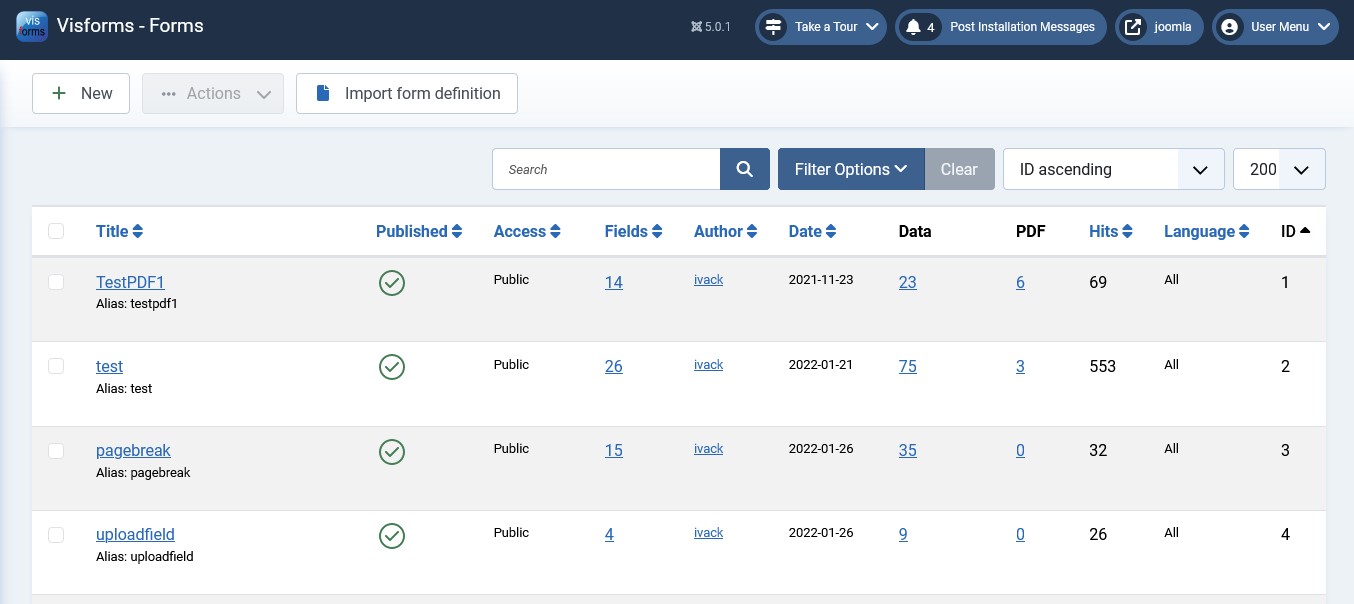
Step 2: Column ‘ID’ as a link to open the editing of the data record
The data view in the backend has the column ‘Created by’ with the user ID of who submitted the form. The ‘ID’ column shows the record ID as a clickable link to open the record edit:
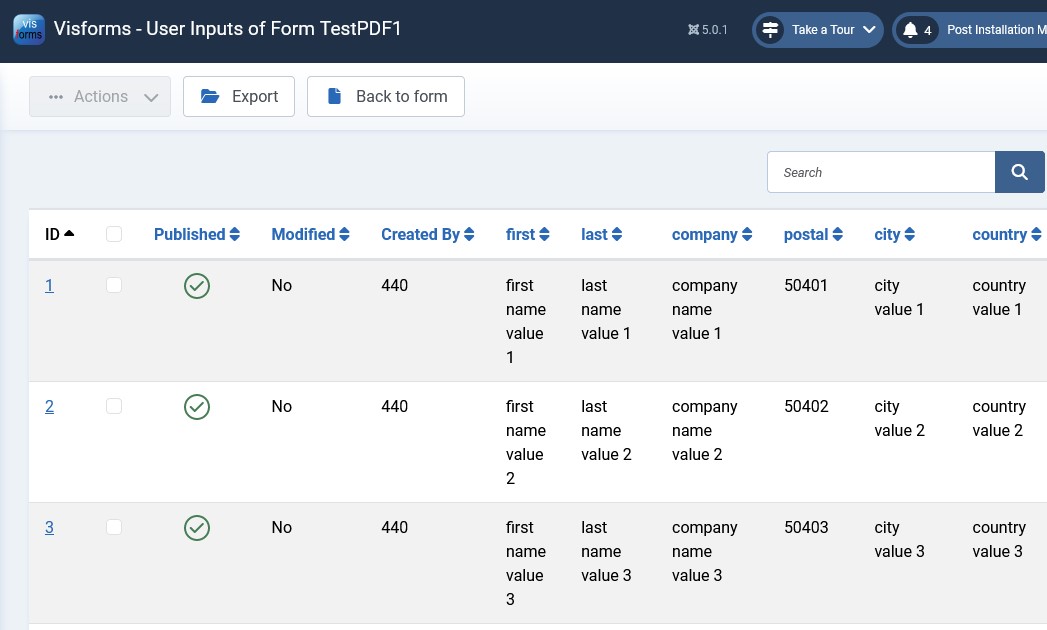
Step 3: The data editing view in the backend
The data editing view in the backend starts at the top with the ‘ID’, ‘Date’ and ‘Created By’ fields:
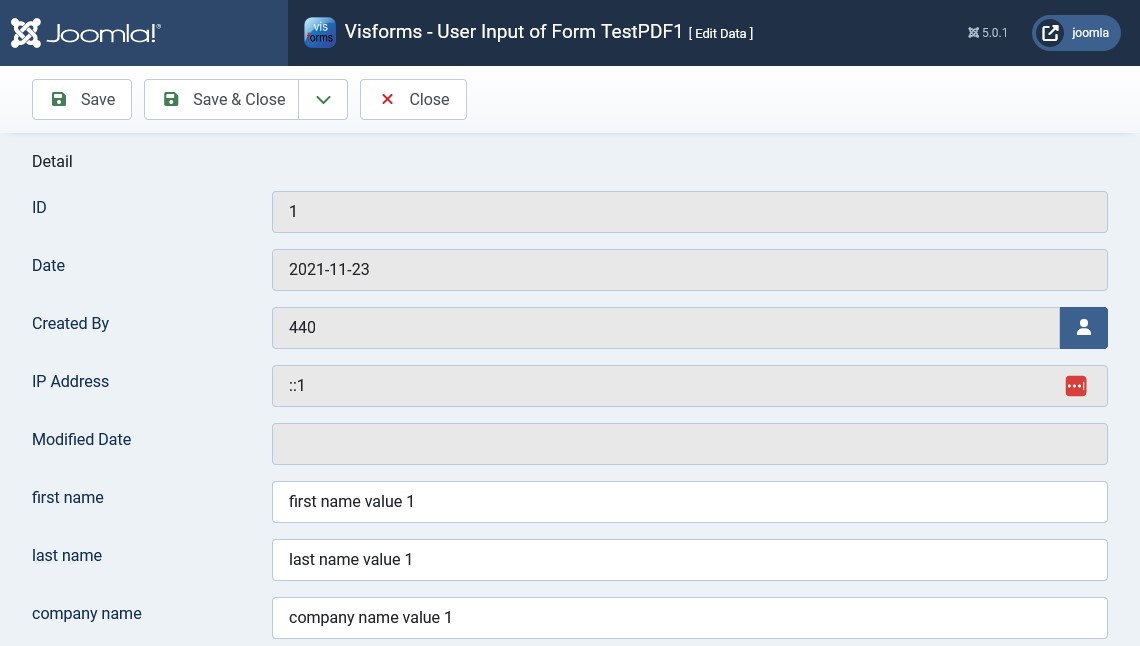
Step 4: Button click on the user icon to change the user ID
Clicking on the right button with the user icon opens the modal dialog for changing the user ID:
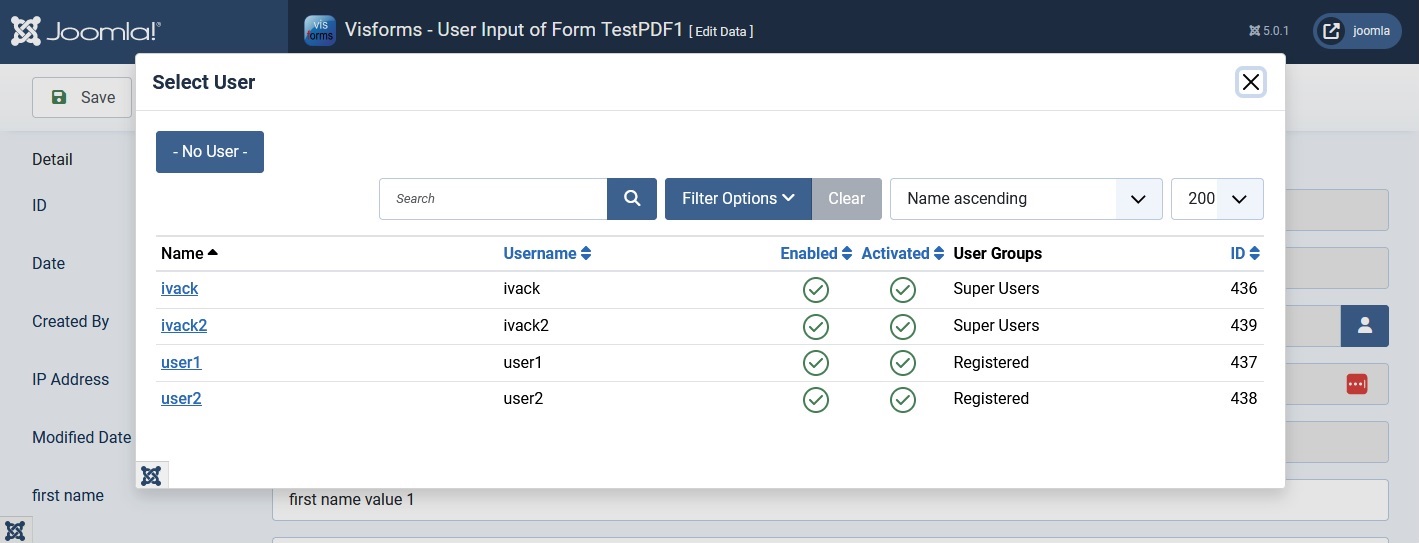
Edit forms and fields
Reset form permissions manually
The form permissions are set in the form configuration on the “Form permissions” tab.
Article-process the user IDs
In Joomla almost all objects are assigned to a user. These users are linked via their user ID. During the form export, the user IDs from the old website and the subsequent import were also transported because it is necessary.
Forms and fields must therefore also be post-processed in Visforms:
- via SQL directly in the database or
- manually in Visforms in the administration in the respective configuration view.
Article-process the user IDs manually
For forms and fields there is always the “Created by” option in the configuration, “General” tab. An existing user must now be selected there.
The procedure is analogous to editing a data record. A new user is selected by clicking on the user icon to change the user ID (step 4).