Subscription installation instructions
Download the installation file
On our website you can download all versions of the Subscription during the term of your Subscription: vi-solutions
Please click on the menu item “My Downloads”:
To do this, log in with the user account that you used to purchase the Subscription. You can access the login dialog by clicking on the user menu with the user icon at the top right. After you have logged in, you will find an additional entry My Downloads in the user menu.
Note: The additional menu entry "My Downloads" will only be displayed if you are logged-in with the user account that you used to purchase the Subscription.
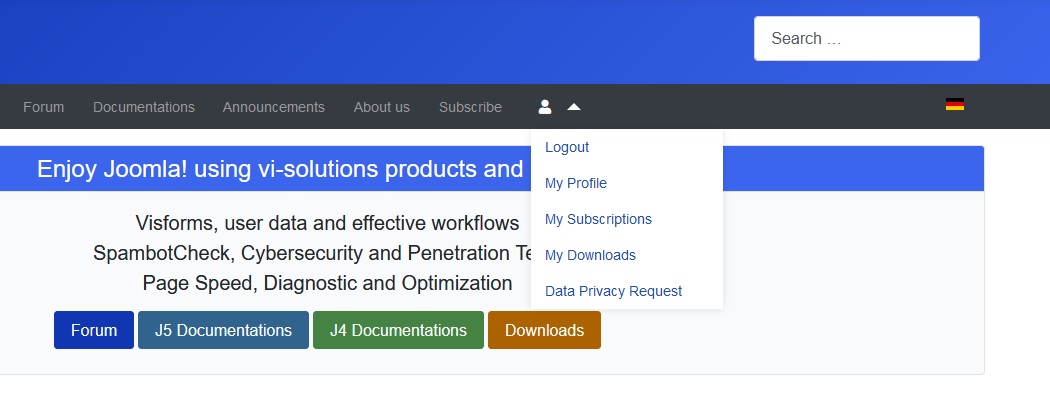
You will now see a list of all downloads enabled by your active Subscriptions:
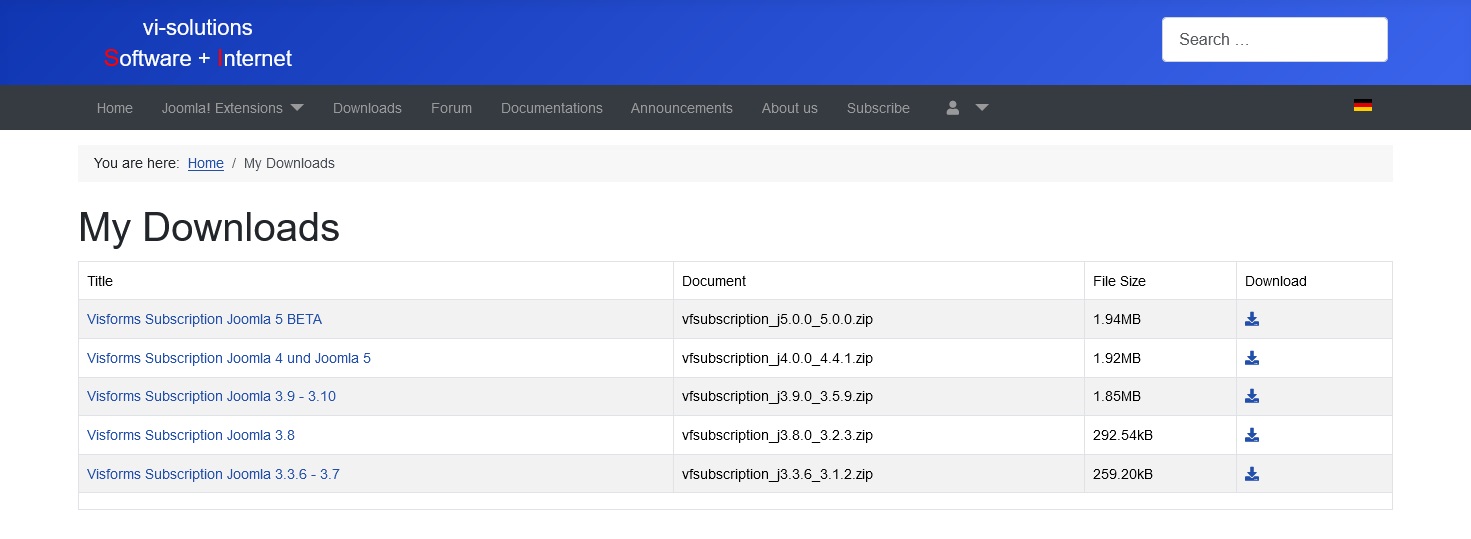
The following steps are:
- Based on the download title, select the Subscription version that matches your Joomla version.
- Click on the title of the download you want to download.
- Alternatively, you can also click on the download icon in the corresponding table row.
- Save the download to your computer.
The Visforms Subscription is installed using a so-called package installation. This means that there is only a single installation file. When installing this one file, all extensions, plugins and features of the Subscription are completely installed.
Installation of the file
To do this, go to the menu entry Extensions » Manage » Install in the administration of your website. Select the “Upload package file” tab. There you click on the “Browse” button and select the installation file with the name vfsubscription.zip.
Then click the “Upload & Install” button. This starts the upload and subsequent installation of the file. The successful installation is confirmed by a corresponding message.
PDF fonts are downloaded from the Internet during installation
The fonts for the PDF feature are around 30 MB and are not included in the installation, but are retrieved from the Internet and saved during installation. A very rare problem installing the free basic version (in the case of Joomla 3) or installing the Subscription (in the case of Joomla 4) may arise.
The very rare problem occurs when during installation
- there is no internet connection or
- access to the Internet is denied by PHP.
If the Subscription is installed on Joomla 4, the user will receive a corresponding message after the installation. The installation is not aborted, but runs through to the end. A subsequent installation of the Subscription with changed PHP settings finally downloads the PDF fonts.
Two PHP settings are important in this context.
Therefore, please check the following PHP settings:
allow_url_fopen = on
allow_url_include = on
More on this in: Internal Server Error
Use the Update Manager: Enter your download-ID
In order to be able to update your Visforms Subscription automatically via the Joomla Update Manager, you must first enter the download-ID you received. To do this, follow the instructions at Update via Update Manager. As soon as we release an update, you will be informed immediately by a corresponding update message in the Joomla administration.
Error messages during installation
The Visforms Subscription requires a running Visforms installation with a matching version on your website.
Note: The versions of Visforms Subscription and Visforms must be the same.
The Subscription cannot be installed in the following situations:
- Visforms is not installed at all.
- The Visforms version does not match the Visforms Subscription version.
The installation attempt aborts immediately with a corresponding error message.
Visforms is not installed
The Visforms Subscription requires Visforms. If Visforms is not installed at all, the following error message appears when you try to install the Subscription.
Note: First install Visforms with the same version as the Visforms Subscription version to be installed.
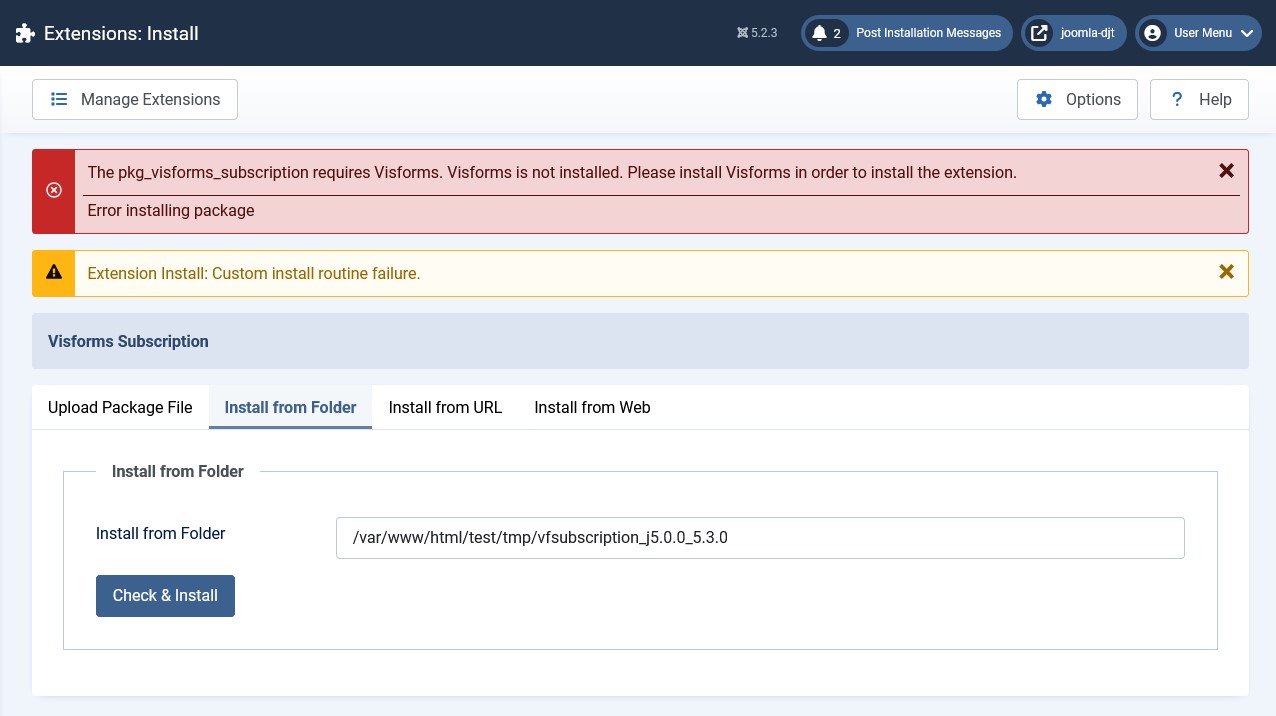
Visforms Subscription version too low
If the Visforms Subscription version to be installed is lower than the installed Visforms version, the following error message appears when you try to install the Subscription.
Note: Install the Visforms Subscription with the same version as the installed Visforms version.
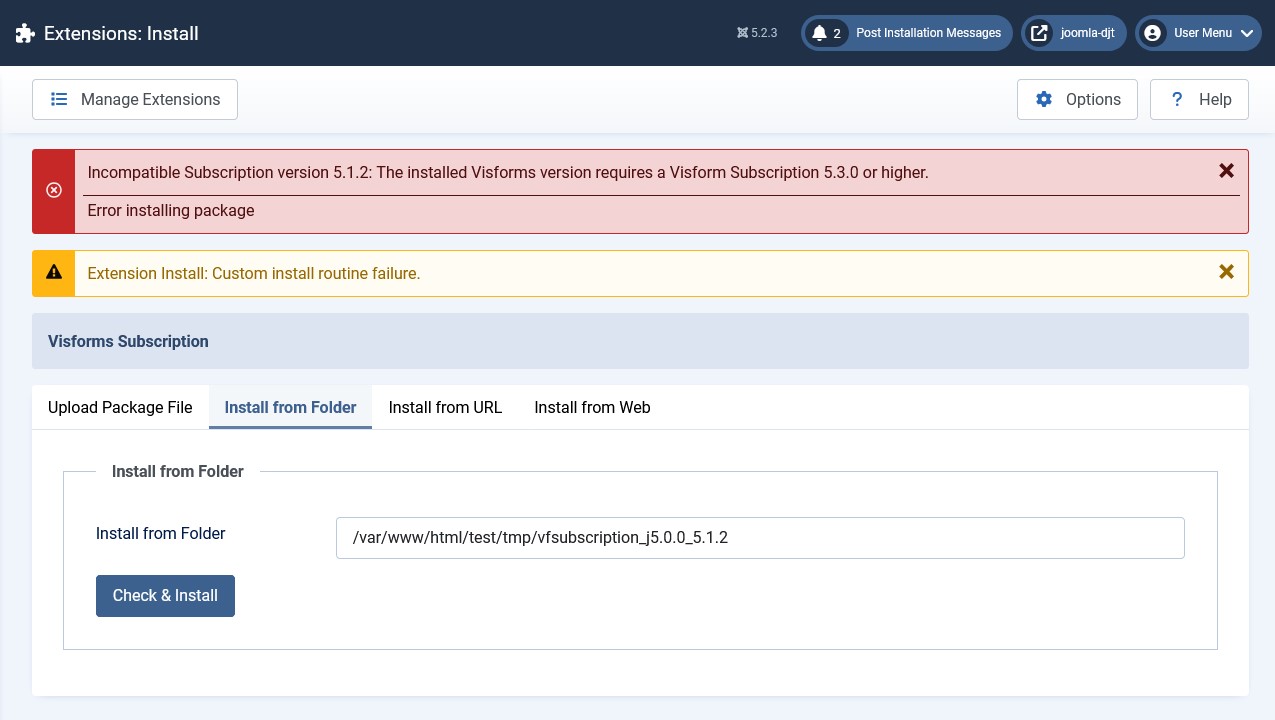
Visforms Subscription Version too high
If the Visforms Subscription version to be installed is higher than the installed Visforms version, the following error message appears when you try to install the Subscription.
Note: First update the Visforms version to the same Visforms Subscription version that you want to install. Then install the desired Visforms Subscription version.
Note: If you absolutely want to keep the installed low Visforms version, then install the Visforms Subscription with the same low version as the installed Visforms version.
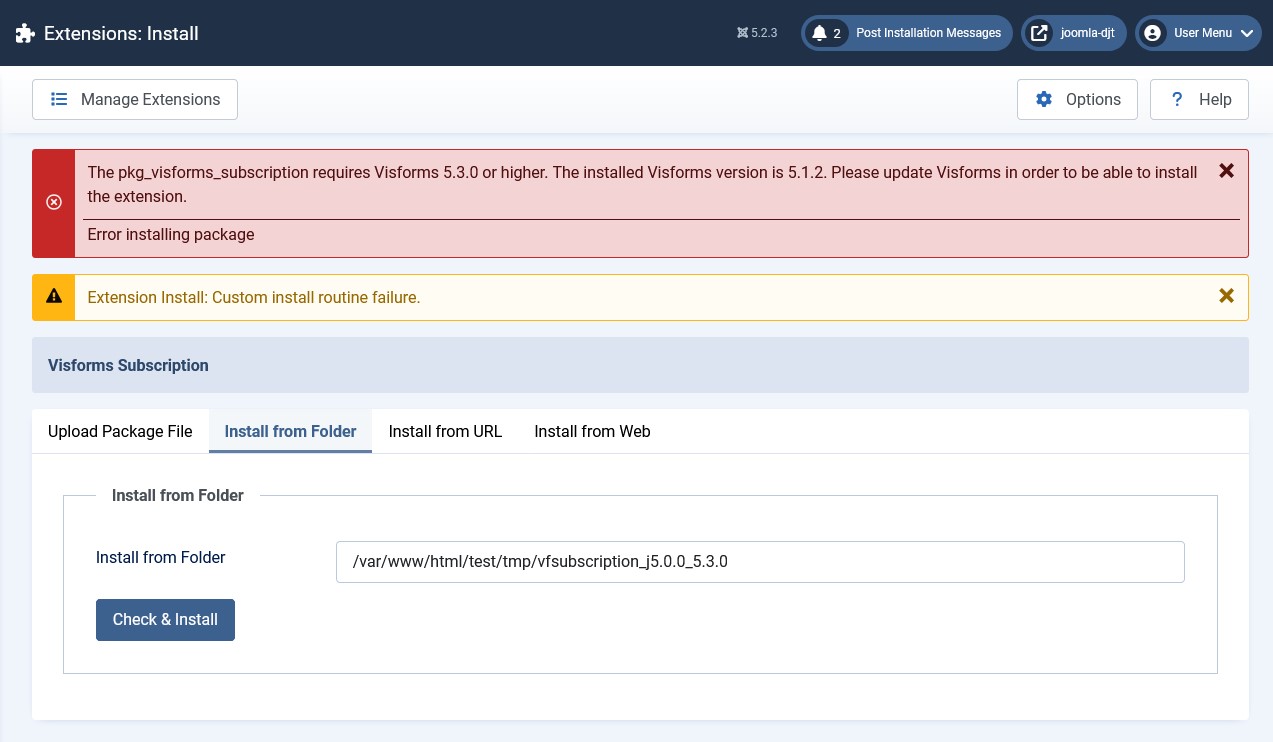
No downgrade of Visforms
Note: It is not possible to downgrade Visforms.
When you update Visforms, you must use either the same or a higher Visforms version.
When you try to update Visforms with a lower Visforms version, the following error message appears.
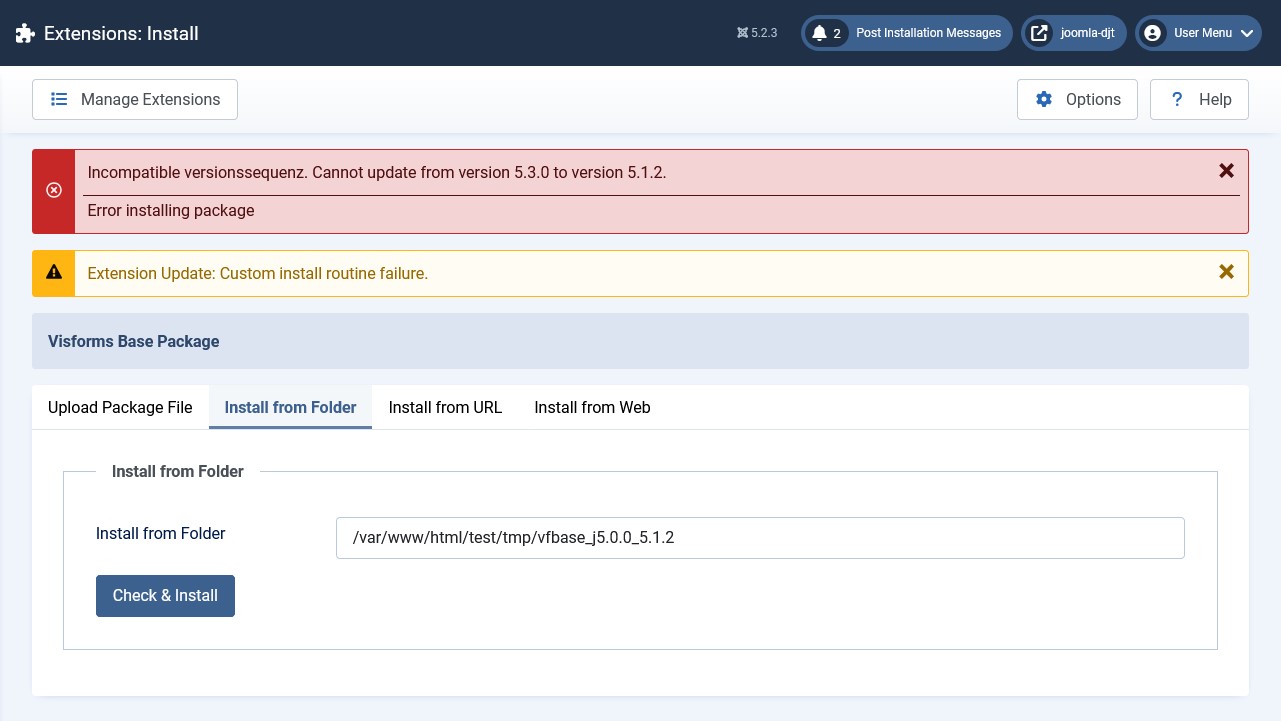
How can I see if the installation was really successful?
Installation is complete or not at all
Although Joomla has a very sophisticated installation manager, there are occasional installation errors. Installation errors cause a half-completed installation to be aborted. It is extremely difficult to repair this condition afterwards. That’s why our installations are built to run all or not at all.
First, the prerequisites are checked
The installation prerequisites are checked first. If the requirements are not met, nothing is installed and the process is aborted with a corresponding error message.
The installation is carried out completely even in the event of an error
If the requirements are met, the installation starts and is carried out completely. If an error occurs at one point that would lead to the half-finished installation being aborted, then this error will be suppressed.
Effects of hidden errors
Suppose after installing the Subscription you have the feeling that the Subscription is not working properly. This could be the case, for example, because the “Calculation” field type is not displayed in the field configuration. This could be because there was a hidden error during the installation.
Is the Subscription fully installed?
The following explains how you can check whether the installation was actually and completely successful.
Installing the Visforms Subscription adds a number of extensions to your website. These extensions should all appear in your website’s administration under the Extensions » Manage » Manage menu item.
You can use the search tools in this view to verify that the appropriate extensions have been installed and are present. For example, use the search filters “Select type” and “Select directory”.
List of all extensions
At the current time, the following extensions should be available. If one of these extensions is missing, this is an indicator that the installation of the Subscription may not have been completely correct.
| Choose type | Name | Choose directory |
|---|---|---|
| Package | Visforms Subscription Package | select nothing |
| File | Visforms Subscription Files | select nothing |
| Plugin | Content - Visforms Form | content |
| Plugin | Content - Visforms Data | content |
| Plugin | Search Index - Visforms | finder |
| Plugin | Pagecache - Visforms | pagecache |
| Plugin | System - Clear Visforms data | system |
| Plugin | Visforms - Delete data automatically | visforms |
| Plugin | Visforms - Individual email addresses | visforms |
| Plugin | Visforms - Custom Redirects | visforms |
| Plugin | Visforms - Limit Transfer Count | visforms |
| Plugin | Visforms - Delay multiple registration | visforms |
| Plugin | Visforms - Double Opt-In | visforms |
| Plugin | Visforms - email attachments | visforms |
Fix installation errors
Extensions are missing
In this case, run the installation again.
The PDF fonts are missing
The installation of the Visforms Subscription also installs the PDF fonts as part of the PDF feature.
It may happen that the PDF fonts cannot be downloaded by your server.
This is usually caused by unfavorable configuration settings within the php.ini file.
More on this in:
TCPDF ERROR: Could not include font definition file: helvetica.
You can also install the missing PDF fonts manually. How to do this is described in the following section.
Pre-install the PDF fonts manually
It may happen that the PDF fonts as part of the PDF feature cannot be downloaded by your server. You can also install the missing PDF fonts manually in these cases. This does not disturb the regular installation of the Visforms Subscription.
- Download the following file pdffonts.zip from our server:
https://vi-solutions.de/index.php?option=com_vislinkrouter&linktype=pdffonts. - Unzip the pdffonts.zip file.
It contains the directory fonts. - Copy the fonts directory to the following directory within the Joomla instance:
media/com_visforms/tcpdf. - The following directory path results:
media/com_visforms/tcpdf/fonts.
Now start the installation of the Visforms Subscription.
If the media/com_visforms/tcpdf/fonts directory and the helvetica.php file in it are available, the PDF fonts will not be installed .
Class “ZipArchive” not found
It may happen that the PDF fonts cannot be unpacked on your server as part of the PDF feature.
The PDF fonts are downloaded as a compressed zip file from our server during installation.
If you receive the PHP error message Class “ZipArchive” not found during installation, the very common and frequently used PHP extension PHP Zip is missing from your server.
In this case, you have the following options, depending on the hosting package from your provider:
- Contact your provider, who will provide and carry out the installation of the PHP extension PHP Zip for you or
- Install the PHP extension PHP Zip yourself.
The extension PHP Zip may already be available as a php_zip.dll file. In this case, an additional configuration entry extension=php_zip.dll in php.ini is sufficient to load the extension.
Note: After installing the PHP component, start the Visforms Subscription installation again.
Note: You can also pre-install PDF fonts manually. How to do this is described in the section of the same name above.
Uninstall Subscription
You can also completely uninstall the entire Visforms Subscription package first,
- if it is a complete new installation of the Subscription
- and you have not yet made any settings.
Then reinstall the Visforms Subscription package again.
Activate the Subscription plugins
Some features of the Visforms Subscription are provided by so-called plugins. Please refer to the table above for these.
Publish Feature Plugins
If you want to use one or more of these features of the plugins, you must first activate the corresponding plugins.
To do this, go to the “System” menu item in the administration of your Joomla installation and then to the “Plugins” entry on the “Manage” tile. Look there for the entry of the plugin that you want to activate. For example, use the search filter above the plugin list.
The plugin is activated when you see a green tick in the status column. It’s disabled when there’s a gray circle with a white X in its place. In this case, click once on the gray circle to activate the plugin.
Note: All other features of the Subscription are immediately available in the administration of the forms, fields and menus without any additional measures.
Uninstall
To uninstall the Subscription, go to the “System” menu item in the administration of your Joomla installation and then to the “Extensions” item on the “Manage” tile. Use the search tools in this view and select “Package” in the “Select type” search filter.
Check the “Visforms Subscription Package” column and then click the “Uninstall” button. This will uninstall the entire Visforms Subscription with all associated extensions, files and tables in the database.
Note: You can then no longer use the features of the Visforms Subscription.
Configuration settings of all Subscription plugins will be deleted
This will delete all configuration settings that you have made in the plugins of the Subscription. This includes, for example, settings that you have made in the form configuration under the E-Mail Attachments tab.
You can then reinstall the Visforms Subscription at any time.