Would you like to purchase a Visforms Subscription?
The Visforms Subscription is sold solely via the sales form on our website: Visforms Subscription Versions.
Different Subscription versions
Differentiation only in the number of allowed domains
We offer different Subscription versions. These differ only in how many websites the Subscription can be used on.
There is a distinction in
- Visforms Subscription: one (1) domain,
- Visforms Subscription - Pro: four (4) domains,
- Visforms Subscription - Premium: unlimited domains.
Similarities
All versions
- have the same range of functions.
- have the same term of one year.
During which you have- Access to all new developments and updates as well
- Technical support in the forum.
- include the use of the Subscription on Joomla 3 and Joomla 4.
During the term you have full access to the active forum with the possibility to ask questions. Through this forum we provide and deliver our timely technical support.
Version selection
Please select the desired version on the sales form on our website and click on the “Buy now” button: Visforms Subscription Versions.
The order form
Then you come to the actual order form:
- Fill in all mandatory fields,
- choose a payment method,
- read through all contract documents and
- confirm all corresponding checkboxes.
- Then click on the “Buy now” button to complete your binding order.
Payment options
Payment with PayPal
If you have selected the PayPal payment method, you will now be forwarded to the PayPal payment page. There you can pay for the Subscription and will then automatically receive an email within a short time confirming the successful purchase.
Now follow these instructions to download and install your Subscription installation: Installation Guide
Payment in advance with bank transfer
If you have selected the “payment in advance” payment method, you will receive an email with the payment details. Please do the bank transfer. As soon as the payment has been credited to our account, we will activate your Subscription. You will then automatically receive an email within a short time confirming the successful purchase.
Now follow these instructions to download and install your Subscription installation: Installation Guide
Invoice
The invoice is automatically generated and sent by the system after payment has been received.
Note: The invoice can be downloaded again from our website at any time after you have logged-in.
Renewal and discount
We will notify you by email 2 weeks before your active Subscription expires.
To do this, log in with the user account that you used to purchase the Subscription. You can access the login dialog by clicking on the user menu with the user icon at the top right. After you have logged in, you will find an additional entry My Subscriptions in the user menu.
Note: The additional menu entry "My Subscriptions" will only be displayed if you are logged-in with the user account that you used to purchase the Subscription.
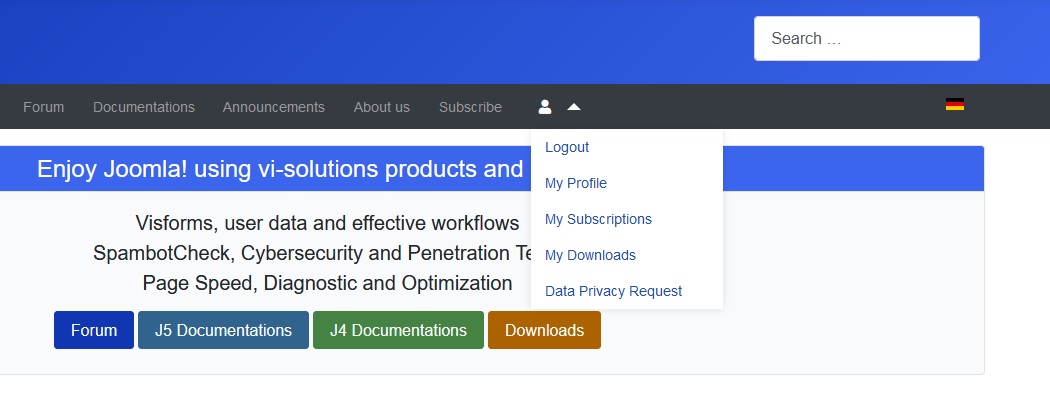
On the My Subscriptions page you can see your order history and below that the Renew Subscription section.
Click on one of the following buttons under the Renew Subscription section:
- In the case of renewal:
On the Renew button to extend your active Subscription version.
If you extend in time before the Subscription expires, you will receive a discount. - In the case of change:
On a Buy now button to switch from your current Subscription version to another version.
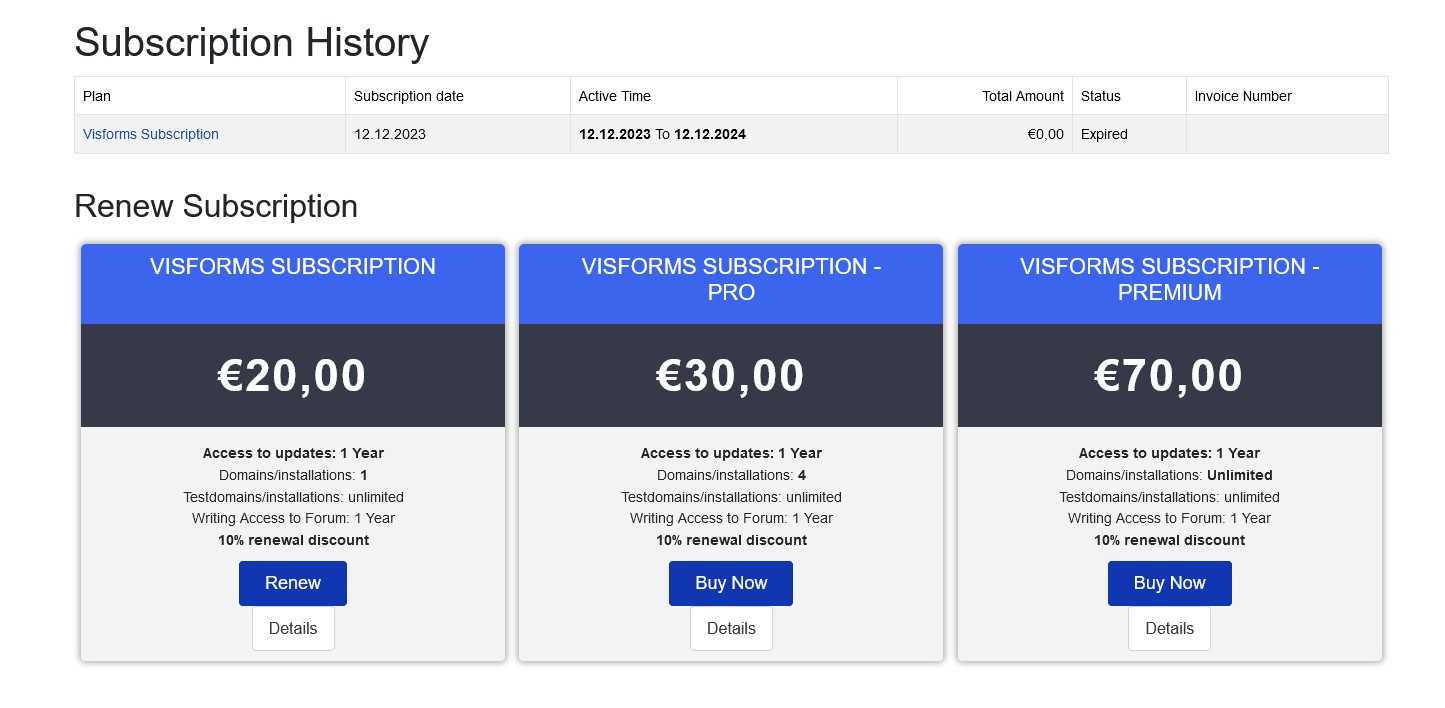
Extension of the Subscription version with a discount
Note: You won't lose a single day if you extend early. A newly purchased or extended Subscription is only activated when the previous Subscription has expired.
Note: If you extend before the Subscription expires, you will receive a discount.
If you extend in time, your discount coupon will be automatically entered on the Subscription Extension order form under Payment Information. At the same time, the resulting credit will appear in the Credit field and reduce the total amount in the Gross field.
If your discount coupon is not entered automatically, you can also enter it manually. You can find your discount coupon a little further up on the order form. Your discount coupon is displayed directly behind Your thank you discount coupon code is.
Changing the Subscription version
Upgrade: Change up
Note: If you change from your current Subscription version to a higher version, you will not lose any time.
The remaining term of the old Subscription version will be fully credited:
- The new higher version will start immediately and will run for 12 months.
- The old lower version will end immediately.
- The remaining value of the remaining term of the old lower version will be deducted from the purchase price of the higher version.
Downgrade: Change down
Note: Changing from your current Subscription version to a lower version is not explicitly supported.
If you switch from your current Subscription version to a lower version, you will receive two independent versions:
- The old, higher version will continue to run until the end of its intended term and then terminate.
- The new, lower version will start immediately and run for 12 months at its full price.
- Both versions will therefore run in parallel and independently of each other.
Purchase on account
We no longer want to offer purchase on account with payment after receipt of the invoice.
In the past, we had created invoices in advance for offices and authorities upon explicit request. These invoices came from a completely different system. Unfortunately, manually reconciling a payment between the two systems is so time-consuming for us that we would have to accept a financial loss when selling a Subscription with purchase on account.
What could go wrong
After payment with PayPal neither login nor download are possible
Please note that it sometimes takes a moment until the payment information has been fully transmitted by PayPal and the Subscription has been activated.
Only then is a login and download possible.
If so, please try again in 10 minutes.
Note: If you are still unable to log in after 10 minutes, please get in touch with us.
We then usually fix the annoying problem very quickly with a small manual intervention in our Subscription administration.
Visforms base package and Subscription must match
Note: Each Visforms Subscription requires a fixed minimum version of the Visforms base package.
You can download all available versions from our website:
- Visform’s basic package.
- Visforms Subscription.
To download the Visforms Subscription you must have an active Visforms Subscription. Log in to our website with the user you used to purchase the Subscription. Otherwise, you will not see the downloads of your Visforms Subscription versions for Joomla 3 and Joomla 4.
Some information about payment terms and license upgrades
- The Subscription is only sold in advance.
- If your Subscription is activated after receipt of payment, we will automatically email you with the invoice for your records.
- You can upgrade to a version for more domains at any time. If you upgrade, the old Subscription will be deactivated immediately. The portion of the purchase price of the old Subscription that is attributable to the remaining term of the old Subscription that has thus expired is automatically deducted from the purchase price of the new Subscription.
The “My Subscriptions” overview page
Registered users see a menu entry “My Subscriptions” in the user menu on our website. This is an overview page with all important information about your Subscriptions:
- Order history of your active and expired Subscriptions. If you have never purchased a Subscription, this history is empty.
- Invoice download.
- Access to all downloads enabled by your active Subscriptions.
- Extend or upgrade existing Subscriptions.
- Display of your individual download-ID.
The “My Downloads” overview page
Registered users who have at least one active Subscription will see a “My Downloads” menu item in the user menu on our website. On this page you have clear access to all downloads that are activated by your active Subscriptions. Your individual download-ID is displayed on this page.