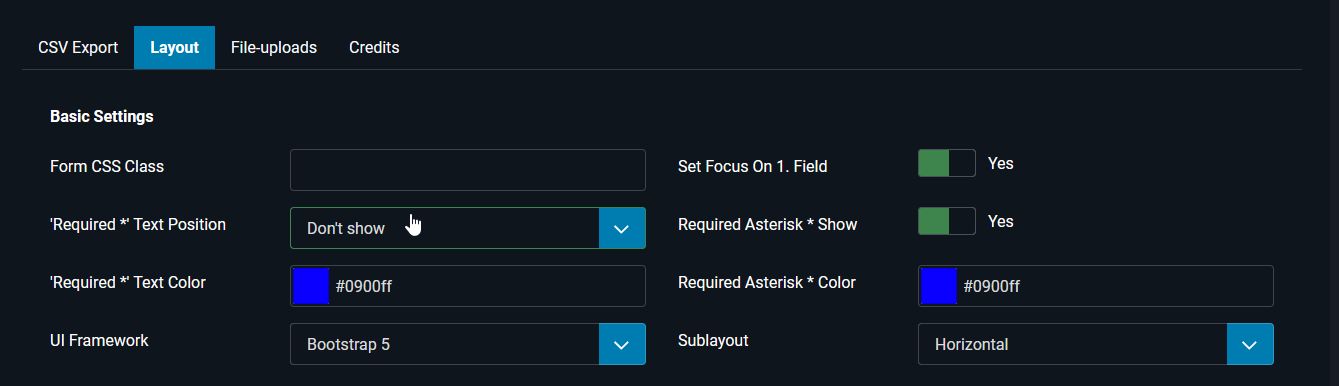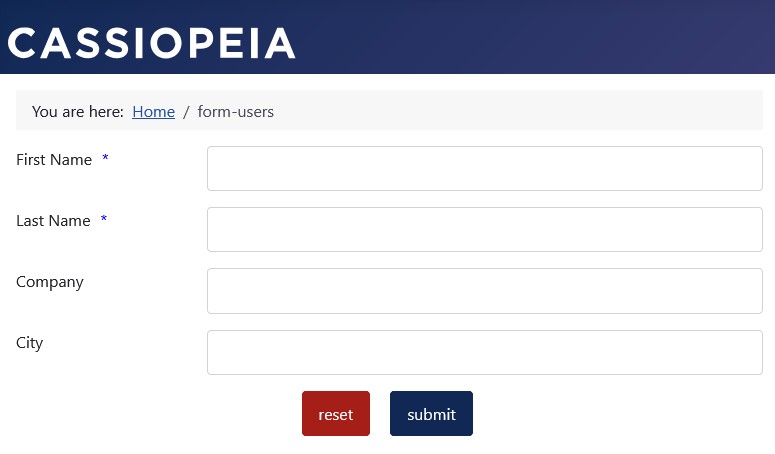Configuring the Required Field Display
Many forms contain required fields and are marked as required fields for easy user recognition. The way required fields are marked can be configured in the form configuration. The settings affect the following configuration options:
- ‘Required *’ text display and display position.
- ‘Required *’ text color.
- Required Field Asterisk * Display.
- Required Field Asterisk * Color.
Note: The default colors ensure a sufficient contrast between the foreground color and the background color for accessibility.
Accessibility
Contrast ratios are important components of form accessibility.
The preset colors in Visforms support accessibility and meet international standards.
Even the individually selected colors must ensure sufficient contrast between the foreground and background colors.
Read more about this in the sections
Visforms and Accessibility
and
Creating Accessible Forms.
Default Configuration
The preset accessibility default configuration works as follows:
- The ‘Required *’ text is placed at the top of the form.
- Field Configuration » Tab: Advanced
Group: Layout » Parameter: ‘Required *’ Text Position = “At the top”.
- Field Configuration » Tab: Advanced
- The ‘Required *’ text has a distinct red color.
- Field Configuration » Tab: Advanced
Group: Layout » Parameter: ‘Required *’ Text Color = ‘#bf1722’.
- Field Configuration » Tab: Advanced
- The label of a required field receives a required field asterisk.
- Field Configuration » Tab: Advanced
Group: Layout » Parameter: Required Asterisk * Show = “Yes”.
- Field Configuration » Tab: Advanced
- The required field asterisk on the label has a distinct red color.
- Field Configuration » Tab: Advanced
Group: Layout » Parameters: Required Field Asterisk * Color = ‘#bf1722’.
- Field Configuration » Tab: Advanced
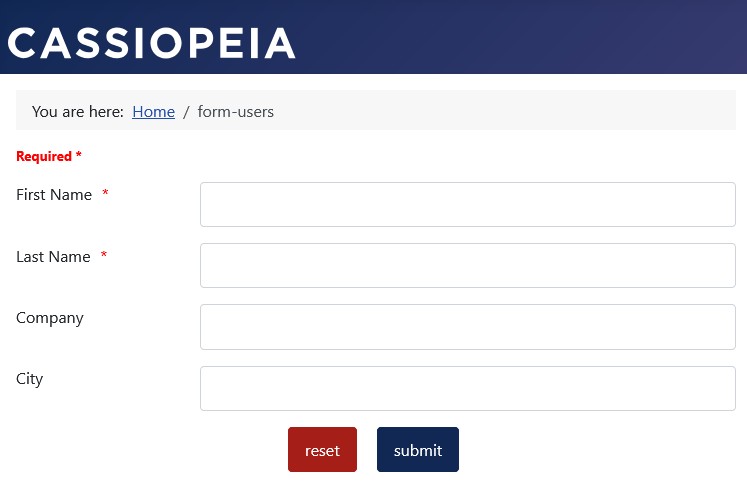
Configuration
‘Required *’ text in the Form
This setting affects the following parameters:
- ‘Required *’ text display and display position.
- Top: First at the beginning of the form.
- Above Captcha: Directly above the captcha, if a captcha is used in the form.
- Bottom: Last element at the very bottom of the form, directly above the form button.
- Don’t show: No ‘Required *’ text is displayed in the form.
- ‘Required *’ text color.
- Open the color selection dialog by clicking on the color area.
- Manual entry in hexadecimal notation with a leading # character: #ff0000.
Note: If a captcha is used in the form, the captcha should appear as the last element at the very bottom of the form, directly above the form button. In this case, the 'Required *' text can also be displayed above the captcha.
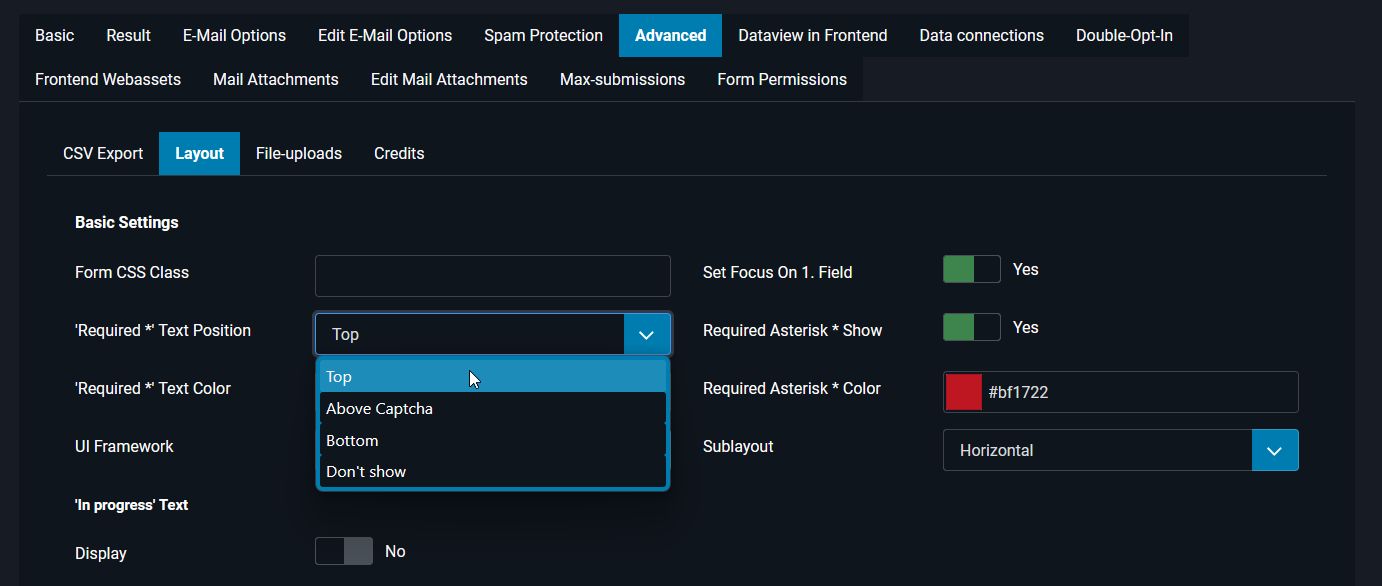
Required field asterisk * on the field
This setting affects the following parameters:
- Required field asterisk * display.
- Yes: The field label receives a required field asterisk *.
- No: The field label does not have a required field asterisk *.
- Required field asterisk * color.
- Open the color selection dialog by clicking on the color area.
- Manual entry in hexadecimal notation with a leading # character: #ff0000.
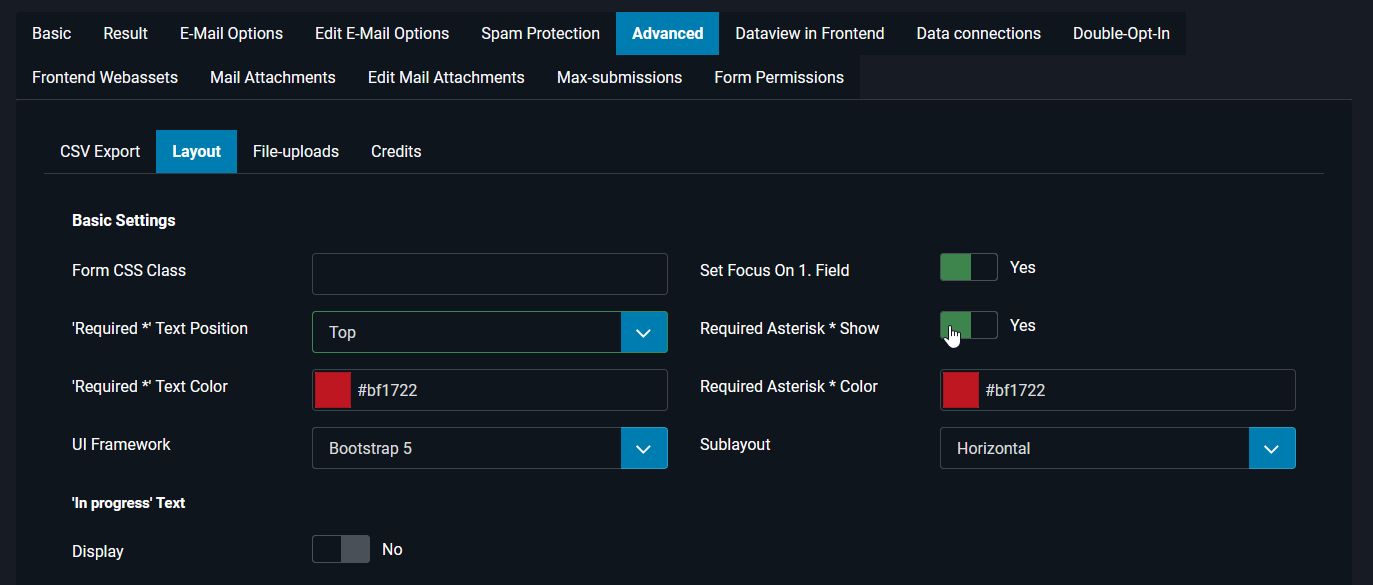
Changes
Below are two examples of custom configurations for displaying required fields.
Color and Text Position
Here is an example in blue with the ‘Required *’ text at the very bottom of the form, directly above the form button.
- The ‘Required *’ text is at the very bottom of the form, directly above the form button.
- Field Configuration » Tab: Advanced
Group: Layout » Parameter: ‘Required *’ Text Position = “At the bottom”.
- Field Configuration » Tab: Advanced
- The ‘Required *’ text has a distinct blue color.
- Field Configuration » Tab: Advanced
Group: Layout » Parameter: ‘Required *’ Text Color = ‘#0900ff’.
- Field Configuration » Tab: Advanced
- The label of a required field receives a required field asterisk.
- Field Configuration » Tab: Advanced
Group: Layout » Parameter: Show mandatory field asterisk = “Yes”.
- Field Configuration » Tab: Advanced
- The mandatory field asterisk on the label is a distinct blue color.
- Field Configuration » Tab: Advanced
Group: Layout » Parameter: Mandatory field asterisk * color = ‘#0900ff’.
- Field Configuration » Tab: Advanced
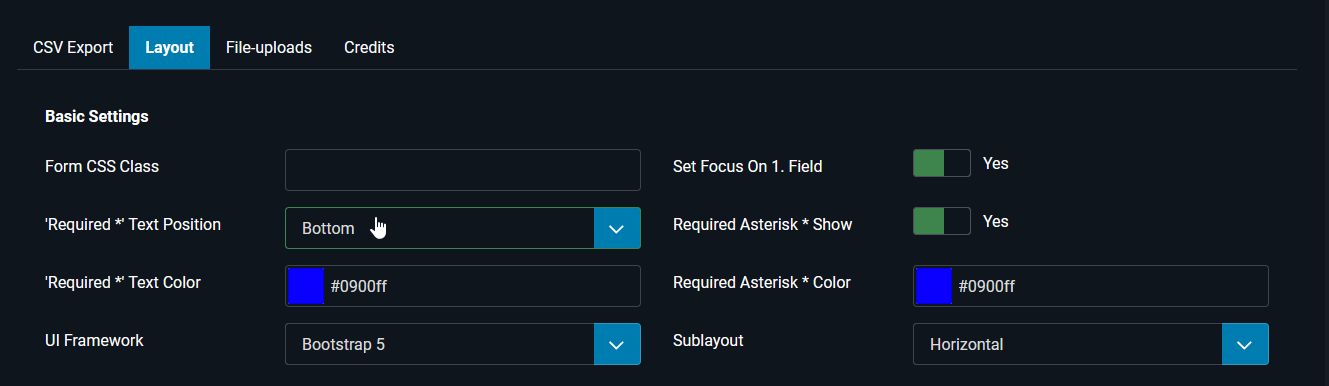
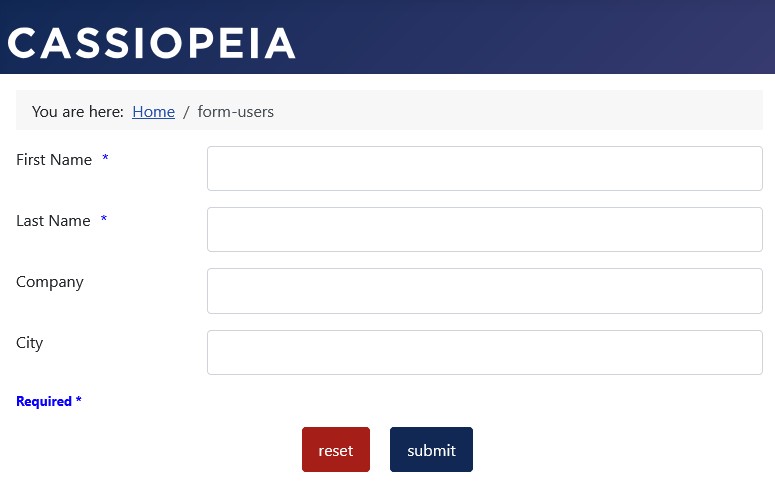
Only show the field asterisk
Here is an example in blue with no ‘Required *’ text in the form.
- The ‘Required *’ text does not appear in the form.
- Field Configuration » Tab: Advanced
Group: Layout » Parameter: ‘Required *’ Text Position = “Don’t show”.
- Field Configuration » Tab: Advanced
- The label of a required field receives a required field asterisk.
- Field Configuration » Tab: Advanced
Group: Layout » Parameter: Required Asterisk * Show = “Yes”.
- Field Configuration » Tab: Advanced
- The required field asterisk on the label has a distinct blue color.
- Field Configuration » Tab: Advanced
Group: Layout » Parameter: Required Field Asterisk * Color = ‘#0900ff’.
- Field Configuration » Tab: Advanced