Exporting Saved Data
The free basic version of Visforms offers you the option of easily exporting saved form data to CSV format in the Joomla backend and saving it to a file. CSV stands for “comma-separated values” and simply means that all data in a record is separated by commas and arranged one after the other in a single line. A record contains all data submitted by a single form submission. Each record is on its own line in the exported CSV file.
Most common spreadsheet programs such as Excel or OpenOffice can read CSV files without any problems. This means that the exported data can be easily further processed, used externally or evaluated. It is often sufficient to open the CSV file with a double click and the content of the file is automatically displayed as an Excel spreadsheet.
Formular-Konfiguration
For CSV exports, numerous parameters are available to control the export format and content in detail.
These include:
- Does the generated CSV file have a header?
- What separator should be used between field values?
- What character set should be used for the file?
- What name should the export file receive?
- Should only published data be exported?
- Which overhead fields are exported?
- Which form fields are exported (see Field Configuration)?
The individual parameters can be found here:
- Form Configuration » Tab: Advanced
Group: CSV Export
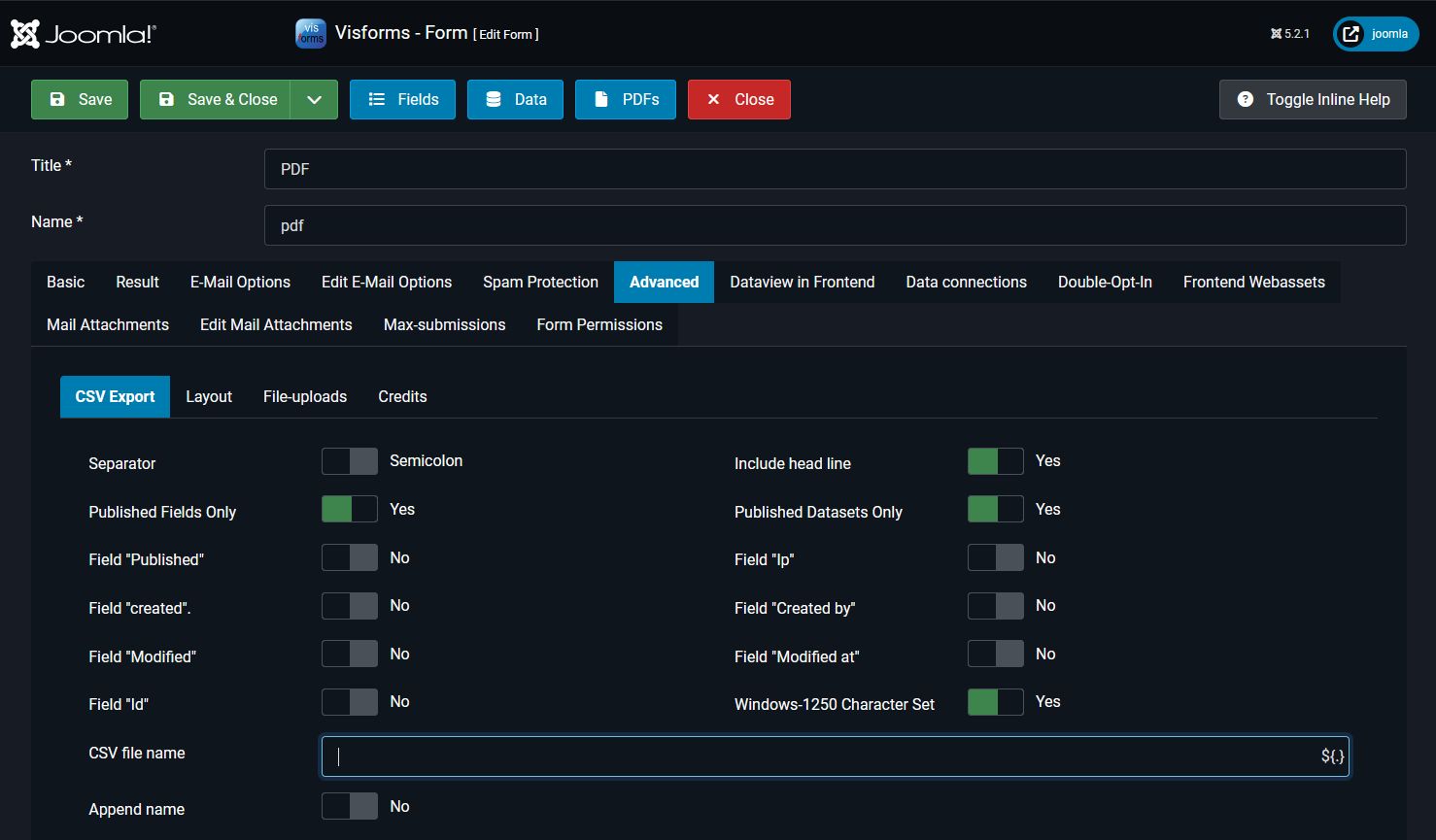
You can use the Export Header Row parameter to control whether a so-called header row is added as the first row in the CSV file. The header row contains the names of the exported form fields. This makes the form field names available as column headers in the spreadsheet program.
You can use the Published Records Only parameter to control whether only published fields should be exported. You can also individually specify whether the additional overhead fields that are automatically included in every data table should be exported. This applies to fields such as Field ID, User ID, IP, Published, Transfer Date, Modified, and Modified Date.
Feld-Konfiguration
The field configuration defines the following two settings:
- Will the form field be exported?
- What name will the form field receive for export? (Visforms Subscription)
The individual parameters can be found here:
- Field Configuration » Tab: Data Usage in the Frontend
Group: CSV Export Settings » Parameter: Export field when exporting data = “Yes”.
Group: CSV Export Settings » Parameter: Different label for CSV = “My name for the field”. (Visforms Subscription)
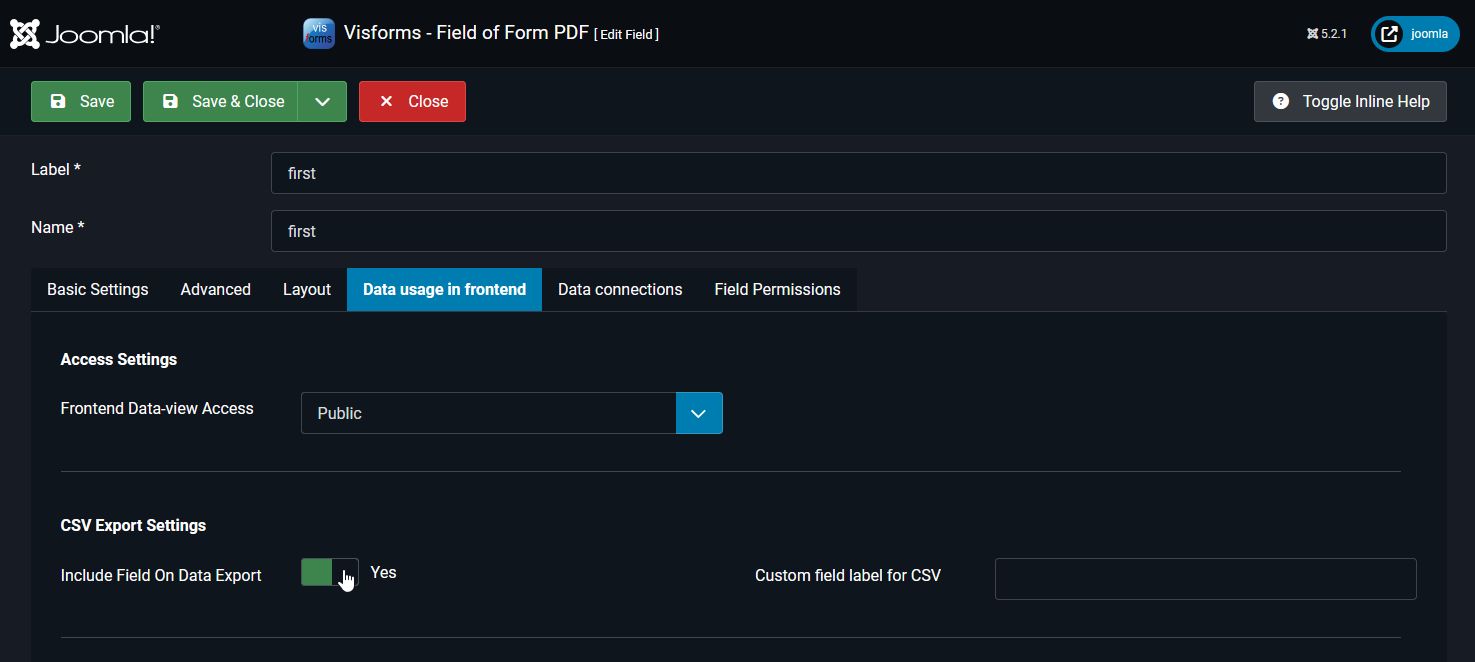
The field configuration determines which fields are exported. In the Field Configuration on the Advanced tab, you can use the Export field during data export option to individually exclude or include fields for export. By default, this option is set to “Yes” for all fields. All fields are included in the export by default.
Note: You only need to edit the fields that should not be included in the export.
The Visforms Subscription allows you to define different “field labels” that are used as field names in the column header for the CSV export. More on this in: Additional field labels.
Which data records are exported
You start the CSV export of the data in the Joomla backend of your Joomla website in the Data View using the Export button in the menu bar. As described above, you can access the data view via the View Data link in the form overview.
In the form configuration under the Advanced tab, Visforms offers you a form option with which you can exclude all unpublished data records from the export. In addition, if required, you can select specific data records in the data view that are to be exported. Otherwise, all records will be exported respecting the form options mentioned above.
Like every Joomla table, the data view has checkboxes in the second column, with which you can select one or more data sets. To do this, simply click on the checkbox.
Note: The data export works differently depending on whether you have selected no, one or more data sets.
If you have selected data records using this checkbox, only the selected data records will be exported when you click on the Export button. If you have not selected any data records, then all data records will be exported.
Which character set is used?
A brief digression on character sets
Character sets are used for the use and storage of characters on the computer in binary code. These are rules, or rather tables, that specify which binary code sequence corresponds to which character. Different languages can have very different character sets when written. The number of characters can also vary considerably between character sets. Therefore, regionally different character sets have been developed that particularly well meet the respective requirements of regional scripts.
In the meantime, massive efforts have been made to simplify the handling of different character sets (standardization). But especially with the automated export and import of data between different systems there can still be problems. This is regularly the case when the actual database is run on a mostly Linux-based server, but the spreadsheet program on a mostly Windows-based local computer.
Configuration settings
On many systems, however, it is possible without any problems and without special settings to export form data simply by clicking on the Export button and then to open it directly as a table in Excel by double-clicking on the CSV file.
This is possible because Visforms automatically converts the data set of the server (UTF-8) into a Windows character set during the export. However, assumptions are made here regarding the format of the UTF-8 character set and the locally used Windows character set. These assumptions are often true, but unfortunately not always true. It can therefore happen that errors occur during export or import. The errors manifest themselves in strange error messages in the CSV file or in strange “wrong” characters in Excel.
Therefore, Visforms offers another export option, which you can use to switch off the automatic conversion of the character set. Set the option Use Windows 1250 character set to “no” if errors occur during data export or import.
Note: Please note that you then need to import the CSV file into Excel with the correct import settings. The correct import settings depend on the system.
Additional features of the Visforms Subscription
The Visforms Subscription also offers you the following option for the CSV export of transmitted and stored data:
- Attach the file with the data exported to CSV to the result mail.
More on this in: Form data as CSV file. - Insert a button in frontend data views with which a CSV export can be carried out.
More on this in: Export data to CSV files. - Set custom field labels for CSV export.
More on this in: Additional field labels.