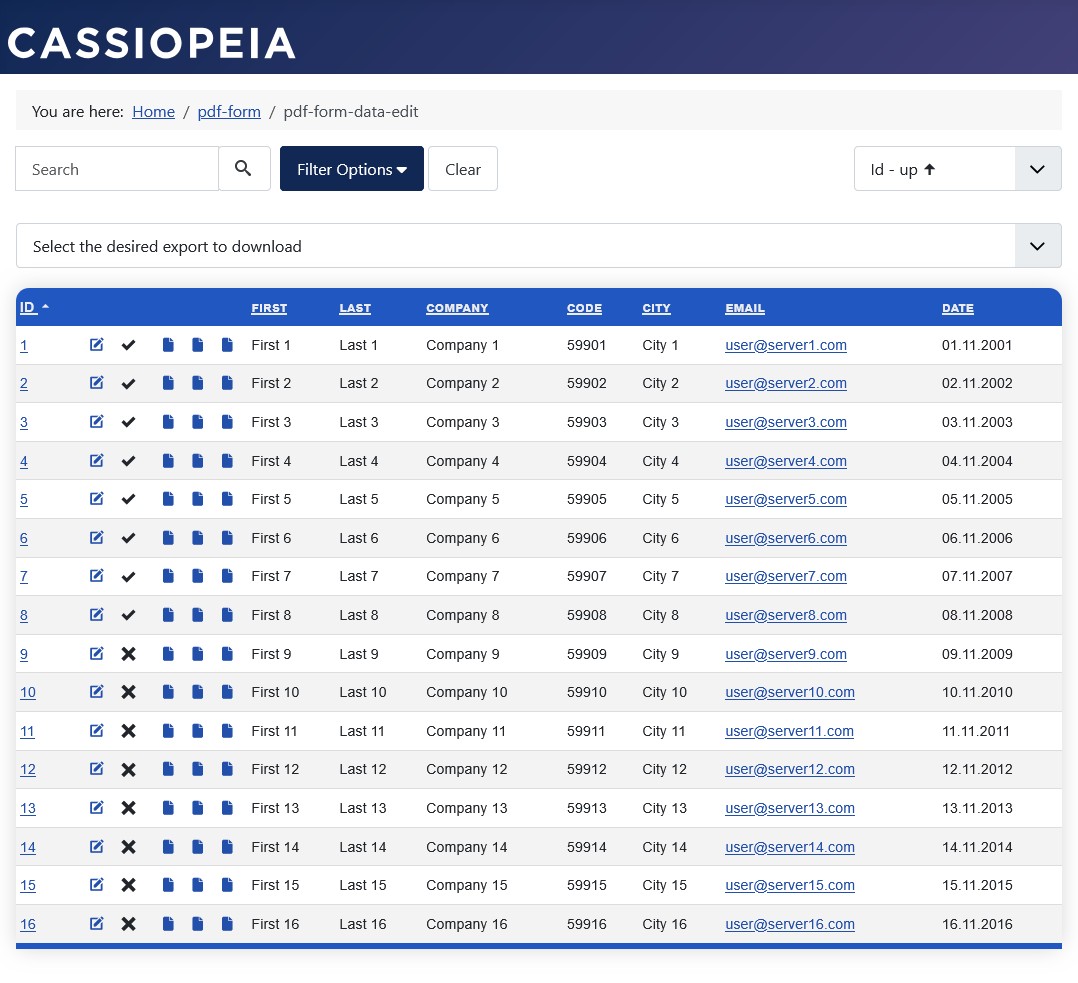Effects of Access Rights on the Data View
Note: These features are part of the Visforms Subscription and are not included in the free Visforms version.
This page shows the step-by-step effects of each access right on the data view.
The effects on the following areas are shown:
- Number of displayed records.
- All data.
- Editable data only.
- Data export options.
- CSV export.
- PDF export.
- Data editing options.
- Change data status.
- Edit data.
Note: The parameter Only editable records from the menu configuration is effective in conjunction with the two access rights Edit data in the frontend and Edit own data in the frontend.
Exactly one new access right is added for each new configuration. In the first configuration, no access rights are assigned. In the last configuration, all access rights are assigned.
Note: The configurations shown each receive a new additional access right in turn.
This example shows the effects of assigning increasing access rights in the form configuration in combination with the Show only editable records parameter in the menu configuration. To understand the effects, it is important to note that the logged-in user is the same for all configurations shown here. The logged-in user created the records with IDs 7, 8, 9, and 10 themselves. All other records come from other logged-in users.
Users without editing rights
The user has no editing rights in this section:
- Form configuration » Tab: Form permissions » User group
Action Edit data status » Calculated setting = “Not allowed”.
Action Edit data status of own records » Calculated setting = “Not allowed”.
Action Edit data in the frontend » Calculated setting = “Not allowed”.
Action Edit own data in the frontend » Calculated setting = “Not allowed”.
In this section, the user initially has no export rights:
- Form configuration » Tab: Form permissions » User group
Action Export form data from frontend (CSV) » Calculated setting = “Not allowed”.
Action Create PDF file in the frontend » Calculated setting = “Not allowed”.
Action Create PDF file of own data in the frontend » Calculated setting = “Not allowed”.
All records
- Menu configuration » Tab: Form data display
Group Form data display » Parameter Only editable records = “No”.
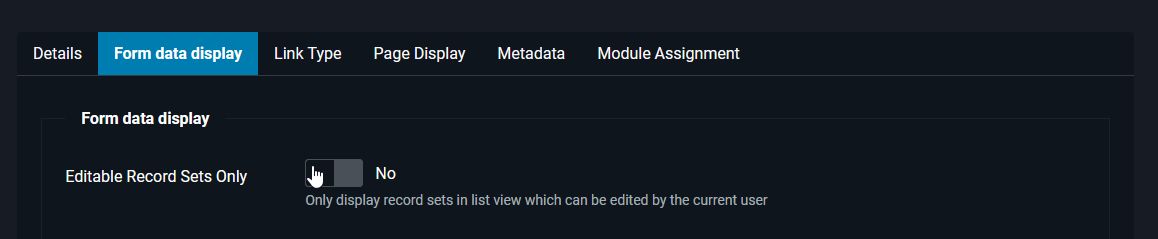
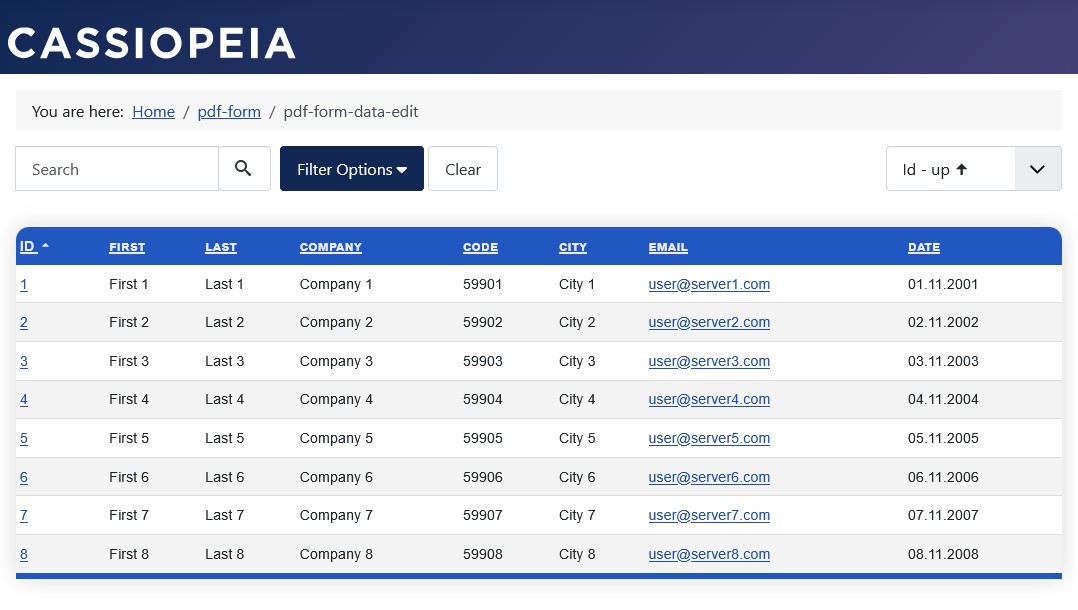
Only editable records
- Menu configuration » Tab: Form data display
Group Form data display » Parameter Only editable records = “Yes”.
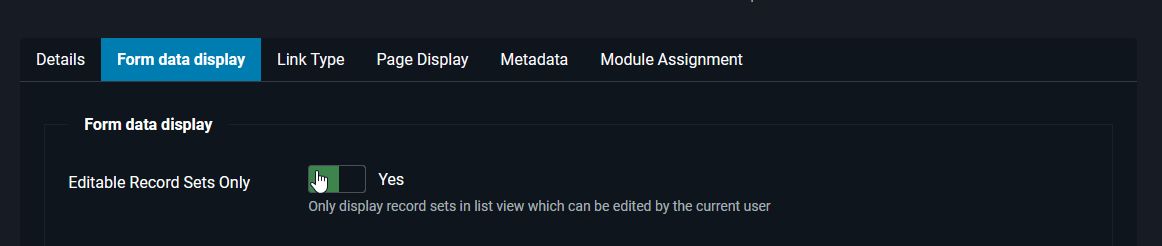
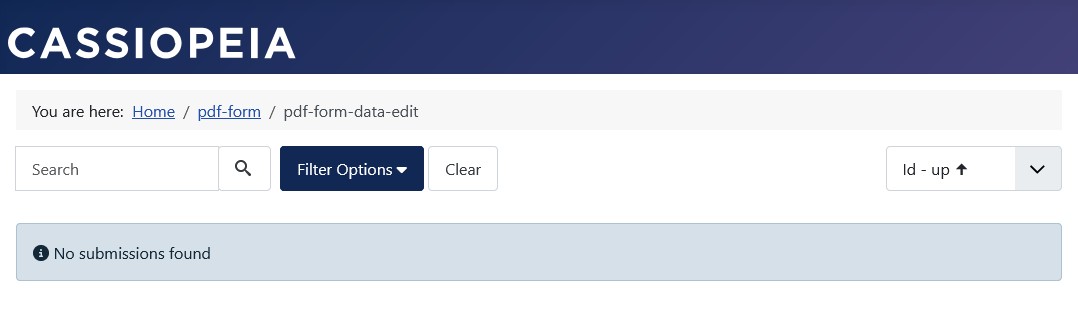
CSV Export
The user in this configuration has, in addition to the previous user, CSV export rights for the frontend:
- Form Configuration » Tab: Form Permissions » User Group
Action Export form data from frontend (CSV) » Calculated setting = “Allowed”.
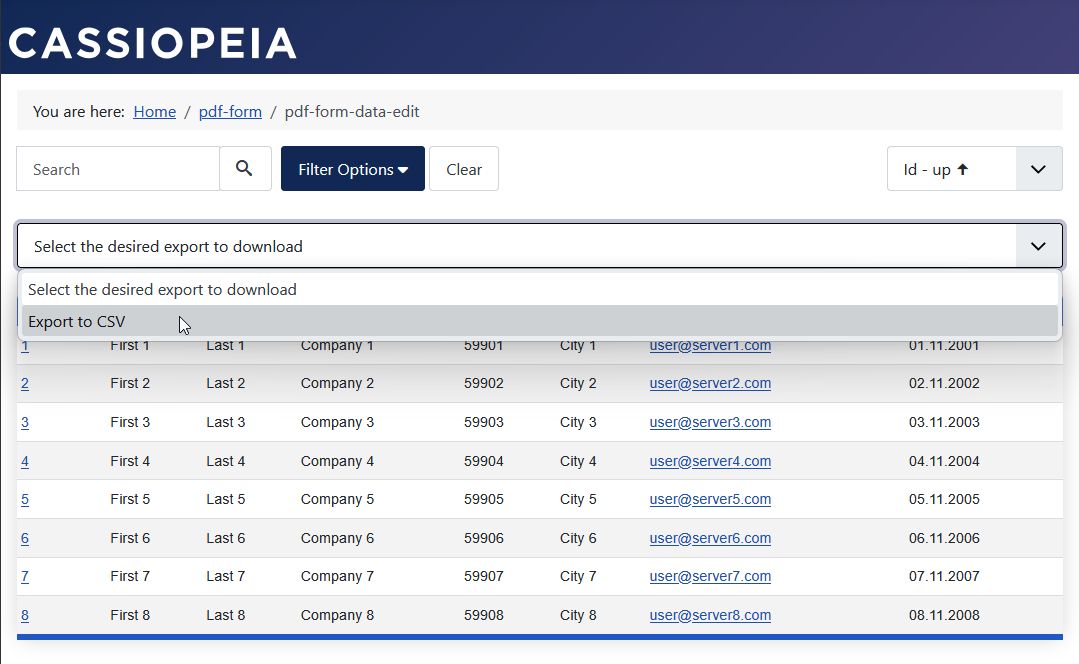
PDF Export
Exporting Your Own Data
The user in this configuration has, in addition to the previous configuration, PDF export rights for your own data for the frontend:
- Form Configuration » Tab: Form Permissions » User Group
Action Create PDF file from your own data in the frontend » Calculated Setting = “Allowed”.
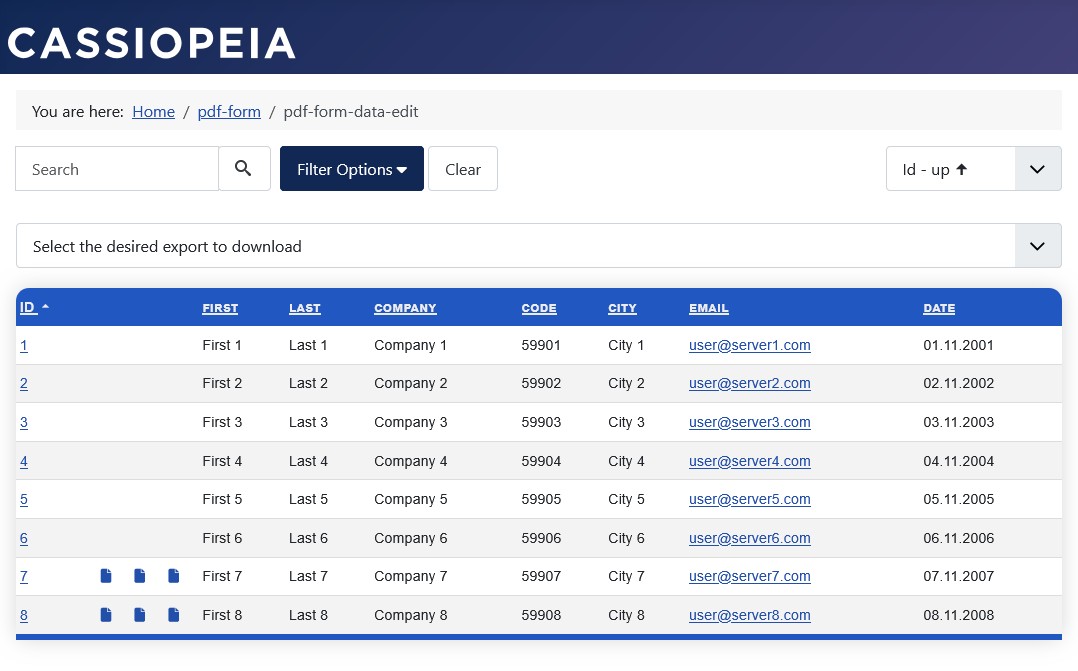
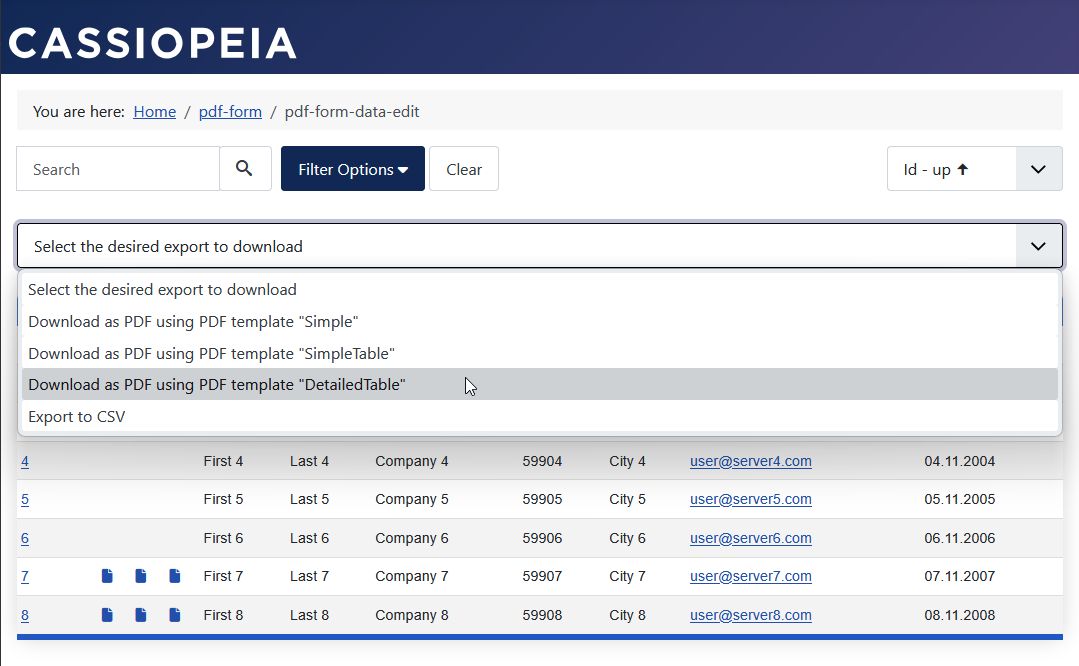
Export all data
The user in this configuration has, in addition to the previous configuration, PDF export rights for all data for the frontend:
- Form configuration » Tab: Form permissions » User group
Action Create PDF file in the frontend » Calculated setting = “Allowed”.
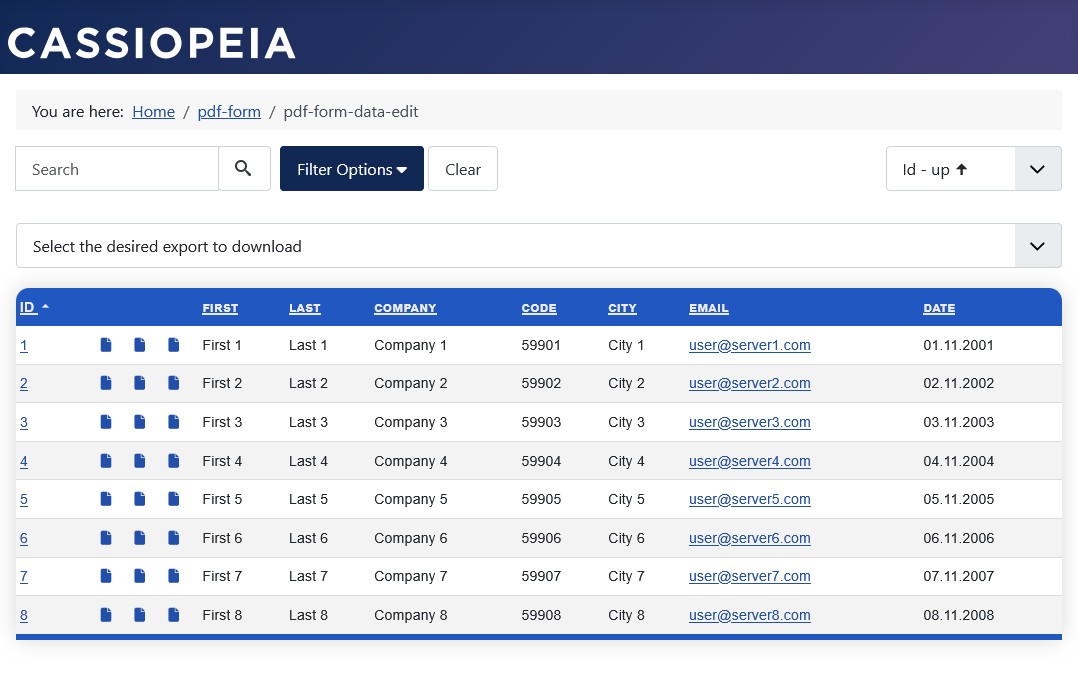
Users with editing rights
In this section, the user has all export rights:
- Form configuration » Tab: Form permissions » User group
Action Export form data from frontend (CSV) » Calculated setting = “Allowed”.
Action Create PDF file in frontend » Calculated setting = “Allowed”.
Action Create PDF file from own data in frontend » Calculated setting = “Allowed”.
In this section, the user initially has no editing rights:
- Form configuration » Tab: Form permissions » User group
Action Edit data status » Calculated setting = “Not allowed”.
Action Edit data status of own records » Calculated setting = “Not allowed”.
Action Edit data in frontend » Calculated setting = “Not allowed”.
Action Edit own data in frontend » Calculated setting = “Not allowed”.
Change data status
The data status can be changed in the data list by clicking the corresponding icon button. Clicking the icon button toggles the setting between Entry published and Entry not published.
Change the status of your own data
The user in this configuration has, in addition to the previous configuration, edit data status rights for your own data in the frontend:
- Form configuration » Tab: Form permissions » User group
Action Edit data status of your own records » Calculated setting = “Allowed”.
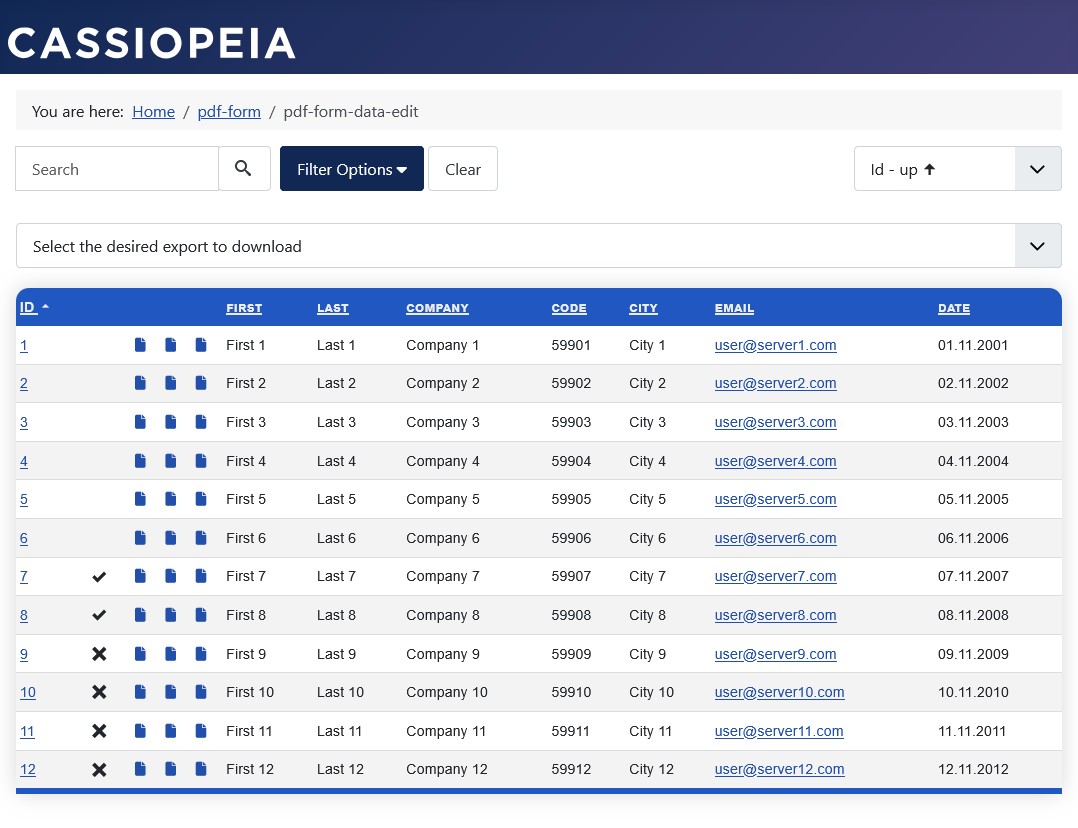
Change the status of all data
The user in this configuration has, in addition to the previous user, edit data status rights for all data for the frontend:
- Form Configuration » Tab: Form Permissions » User Group
Action Edit Data Status » Calculated Setting = “Allowed”.
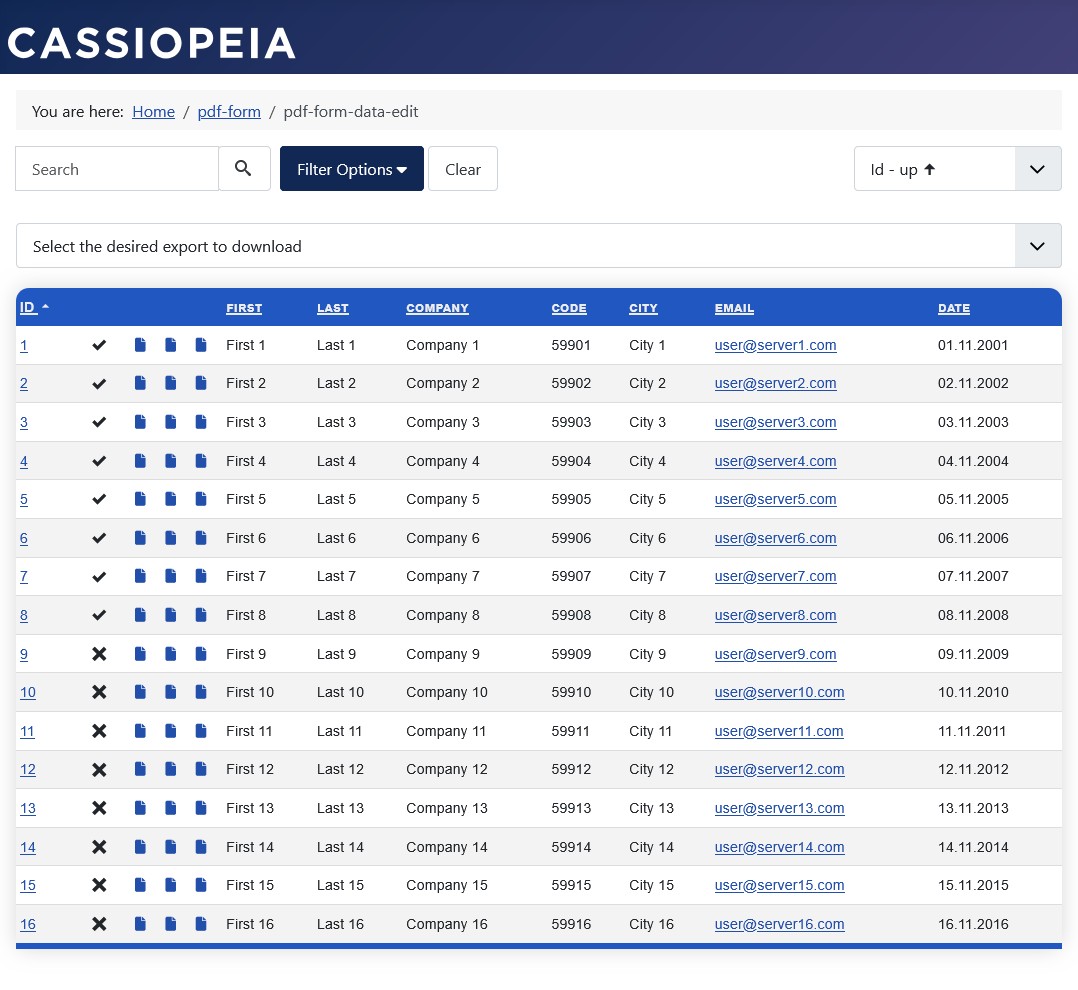
Edit Data
Edit Own Data
The user in this configuration has, in addition to the previous one, data editing rights for their own data in the frontend:
- Form Configuration » Tab: Form Permissions » User Group
Action Edit Own Data in the Frontend » Calculated Setting = “Allowed”.
As in all other situations, with access rights for Editing Own Data, all records can be displayed.
This also includes records from other users that cannot be edited.
The following setting therefore increases the number of displayed records.
Editing Own Data when all records are displayed:
- Menu Configuration » Tab: Form Data Display
Group Form Data Display » Parameter Only Editable Records = “No”.
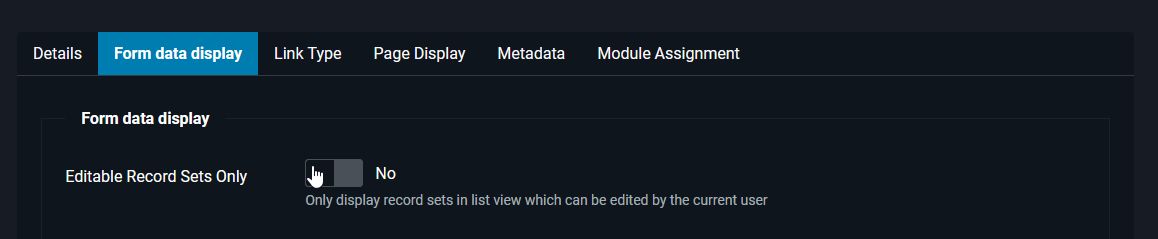
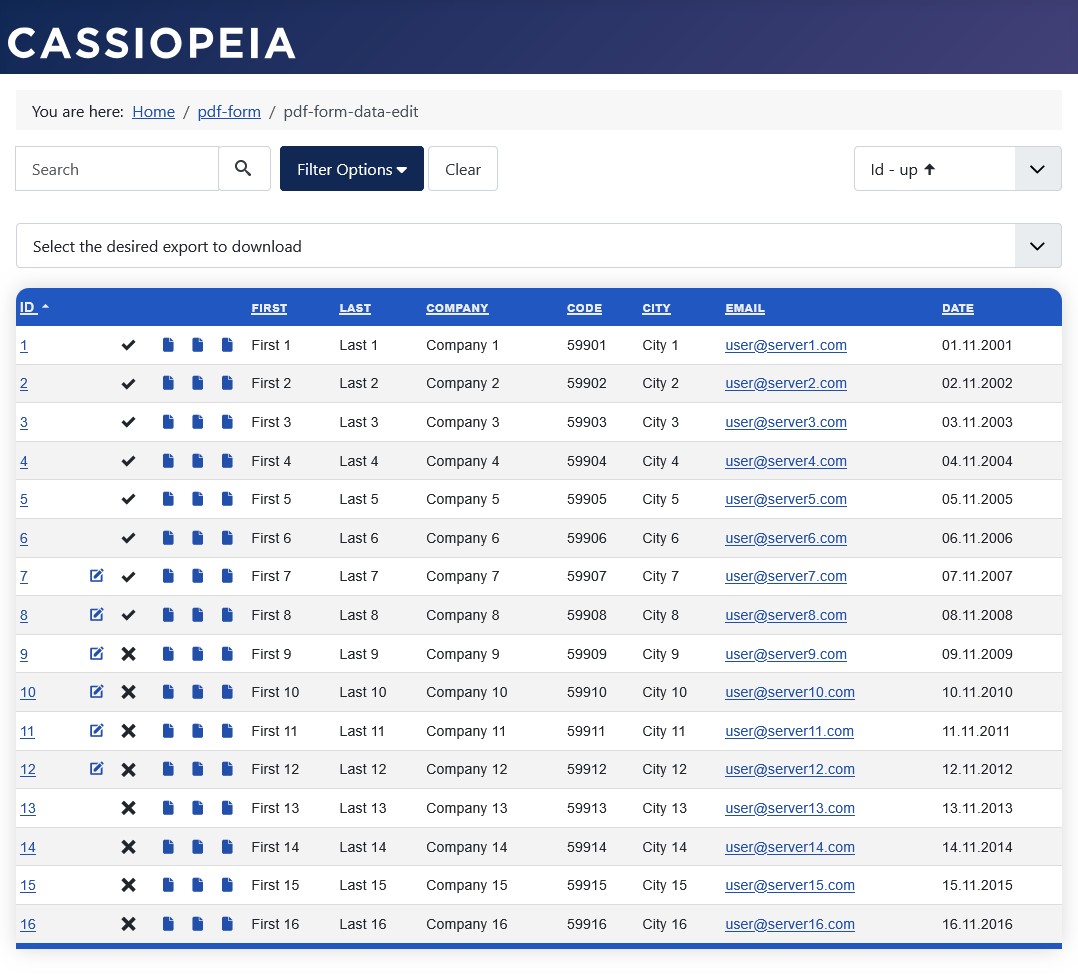
As in all other situations, with access rights for editing own data, only editable records can be displayed.
This eliminates the display of records from other users that cannot be edited.
The following setting therefore reduces the number of displayed records.
Edit your own data when only editable records are displayed:
- Menu Configuration » Tab: Form Data Display
Group Form Data Display » Parameter Only Editable Records = “Yes”.
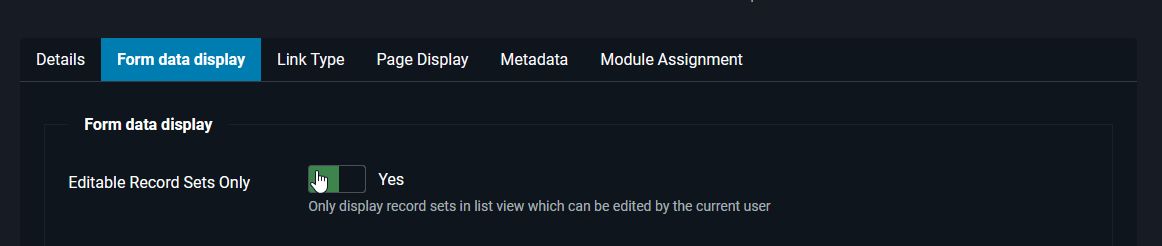
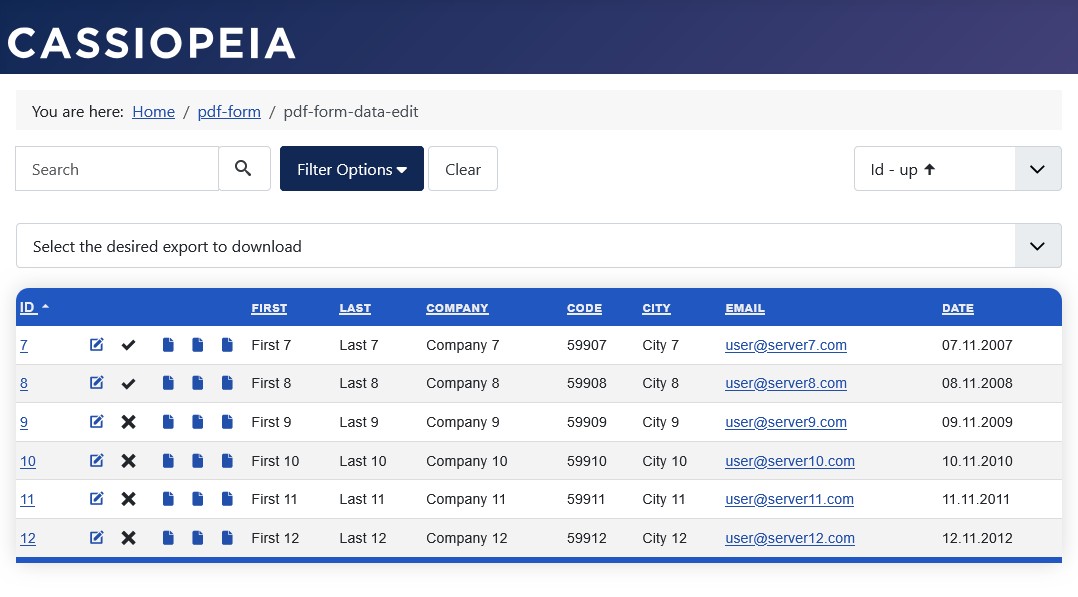
Edit all data
The user in this configuration has, in addition to the previous configuration, data editing rights for all data for the frontend:
- Form configuration » Tab: Form permissions » User group
Action Edit data in the frontend » Calculated setting = “Allowed”.