The radius search in the location data in the frontend data views
Note: These features are part of the Visforms Subscription and are not included in the free Visforms version.
For a better understanding, we recommend reading the documentation completely and using the
Section Introduction
to start.
Relationships explained in earlier sections of the documentation are not repeated here.
The Visforms search filters
The Visforms search filters support searching in the saved location data, which is displayed in the frontend data views. In particular, Visforms offers you the option of a proximity search in the stored location data.
First, make sure that the search filters are displayed in the data view. More in: Search Filter.
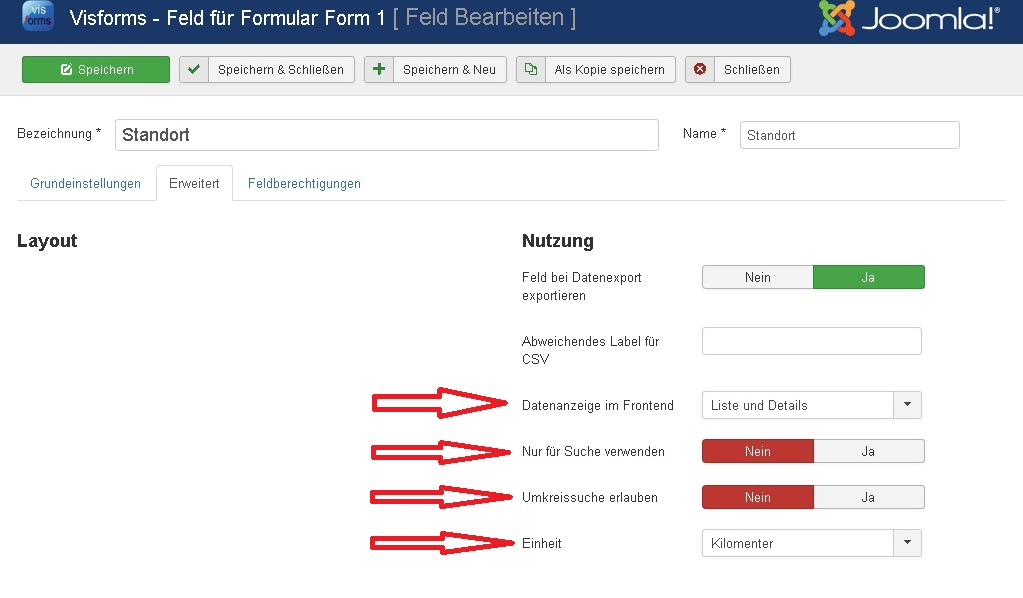
Then, to add proximity search in location data to the search filters, follow these steps:
- Make sure the “Data display in frontend” field option is set to “List” or “List and details”.
- Set the field option “Allow proximity search” to “yes”.
- Select the distance unit to use for the search.
Kilometers or US miles are possible.
Search filter with area search
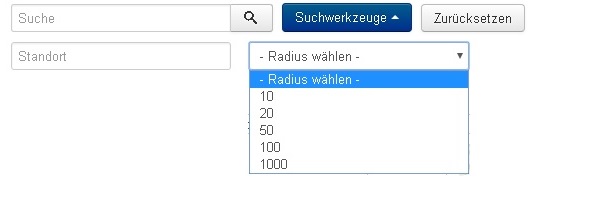
If you have activated the proximity search for a location field, Visforms adds new choices to the search filters for the corresponding data view in the frontend:
- A search box will appear for the user to enter the address to search around.
- A list box is displayed in which he can specify the search radius. Possible values are 10, 20, 50, 100 or 1000.
If the option “Allow proximity search” is not activated, then geo coordinates in the Visforms search filters are only searched as numerical values.
Use Geolocation fields for search only, but do not include in the list
This is also possible with Visforms. Set the field option “Use only for search” to yes if you want to allow the following. The location data is used for the search, but the location field itself doesn’t appear in the list view.