Specify a redirect URL
Note: These features are part of the Visforms Subscription and are not included in the free Visforms version.
You can specify a redirect URL in the Redirect URL parameter in the form configuration, Result tab.
Redirect URL is a URL to a web page to which the user is redirected after successfully submitting the form. If a redirect URL is set, you will simply be redirected to this page without displaying the success text.
External URL
You can use any external URL that starts with https://.
Internal URL
You can use an internal Joomla URL that starts with index.php.
In this case you must always use the Joomla technical URL with the correct internal Joomla IDs, something like:
index.php?option=com_content&view=article&id=1&Itemid=1.
Caution: A SEF URL cannot be used, for example:index.php/danke-schoen-artikel. The SEF stands for 'Search Engine Friendly'.
Use of wildcards
All field placeholders for all field types are supported.
The following form placeholders are supported:
- Record ID ${id}
- Form title ${formtitle}
The following overhead placeholders are supported:
- ${formtitle}
- ${id}
- ${created}
- ${created_by}
- ${modified}
- ${modified_by}
- ${ismfd}
- ${ipaddress}
- ${checked_out}
- ${checked_out_time}
- ${published}
- ${currentdate}
Note: If there is no value for an overhead placeholder, for whatever detailed reasons, the placeholder is simply removed.
Examples of URLs to different data views
The Visforms router does not yet support SEO routing for these links.
If the form IDs and record IDs are correct, then links such as the following will work correctly:
- Data list: index.php?option=com_visforms&view=visformsdata&layout=data&id=4
- Single data set: index.php?option=com_visforms&view=visformsdata&layout=detailitem&id=33&cid=${id}
- Data list with edit link: index.php?option=com_visforms&view=visformsdata&layout=dataeditlist&id=5
- Edit a single record: index.php?option=com_visforms&view=edit&layout=edit&task=edit.editdata&id=33&cid=${id}
User’s permissions are checked
Correct functioning also means that all requirements for can see are checked.
Nothing will be shown if there are insufficient permissions.
Note: In the case of insufficient permissions, meaningful error messages will appear, such as you are not allowed to view the resource.
Additional redirect options after successful submit
Out-of-the-box, Visforms already offers several actions, what should happen after the form has been sent:
- If you have specified a redirect URL, the user will always be redirected to this page.
- If you have not specified a redirect ULR, a configurable success message can be issued.
You can set your individual success message. This is always displayed on a separate page. - If neither a redirect URL nor a separate success message is specified, the user will be redirected to the homepage of the website.
A standard message about the successful sending of the form appears in the Joomla message container.
The Visforms Subscription adds a number of additional options to the form. These allow different forwarding after the successful sending of the form, depending on its entries in the form. Furthermore, with the Visforms Subscription you can add a PDF download link to every success message. This download link allows the user to download a PDF file of their transmission data. You can find these additional options in the form configuration under the “Result” tab.
Redirect options after successful submit
Return to previous page
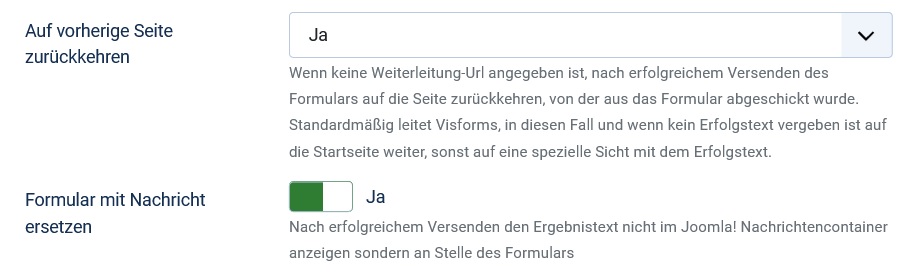
Note: Settings of this option are only taken into account if you have not specified a forwarding URL.
Depending on whether you have assigned your own success text or not, appears as a message in the Joomla message container on the target page
- either your individual success text
- or the Visforms standard success message.
Replace form with message
If you have enabled the “Return to previous page” option, you can then decide where on the page you want the success text to appear. With a default setting, the success text appears in the Joomla message container. It therefore appears in the place where your template places the Joomla news container. This is at the top of the page for most templates.
Alternatively, you can enable the “Replace form with message” option. The success text is then displayed instead of the submitted form.
This option can be very useful when using Visforms on a one-page website.
Do not return to previous page
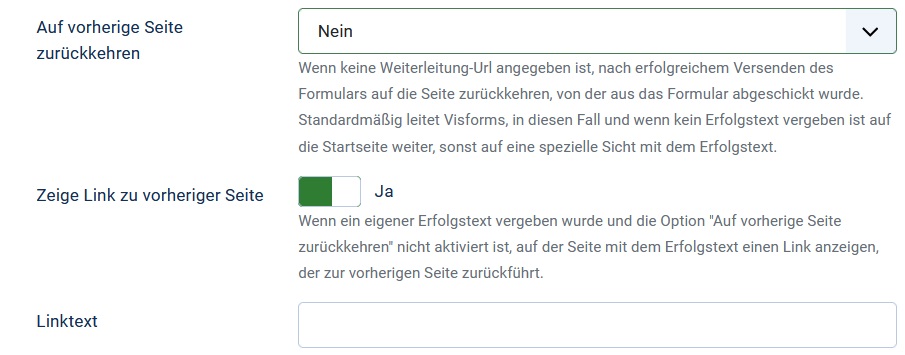
Note: Settings of this option are only taken into account if you have not specified a forwarding URL.
Show link to previous page
Suppose a custom success text has been assigned and the “Return to previous page” option is not activated. Then you can use the “Show link to previous page” option to display a link back to the previous page on the success text page. The previous page is the form page.
link text
You can set an individual text for this link to the previous page.
Display a link to the PDF download in the result text
In order to be able to use this feature, you must first have created a PDF template for the form. To do this, follow the instructions under Create PDF documents. You must also specify a “success text”.
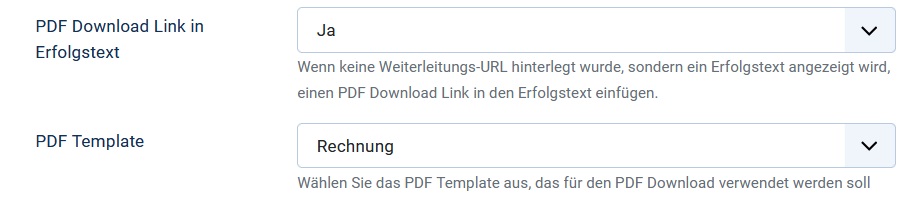
Then set the “PDF Download Link in Success Text” option to “yes”. You then have to select a PDF template that is to be used to generate the PDF document. This feature works even if the “Save result” option is not activated. If the user exits the result message page and reloads it using F5, the link is no longer valid.
Custom redirect URL
Option-dependent Success Pages allow controlling which page the user is redirected to after successfully submitting the form. The concrete forwarding then takes place depending on the user input made in the form.
If you use the Content Plugin - Visforms Form View it is also possible to store individual redirection URLs for each plugin instance.
To do this, set the option “Allow individual redirect in content plugin” to “yes”.

And also use the redirecturl parameter in the plugin configuration.
More in:
Add Form to Article.