Export saved submissions to CSV in the front-end
Note: These features are part of the Visforms Subscription and are not included in the free Visforms version.
This feature allows you to display a CSV export option for authorized users in the front-end data views of a form. This export option allows you to export the currently displayed data to a CSV file. The CSV export is available for the data list view. The CSV export is not available for the data detail view.
All export options in the export listbox
PDF export and CSV export are options in the export listbox Select the desired export to download

PDF export and CSV export start immediately after the desired export option is selected in the export listbox.
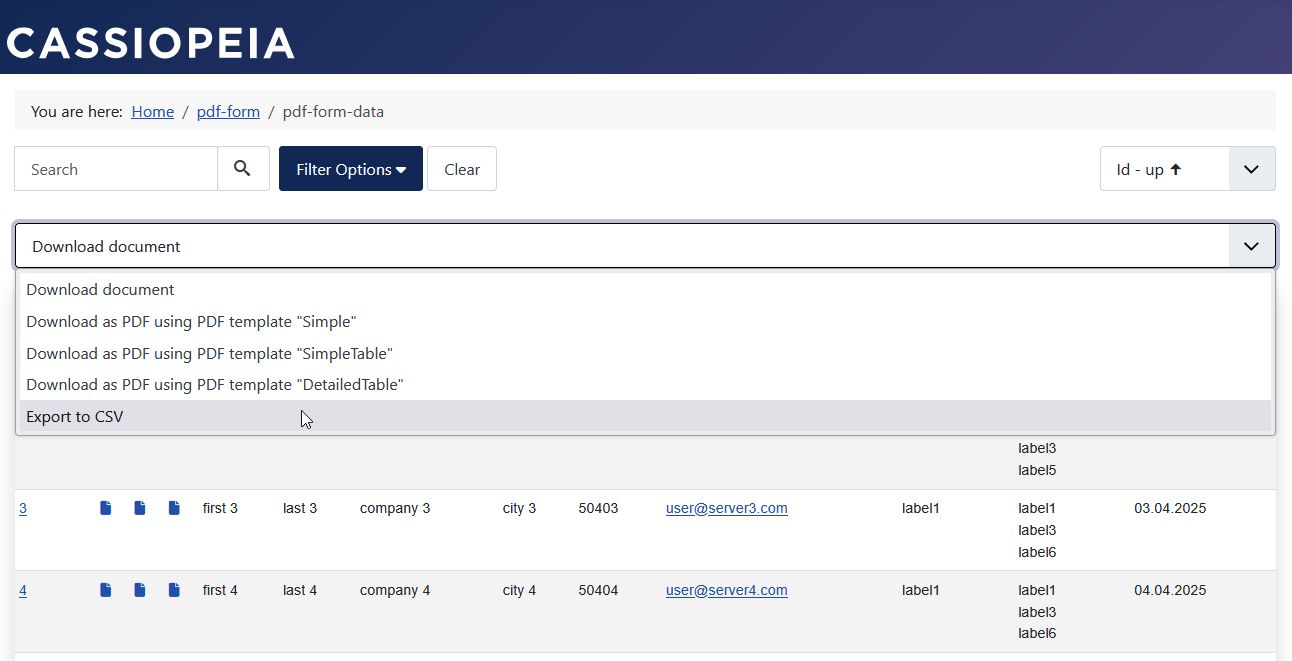
Configuration
The configuration for the CSV export of saved transfers in the frontend is done in 4 steps (displayed via a menu) or 5 steps (displayed via the plugin):
- Form configuration: Activate CSV export for the form.
- Form configuration: Specify CSV export details.
- Form configuration: Specify user rights for CSV export.
- Field configuration: Activate CSV export for the field.
- Plugin configuration: Activate CSV export for display via the plugin.
Form configuration
Activate export for the form
In order for the Export to CSV option to be displayed in the data view in the export listbox Select the desired export to download, the feature must be activated in the form configuration.
- Form configuration » Tab: Data display in the frontend
Group: Downloads » Parameter: Show CSV export option = “Yes”.
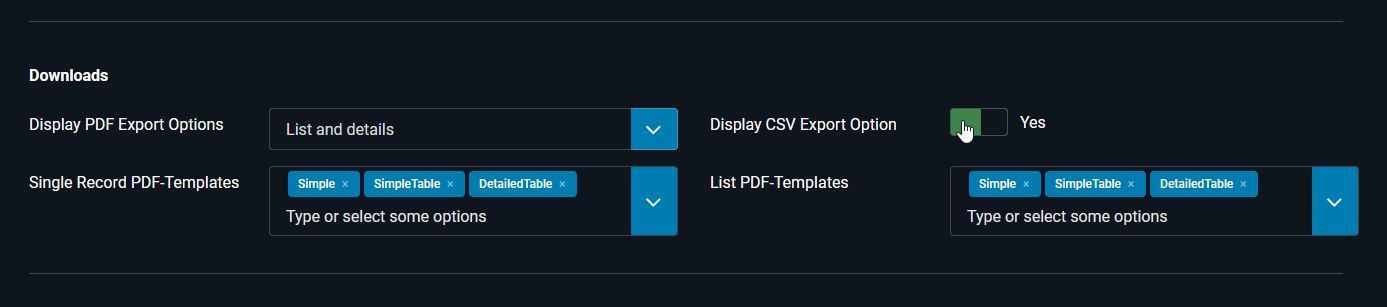
Specify Export Details
For CSV exports, numerous parameters are available to control the export format and content in detail.
These include:
- Does the generated CSV file have a header?
- What separator should be used between field values?
- What character set should be used for the file?
- What name should the export file receive?
- Should only published data be exported?
- Which overhead fields are exported?
- Which form fields are exported (see Field Configuration)?
The individual parameters can be found here:
- Form Configuration » Tab: Advanced
Group: CSV Export
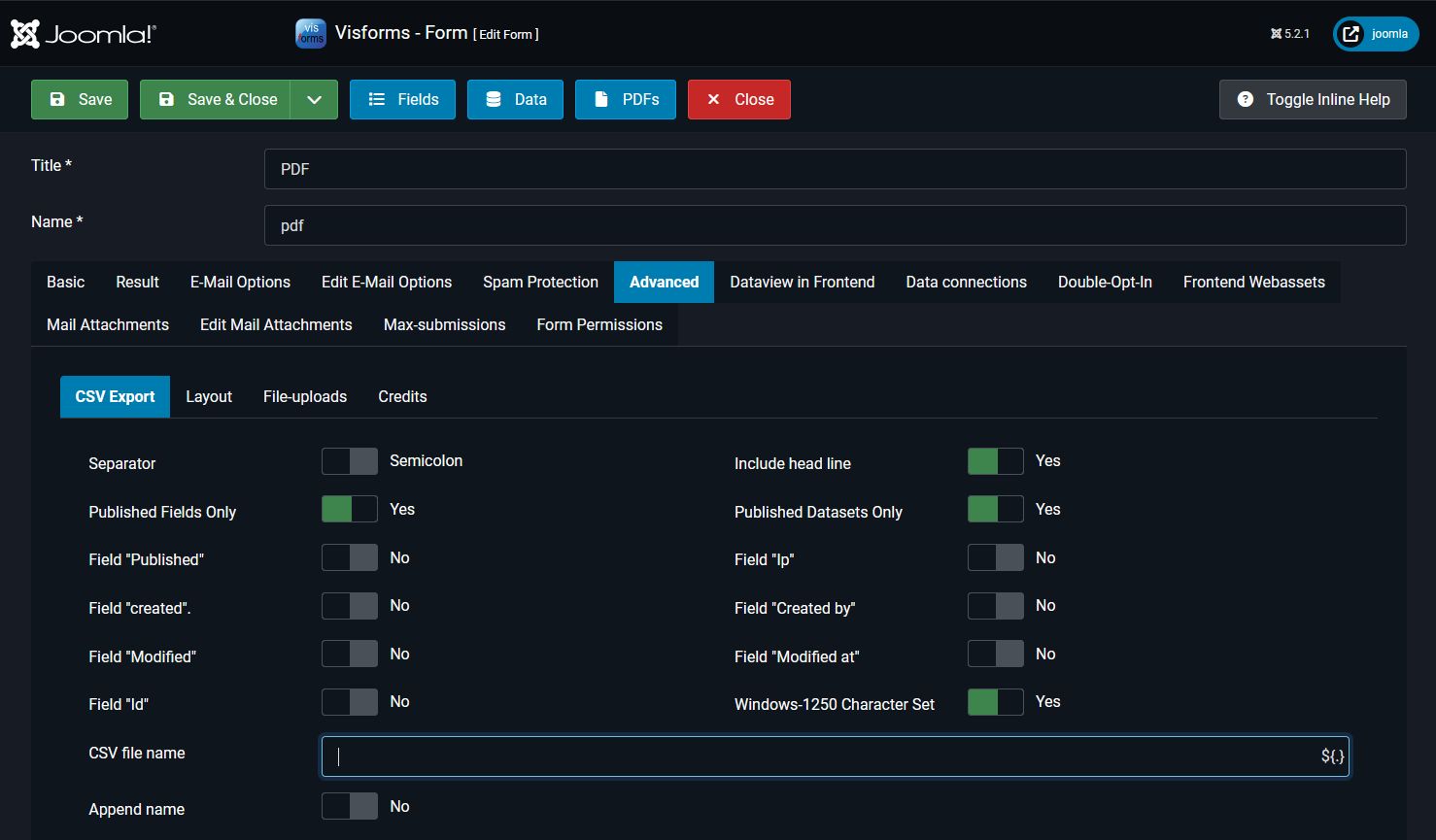
You can use the Export Header Row parameter to control whether a so-called header row is added as the first row in the CSV file. The header row contains the names of the exported form fields. This makes the form field names available as column headers in the spreadsheet program.
You can use the Published Records Only parameter to control whether only published fields should be exported. You can also individually specify whether the additional overhead fields that are automatically included in every data table should be exported. This applies to fields such as Field ID, User ID, IP, Published, Transfer Date, Modified, and Modified Date.
Defining User Rights for Export
In order for the Export to CSV entry to be displayed in the Select the desired export to download listbox in the data view, the user must be granted permission to do so.
Permission to do so is controlled by the access rights for their user group.
Access rights for a user group can be configured hierarchically in two places:
- The Visforms Options settings are located above the Form Configuration settings in the hierarchy.
- The Visforms Options settings inherit their settings from the Form Configuration.
- The Form Configuration settings inherit the settings from the Visforms Options.
The parameters for the affected access rights for a user group can be found here:
- Form Configuration » Tab: Form Permissions
User Role » Action Export form data from frontend (CSV) = ‘Allowed’
- Visforms » Dashboard » Button Options » Tab Permissions
User Role » Action Export form data from frontend (CSV) = ‘Allowed’
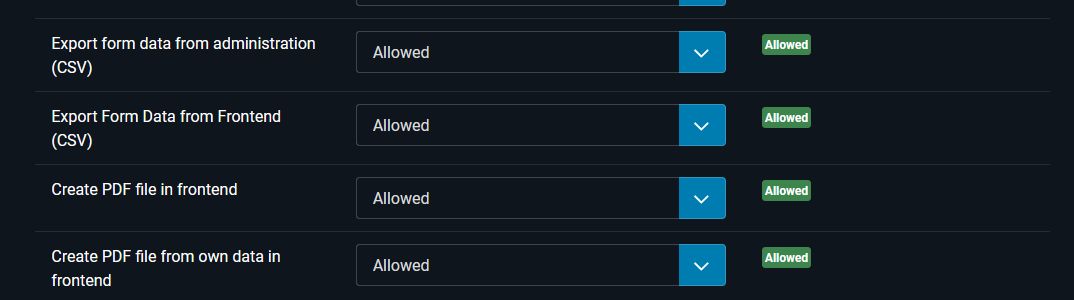
Field Configuration
The field configuration defines the following two settings:
- Will the form field be exported?
- What name will the form field receive for export? (Visforms Subscription)
The individual parameters can be found here:
- Field Configuration » Tab: Data Usage in the Frontend
Group: CSV Export Settings » Parameter: Export field when exporting data = “Yes”.
Group: CSV Export Settings » Parameter: Different label for CSV = “My name for the field”. (Visforms Subscription)
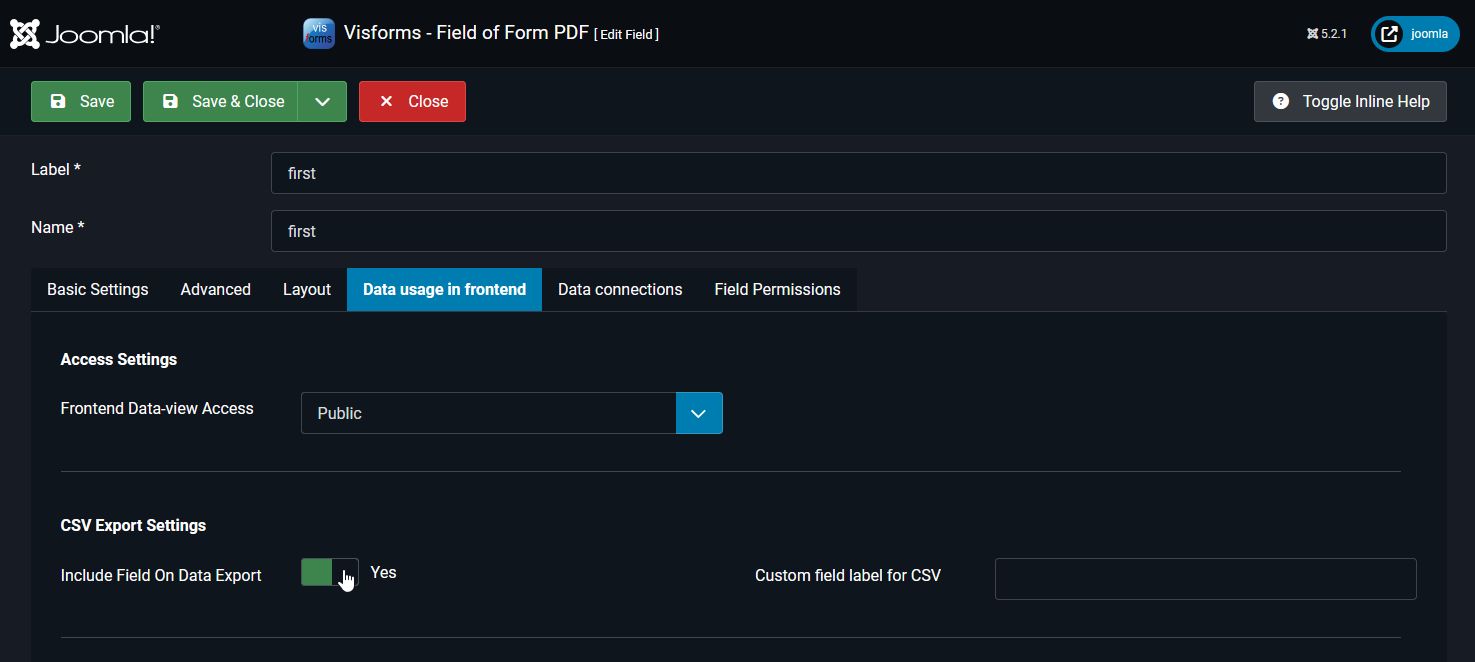
The field configuration determines which fields are exported. In the Field Configuration on the Advanced tab, you can use the Export field during data export option to individually exclude or include fields for export. By default, this option is set to “Yes” for all fields. All fields are included in the export by default.
Note: You only need to edit the fields that should not be included in the export.
Plugin Configuration
If the Content Plugin - Visforms Data is used to display the data in the frontend, the configuration is done via an additional plugin parameter in the plugin string. The plugin string is inserted into the article or module as additional text to display the form data at that point in exchange for the plugin string in the frontend.
In order for the entry Export to CSV to be displayed in the list box Select the desired export to download in the data view via the plugin, the following settings must apply (both settings are necessary):
- Form configuration » Tab: Data display in frontend
Group: Downloads » Parameter: Show CSV export option = “Yes”.
- The parameter displaycsvexportbutton with the value true must be inserted in the plugin string.
{vfdataview}{... ,"displaycsvexportbutton":"true", ...}{/vfdataview}
Summary
When is the CSV export option visible?
Three factors determine whether a CSV export option is displayed to a user in a data view on the frontend.
The CSV export option is only displayed if all three of the following conditions are met:
- Has CSV export been enabled for the frontend?
- Form Configuration » Tab: Data Display in Frontend
Group: Downloads » Parameter: Show CSV Export Option = “Yes”.
- Form Configuration » Tab: Data Display in Frontend
- Does the user have the right to export data to CSV in the frontend?
- Form Configuration » Tab: Form Permissions
User Role » Action Export Form Data from Frontend (CSV) = ‘Allowed’
- Visforms » Dashboard » Button Options » Tab Permissions
User Role » Action Export Form Data from Frontend (CSV) = ‘Allowed’
- Form Configuration » Tab: Form Permissions
- Is at least one record displayed in the data view on the frontend?
Which records are being exported?
The exported records are selected via the data view in the frontend.
Note: All currently displayed records are always exported, regardless of any pagination.
The currently displayed records depend on:
- the user permissions,
- the setting for the permitted status of the records:
- Form Configuration » Tab: Advanced
Group: CSV Export » Parameter: Published Records Only = “Yes”.
- Form Configuration » Tab: Advanced
- the current search filter settings.
If the Content Plugin - Visforms Data is used for display, the displayed data also depends on the plugin parameters for selecting records.
What information is exported?
The following settings determine which information the entry in a row in the CSV export file contains:
- At the form level, all settings for this can be found in
- Form Configuration » Tab: Advanced
Group: CSV Export
- Form Configuration » Tab: Advanced
- Even unpublished fields can be enabled for CSV export at the form level.
- Field Configuration » Tab: Advanced
Group: CSV Export » Parameter: Published Fields Only = “Yes”.
- Field Configuration » Tab: Advanced
- At the field level, all settings for this can be found in
- Field Configuration » Tab: Data Usage in the Frontend
Group: CSV Export Settings
- Field Configuration » Tab: Data Usage in the Frontend