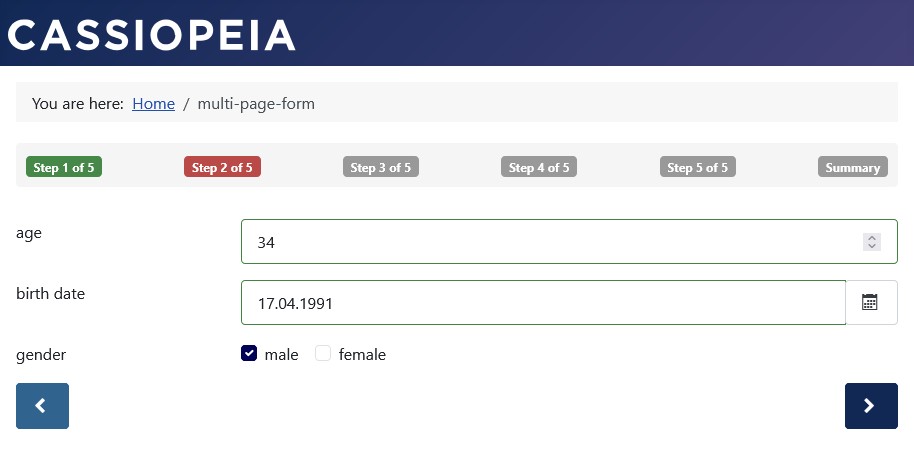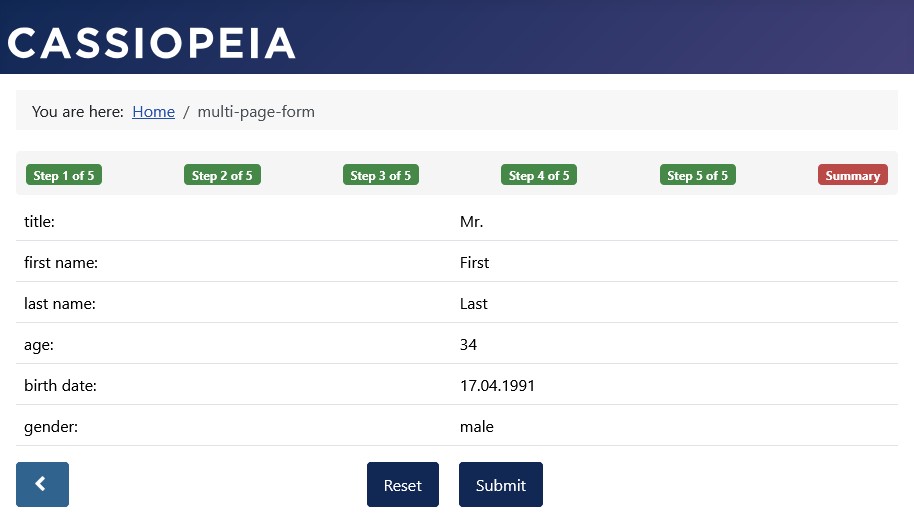Set Button Alignment
Uniform Alignment
Configurable button alignment is available when Bootstrap 5 is selected as the UI Framework and the form is displayed as a multi-page form:
- Form Configuration » Tab: Advanced » Sub-Tab Layout
Group: Basic Settings » Parameter: UI Framework = “Bootstrap 5”.
Group: Multi-Page Form » Parameter: Display As = “Multiple Pages”.
For the UI Framework Bootstrap 5, it is thus possible to specify a uniform alignment for all buttons in the form:
- All buttons aligned to the right.
- All aligned to the left.
- All centered.
The button alignment for the form display can be configured as follows.
The default setting without an explicit selection is Mixed Alignment with Arrows without Text:
- Form Configuration » Tab: Advanced » Sub-Tab: Layout
Group: Multi-Page Forms » Parameter: Button Alignment = “Left” or “Right” or “Centered”.
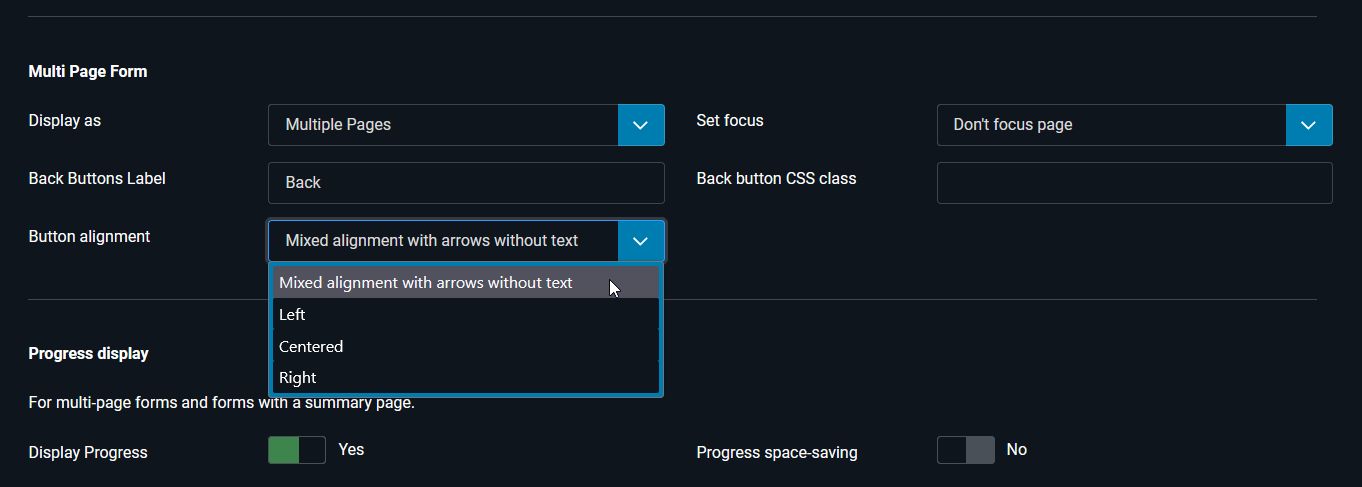
For the following settings, all buttons display the button text and behave as follows:
- Left: Buttons with button text and aligned to the left.
- Right: Buttons with button text and aligned to the right.
- Centered: Buttons with button text and centered alignment.
Left Alignment


Right Alignment


Centered Alignment


Mixed Alignment
The default setting for button alignment is Mixed Alignment with arrows without text:
- Form Configuration » Tab: Advanced » Sub-Tab: Layout
Group: Multi-Page Forms » Parameters: Button Alignment = “Mixed alignment with arrows without text”.
With Mixed alignment with arrows without text, the alignment is done as follows:
- Forward, Back, Review, and Change buttons appear on the far right and left sides of the form, respectively.
- The group of Submit, Image-Submit, and Reset buttons appears centered in the middle of the form.