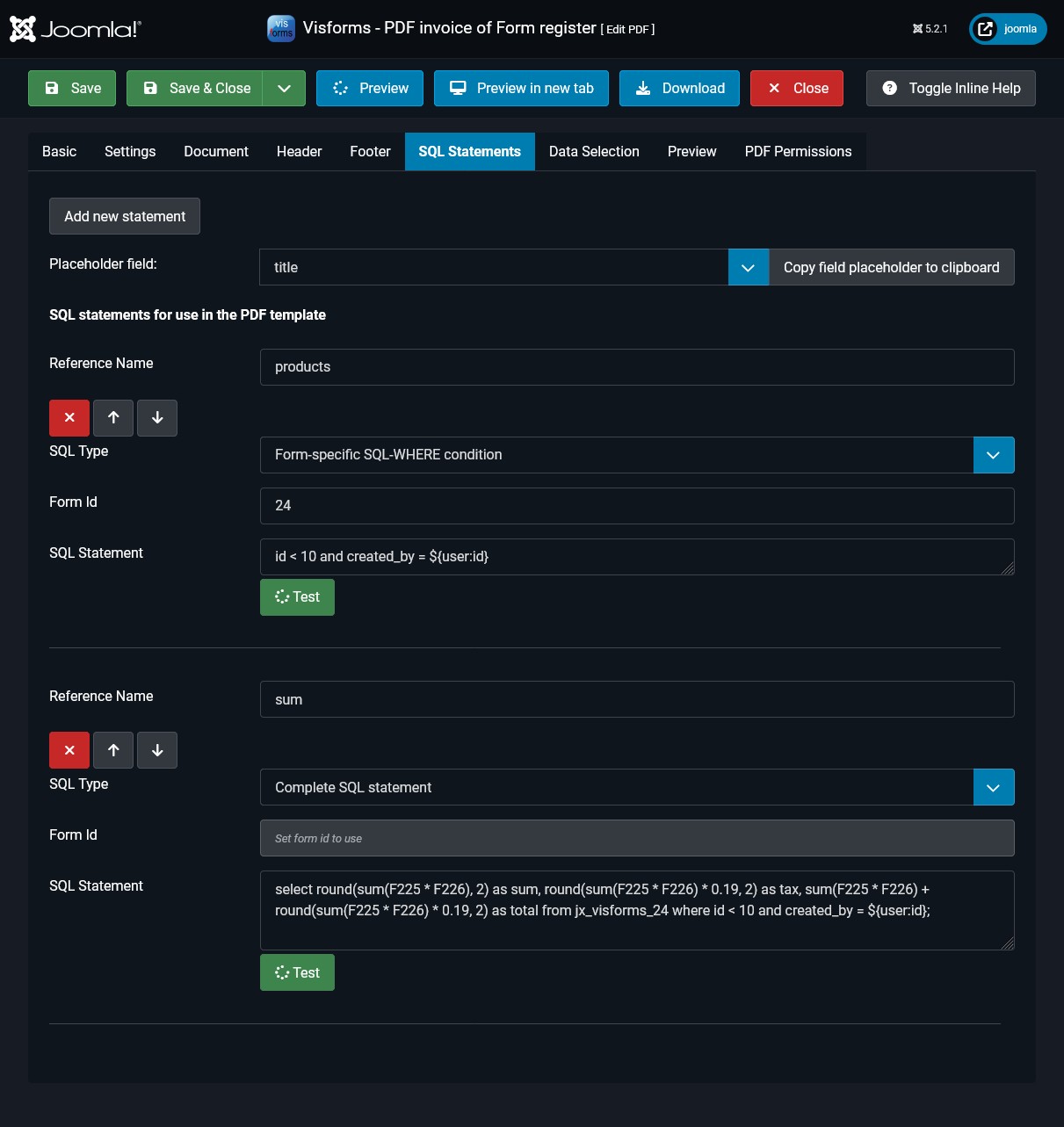Use PDF documents
PDF documents can be used in the following places in the form of download links or file attachments:
- In the result message as download links.
- In all emails sent as file attachments:
- Result email,
- Result edit email,
- User email,
- User edit email.
- In all frontend data views as download links:
- Data list view,
- Data detail view,
- Data edit view.
PDF download links in result message
The result message is displayed to the user after the form has been successfully sent.
One or more PDF download links can appear in the result message, which the user can use to download PDF documents with the data from their transfer.
The PDF download links in the result message also work if the Save result option is not activated.
Note: If the success page with the result message is left or reloaded with F5, the only temporarily available PDF download links are no longer available. The PDF download links are then no longer valid.
On the Result tab in the form configuration, you can set the following:
- whether one or more PDF download links are displayed in the result message,
- which PDF templates the user is shown for selection.
Note: The PDF template selected by the user in the result message is used to generate the PDF document.
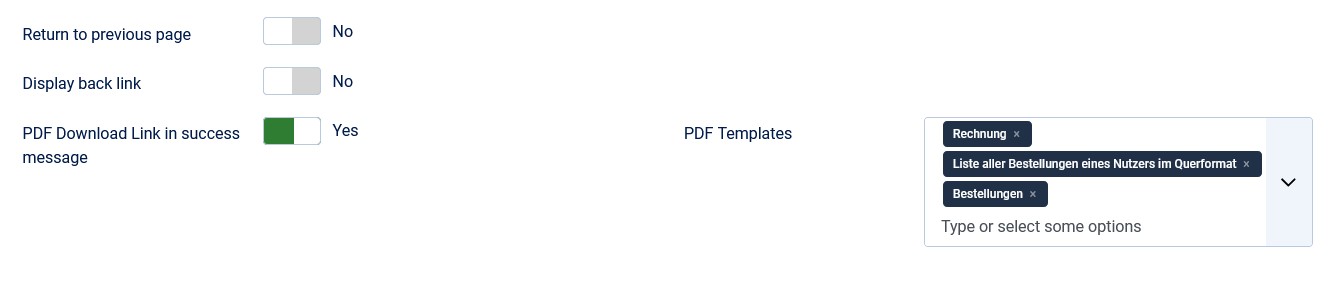
PDF attachments in emails
Activate the Mail attachments plugin in the Joomla plugin management. The activated Mail attachments plugin creates the two additional tabs Email attachments and Edit email attachments in the form configuration.
On these two additional tabs you can specify PDF attachments for all emails. On each of the two additional tabs Email attachments and Edit email attachments the PDF attachments are specified separately for the result email and user email. You can also specify there whether the header and footer should be suppressed for the PDF attachments in the emails.
Specifying PDF attachments in emails on the Email Attachments and Edit Email Attachments tabs:
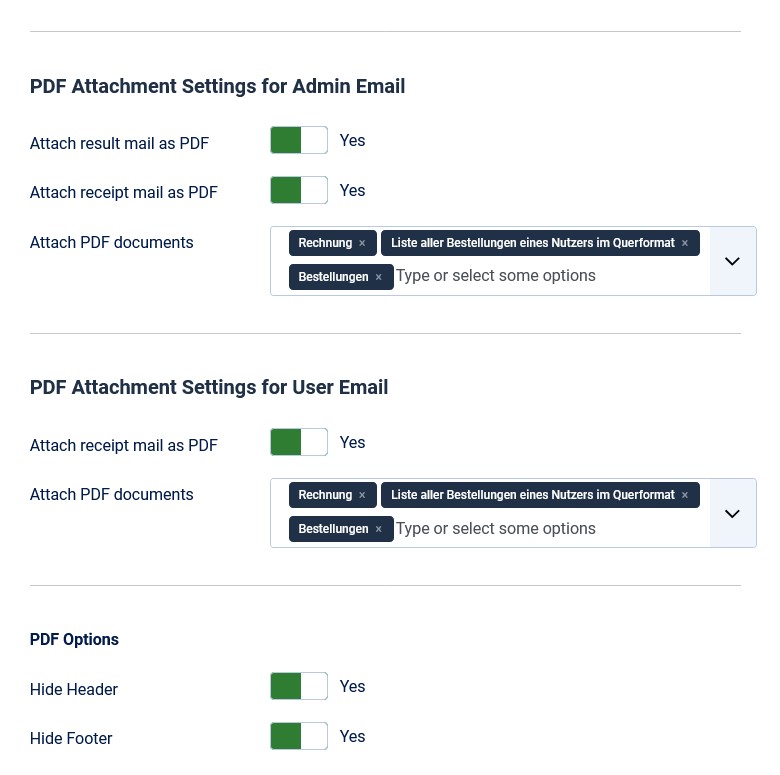
With the Mail Attachments plugin, you can add file attachments to emails. This includes:
- formatted email content as PDF documents,
- individual PDF documents from the selected PDF templates,
- submitted form data as a CSV file,
- any number of other file attachments.
More details in:
PDF Export Options in Frontend Data Views
PDF export options are available in all frontend data views:
- For PDF export of the Data List:
PDF export and CSV export are options in the export listbox Select the desired export to download
PDF export and CSV export start immediately after the desired export option is selected in the export listbox. - For PDF export of a Data Detail:
- In the list view:
For each activated PDF template, a PDF download icon appears in the data row. - In the detail view:
For each activated PDF template, an option appears in the export listbox Select the desired export to download.
- In the list view:
The visibility of the PDF export options depends on the following:
- The settings in the form configuration on the Data Display in the Frontend tab.
- The user permissions for the respective PDF template.
Form Configuration
You can configure the display of PDF export options in the form configuration on the Data Display in the Frontend tab. In order for PDF export options to be displayed in the data views, PDF export must be enabled in the form configuration for the data list view or the data detail view, or both data views.
- Form Configuration » Tab: Data Display in the Frontend
Group: Downloads » Parameter: Show PDF Export Options = “List Only”. Group: Downloads » Parameter: Show PDF Export Options = “Details Only”. Group: Downloads » Parameter: Show PDF Export Options = “List and Details”.

Setting User Rights for Export
In order for the PDF export options to be displayed in the Select the desired export to download listbox in the data view, the user must be granted permission to do so.
Permission to do so is controlled by the access rights for their user group.
The access rights for a user group can be configured hierarchically in two places:
- The Visforms Options settings are located above the Form Configuration settings in the hierarchy.
- The Visforms Options settings inherit their settings from the Form Configuration.
- The Form Configuration settings inherit the settings from the Visforms Options.
The parameters for the affected access rights for a user group can be found here:
- Form Configuration » Tab: Form Permissions
User Role » Action Create PDF file in the frontend = ‘Allowed’
- Visforms » Dashboard » Button Options » Tab Permissions
User Role » Action Create PDF file from own data in the frontend = ‘Allowed’
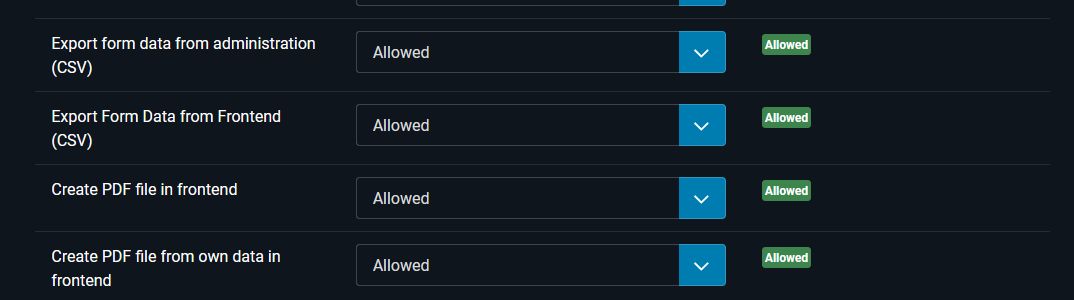
Frontend data views with the Content Plugin - Visforms Data
If you display the form data with the Content Plugin - Visforms Data, the Show PDF Export Options option on the Data Display in the Frontend tab in the form configuration has no effect.
Note: When displaying the form data with the Content Plugin - Visforms Data, you must enable the displaypdfexportbutton parameter in the plugin string for the PDF export options to appear.
More on this in: List of all parameter names and allowed values .
Which PDF templates are available to the user?
Use the PDF templates for individual records and PDF templates for lists parameters to select which PDF templates are available to the user as export options.
PDF templates for individual records
If you have selected PDF templates for individual records, the PDF export options are displayed as download icons behind each record in the Data List View, for which the user has permission to download the PDF.
The PDF templates for individual records are displayed to the user in the Data List View as a PDF download icon in the data row.
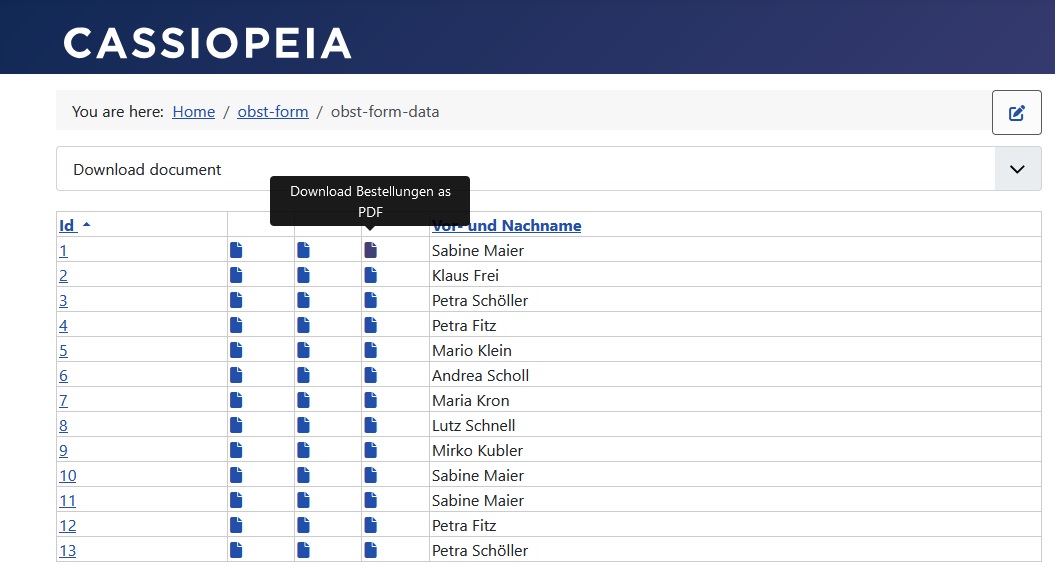
The PDF templates for individual data sets are displayed to the user in the Data Detail View as options in the export listbox Select the desired export to download.
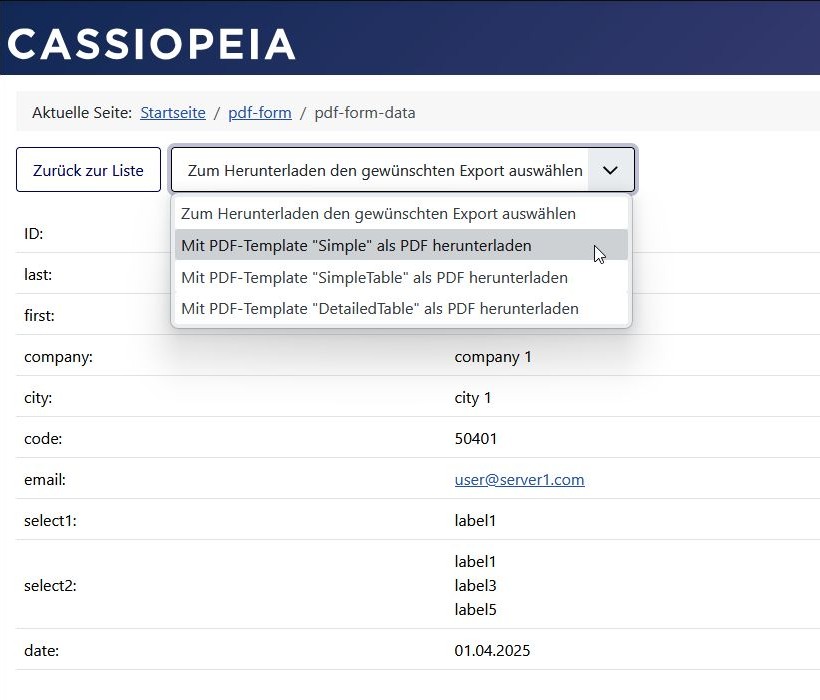
PDF Templates for List
If you have selected PDF Templates for List, the export listbox Select the desired export to download appears above the data list. The PDF export starts immediately after the desired export option is selected in the export listbox.
The prerequisite for displaying the export listbox Select the desired export to download above the data list is that the user has permission to create a PDF document for at least one data record.
Note: If the user does not have permission to create a PDF document for any data record, no PDF download link will be displayed.
Note: Any missing permissions for exporting a data record will be taken into account when creating the PDF document.
Note: Any active data filters in the data list view are taken into account when generating the PDF document.
Note: A possible pagination of the data list with many records is not taken into account when generating the PDF document.

The file name of the PDF document
Without any further settings, the title of the PDF template is used for the name of the generated PDF file. The title of the PDF template is set in the PDF configuration on the General tab in the Title option.
Note: For PDF documents for lists, the title of the PDF template from the PDF configuration is always used.
PDF templates have an option Name of the PDF file in the PDF configuration on the General tab, with which an individual file name can be configured for the downloaded PDF document.
Visforms placeholders can be used for this file name:
Visforms placeholder usage » PDF configuration options.
The information required to replace the Visforms placeholders is not available for all uses of the PDF templates to create a PDF document. Therefore, despite a possible set option Name of the PDF file, the Title of the PDF template is used if the replacement of the Visforms placeholders is not possible.
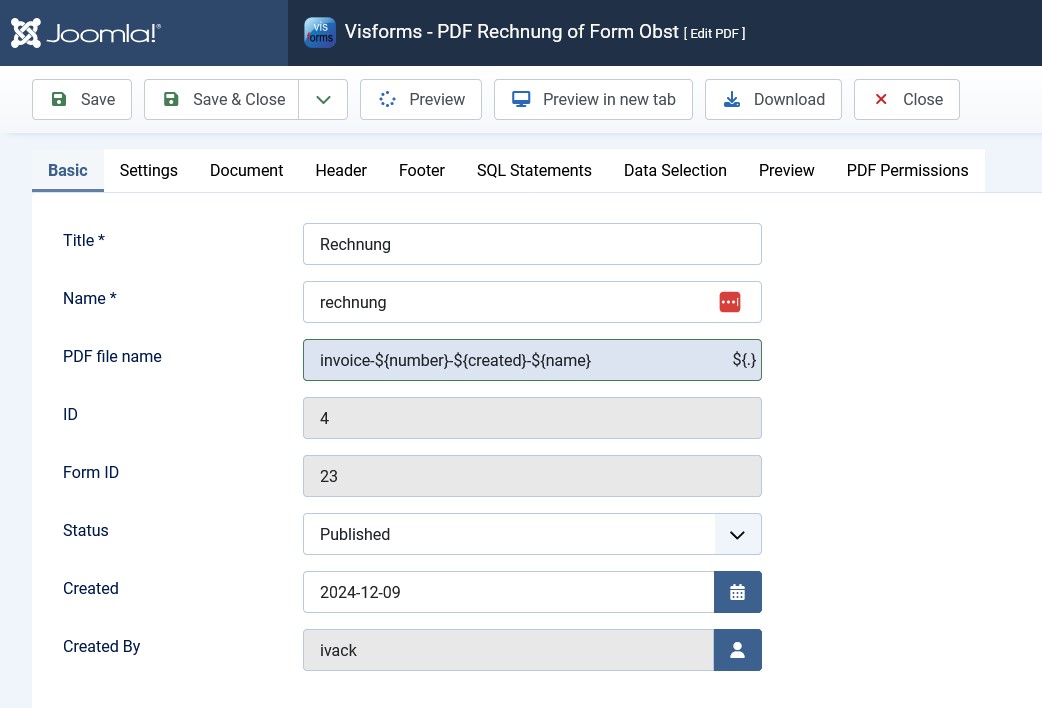
Result text, email and edit email
For the PDF documents in the following areas, all information is available to replace placeholders in the Name of the PDF file option of the PDF template.
In these areas, the file name with replaced placeholders is therefore used if the Name of PDF file option is set:
- Result text,
- Email and Edit email.
Frontend data views
For the frontend data views, the Visforms placeholders in the Name of PDF file option of the PDF template cannot be replaced.
The necessary information for the placeholder replacement is simply not available.
Note: This is why the PDF title is always used for the name of the PDF file for the frontend data views.
PDF fonts: problems with characters
Note: Not all PDF fonts offered can display all characters correctly.
In this case, a question mark is displayed instead of the character in the PDF document.
The following fonts offer complete support for all characters available in the UTF-8 character set:
- free mono
- freesans
- dejavuesans
- dejavuesans condensed
- dejavuesansmono
- dejavu serif
- dejavueserifcondensed
Screenshots
PDF Settings
All settings for formatting the finished PDF document are located in the following parameter groups of the PDF template configuration:
- PDF Template Configuration » Tab: PDF Settings
Group: Fonts (1/10 pints)
Group: Page Margins (mm)
Group: Header and Footer Margins (mm)
Group: Page
Group: Background Image
Group: Document Properties
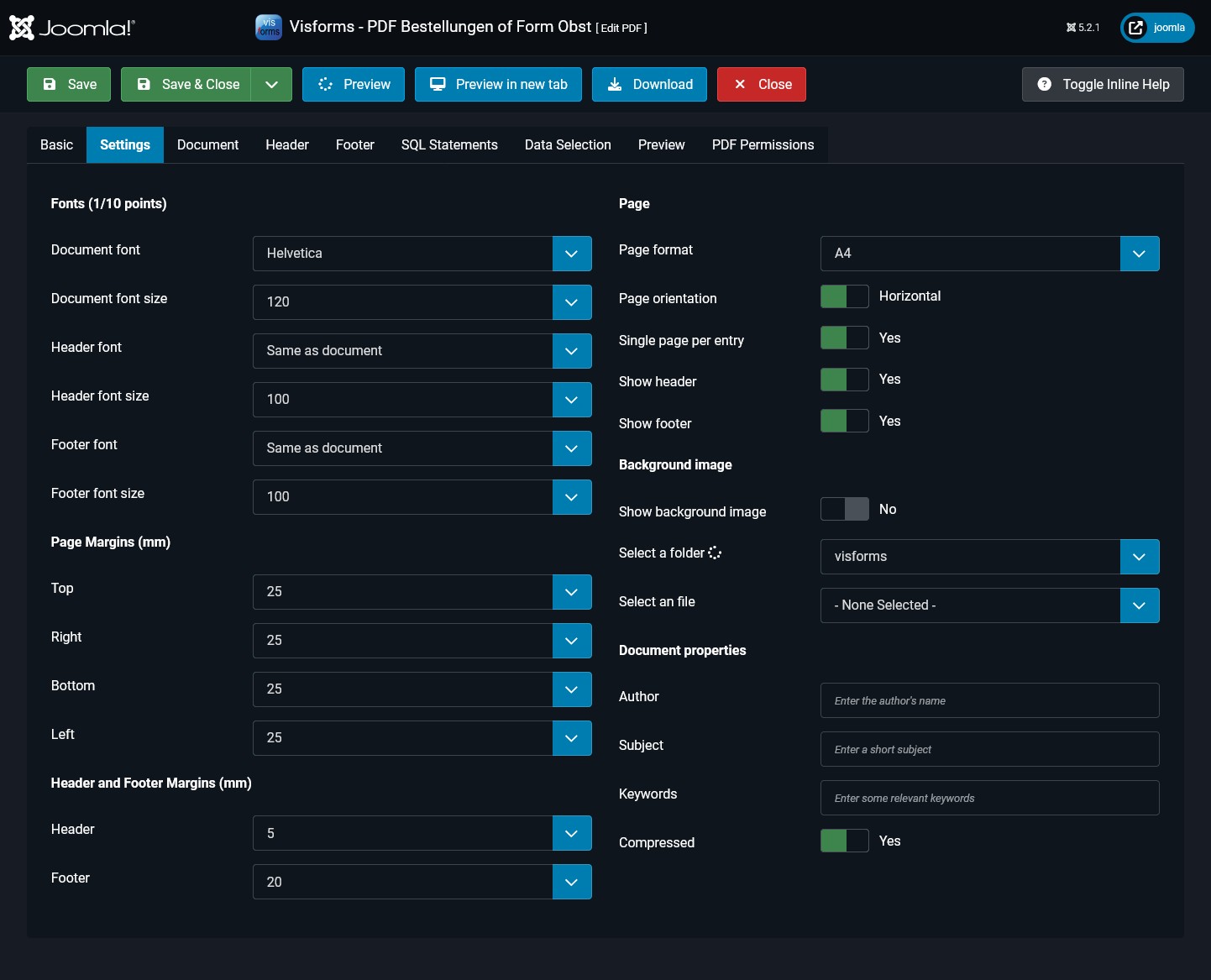
PDF document with placeholders
Placeholders can be used in PDF documents, PDF footers, and PDF headers.
Placeholders are available for the following fields and information:
- Form fields.
- Overhead fields of form data.
- Document properties such as:
- Current page number,
- Total page number,
- The expression ‘Current page number / Total page number’.
- Result fields from custom SQL statements.
- Information from the following Joomla Framework objects:
- User,
- Input.
- The current date.
Read more in the placeholders in the PDF document and everything about Visforms placeholders .
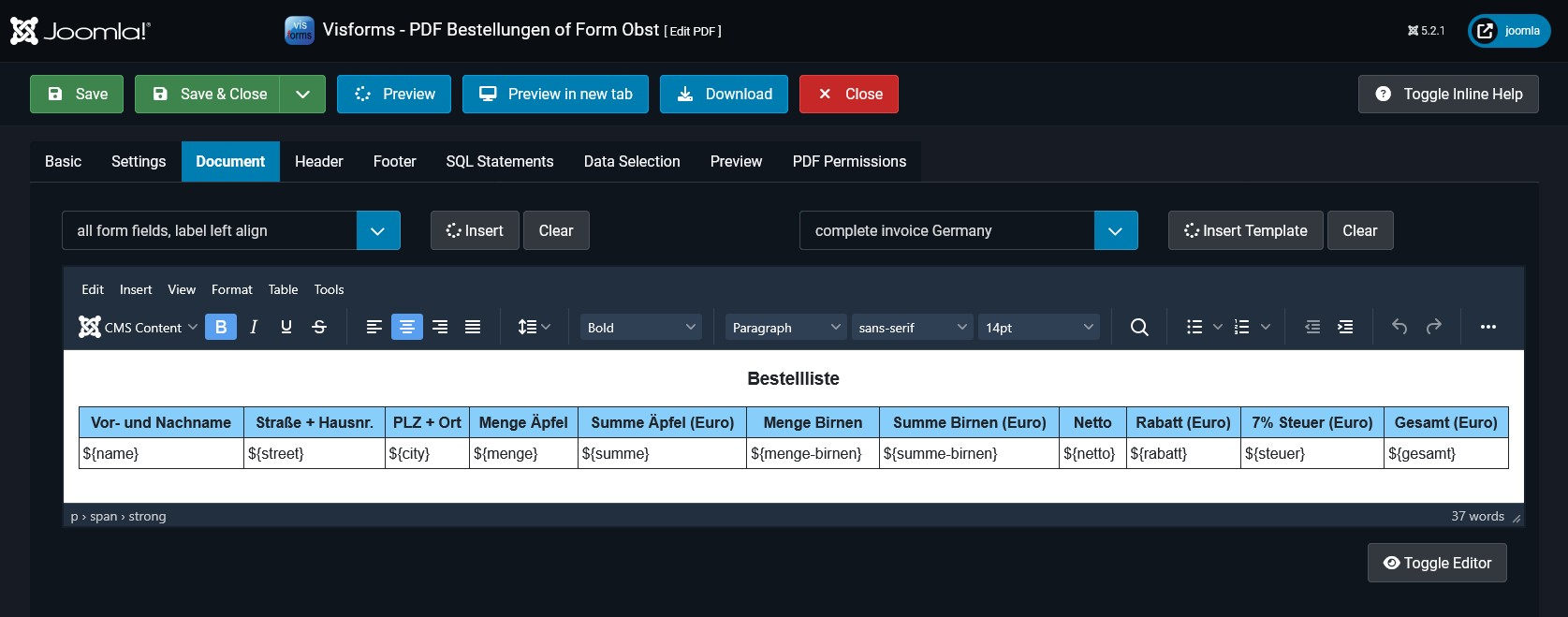
PDF Preview with Record Selection and Limits
Preview Options
A preview of the PDF document can be displayed in the PDF template configuration.
There are two options for displaying the preview of the PDF document:
- Preview button: Displays directly in the PDF template configuration on the Preview tab.
- Preview in New Tab button: Displays in a new, separate tab in the web browser.
Filtering Options
The following options for filtering records are available for the PDF preview:
- Record ID parameter: Selects a record ID.
- SQL WHERE Condition parameter: Selects custom SQL WHERE conditions after creating them on the Data Selection tab.
- Record Status parameter: Selects the record status.
Limiting Options
The following display limiting options are available for the PDF preview:
- Parameter List Start: From which position within the filtered records the display should begin.
- Parameter List Limit: Maximum number of displayed records of the filtered records.
Sorting Options
The following display sorting options are available for the PDF preview:
- Parameter Sort Data By.
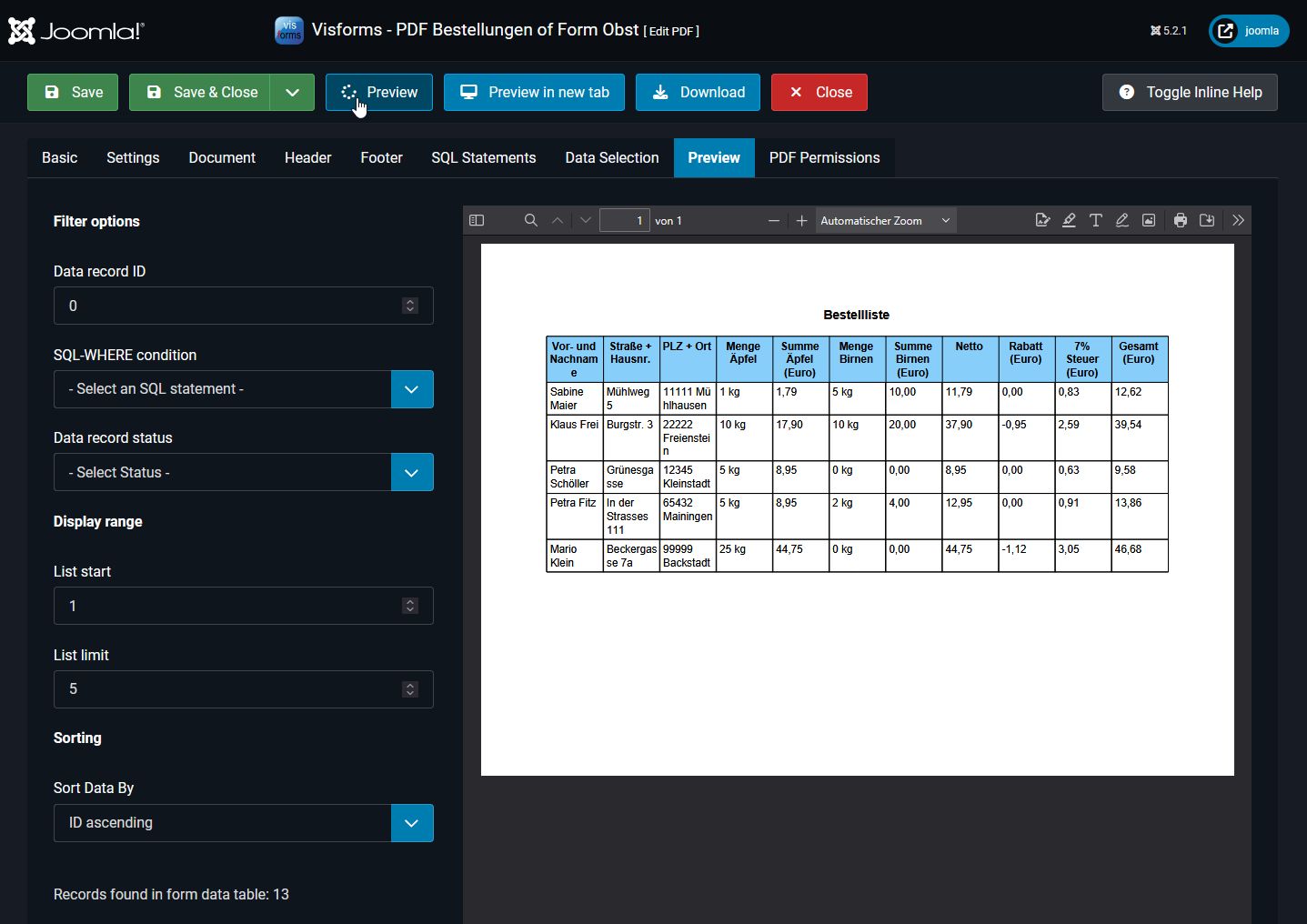
PDF record selection using SQL WHERE conditions
The SQL WHERE condition filter parameter of the PDF preview provides the option of selecting custom SQL WHERE conditions after creating them on the Data Selection tab.
Any number of custom SQL WHERE conditions can be defined on the Data Selection tab.
A custom SQL WHERE condition essentially consists of the following two parts:
- A reference name.
This is used for subsequent selection in the SQL WHERE condition filter parameter of the PDF preview. - An SQL WHERE condition.
This SQL WHERE condition is added as a WHERE clause to the SQL statement for selecting records in the PDF preview. This allows the displayed records to be specified with any degree of precision and repeatable at any time for the preview and subsequent download.
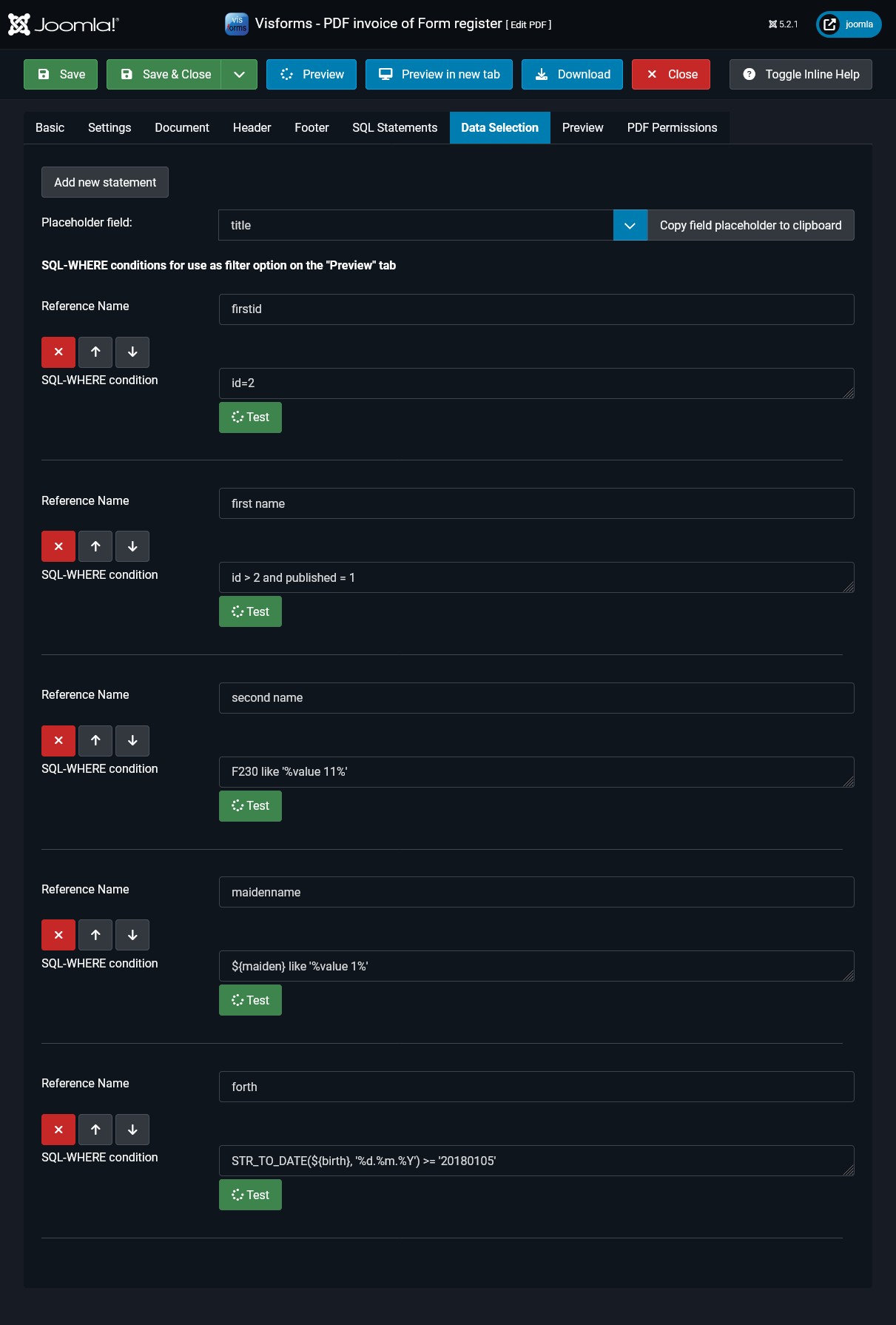
PDF SQL Statements
On the PDF SQL Statements tab, you can define as many custom SQL statements as you like.
There are two types of custom PDF SQL Statements:
- Type Form-specific SQ-WHERE condition:
The SQL statement consists only of an SQL-WHERE clause without the keyword WHERE.
The Form ID parameter must specify the form ID of the form- to which the SQ-WHERE condition is applied
- and whose data is to be used.
- Type Complete SQL Statement:
The standalone SQL statement refers to the tables in the Joomla database.
The results of these PDF SQL statements can be inserted into the PDF template.
The following are possible results of custom PDF SQL statements:
- The repetition of a correspondingly marked area within the PDF template according to the number of result records of the SQL statement.
- The use of the fields of the result record of the PDF SQL statement as placeholders.
More information can be found in the section Secondary SQL Statements .