Delay multiple registration
Note: These features are part of the Visforms Subscription and are not included in the free Visforms version.
Activate the plugin in the plugin manager
Note: Please make sure you have installed your Visforms Subscription.
You must activate the plugin in the Plugin Manager before you can use its features.
To do this, go to the “System” menu entry in the administration of your Joomla installation and then to the “Plugins” entry on the “Manage” tile.
Find the plugin entry with the name Visforms - Delay multiple registration.
Note: To do this, use the search filter above the plugin list.
The plugin is activated when you see a green check mark in the status column.
It is deactivated when there is a gray circle with a white X in this place.
In this case, click once on the gray circle to activate the plugin.
Configure delay
Note: All delay options are set in the form configuration.
The plugin “Visforms - Delay multiple registration” was developed in such a way that you can configure the delay options for each form separately. For this purpose, the plugin creates a new tab “Delay double registration” in the form configuration. In the administration of your website go to Components » Visforms and open the edit view for the form you want to prevent double registrations for. From there, click on the “Delay double registration” tab.
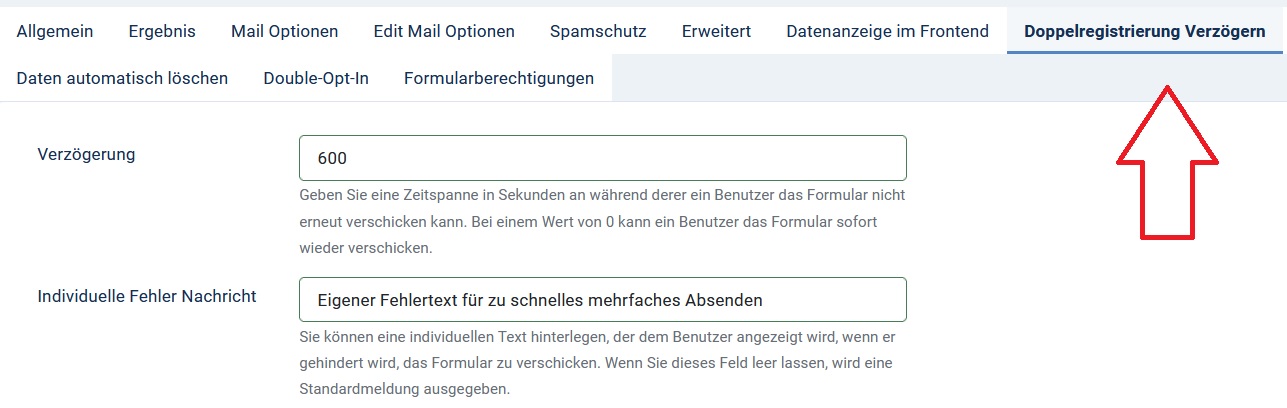
Set delay time
In the Delay field, enter a period of time in seconds to specify how long the same user cannot resubmit the form. Set the value to 0 if you want to allow double registrations. The value 0 is the default setting of the option.
The error message
By default, the plugin throws this error message: “You have already submitted this form”. However, you can also assign your own, user-defined error message. Simply enter the desired text in the “Individual error message” field. If you leave this field blank, the standard error message is used.
If the delay option is not set for a form
What happens if the delay options are not set for a form? After you have installed and activated the plugin, no delay options are initially set for your forms. You must actively make these settings as described above.
If no delay options are set for a form, this is completely unproblematic for the plugin. Forms without delay options can be submitted any number of times by a user.
Option “Save result” must be activated
In order for the plugin to work, the “Save result” option must be activated. The plugin uses the time of transmission and the IP address of the form user to check whether the form has already been transmitted within the delay time. Therefore, the plugin can only work if the submitted form data has been saved.
Visforms gives you the opportunity to decide for yourself whether you want to save submitted form data or not. Make sure this option is checked. To do this, go to the “Result” tab in the form configuration and make sure that the “Save result” option is activated.