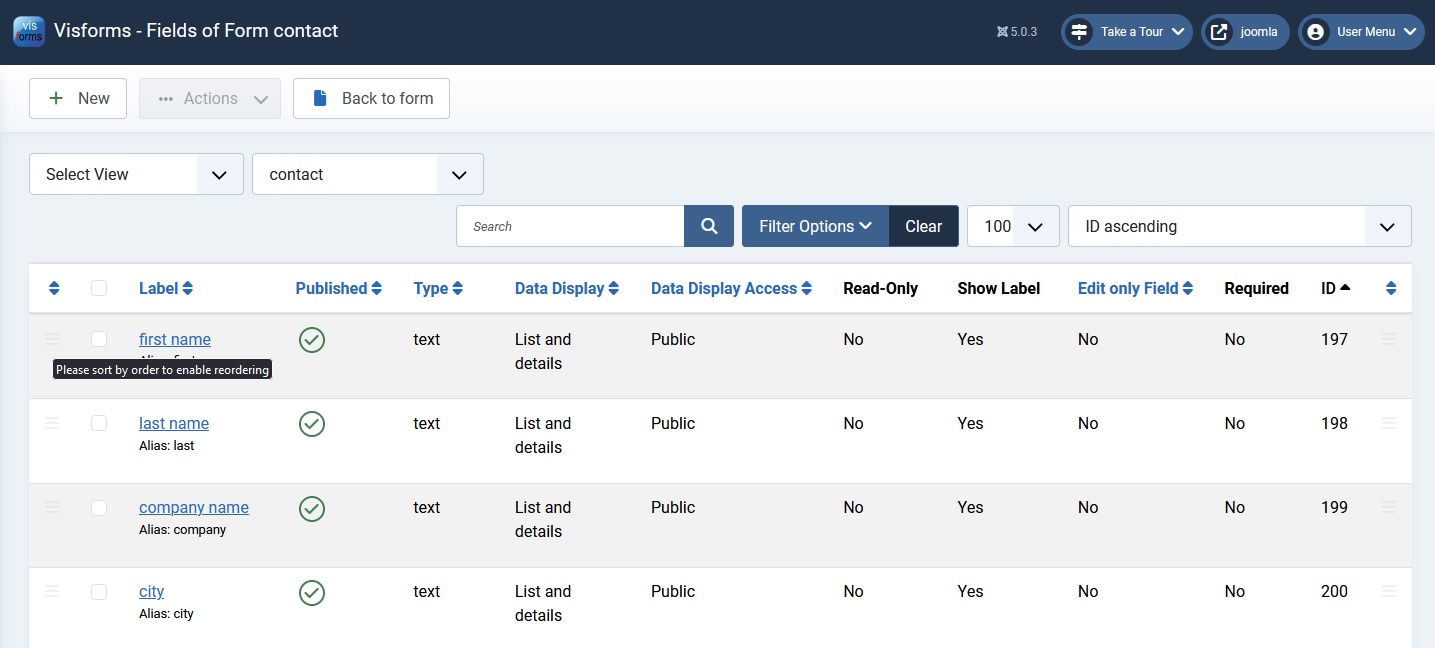Changing the field order
Sorting according to an order in Joomla’s list views is a standard that can be found everywhere in Joomla.
The orders in Visforms, such as fields in the form view or a data view, work like the order in Joomla.
In places where the order can be specified, there is the corresponding sorting according to order in the sorting list box.
When sorting according to order:
- The black sandwich symbols appear.
- These appear in the column with the sorting icon .
- The order of the entries can be changed using drag & drop of the sandwich symbols .
An example of this is the field list for a form.
The field order in the form is changed using the Position in form order in the form’s field list. \
Below is a description of sorting by order and manually changing the order for the form fields
- in the form view,
- in the data view.
Note: If sorting is done by order, the order of the entries can be changed using drag & drop.
Change order in form view
Sorting by order
The following setting shows the sorting of the field list according to the order Position in form - on 🠉.
The change is made in the leftmost column of the field list with the upward sorting icon .
Note: The order of the entries in the field list and thus the order of the fields in the form can be changed by dragging and dropping the sandwich symbols .
Note: Fields that are at the top in this sorting of the field list according to the order Position in form - on 🠉 also appear at the top of the form.
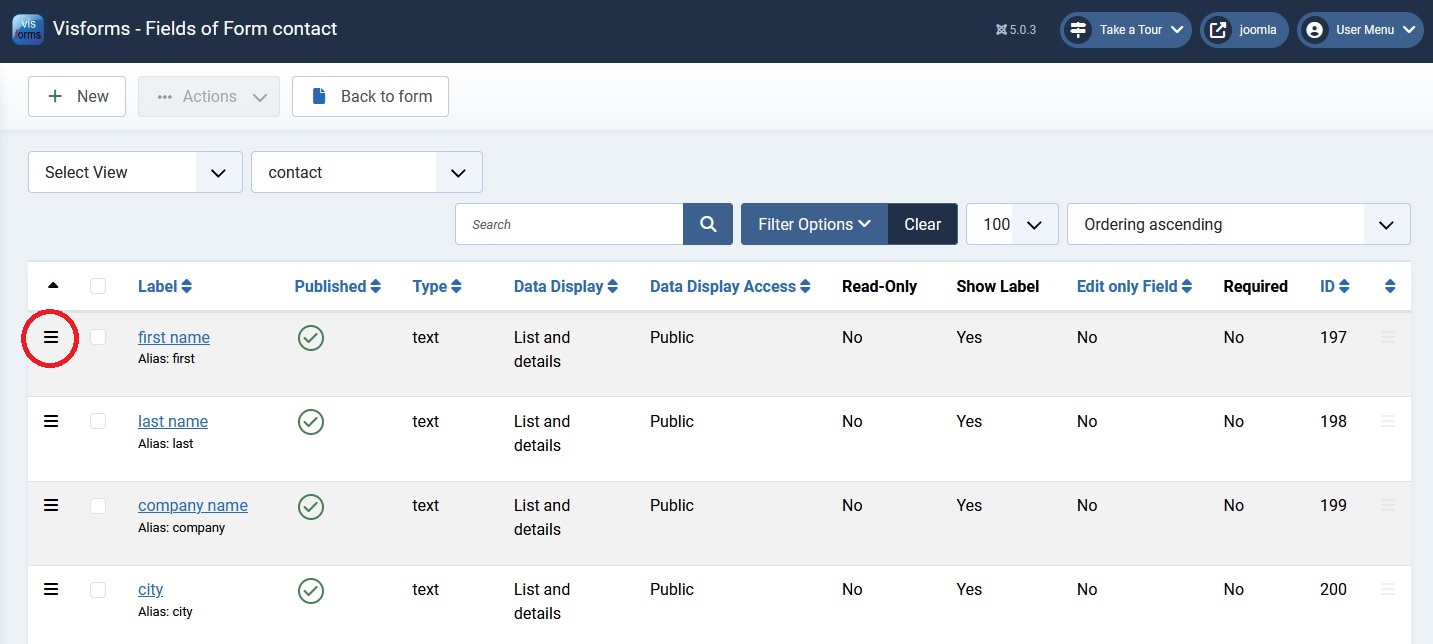
Order changed by drag & drop
The following setting shows a field order changed by drag & drop.
The first name field was manually moved down one position by drag & drop.
The first name field now appears in the form as the second field, directly below the last name field.
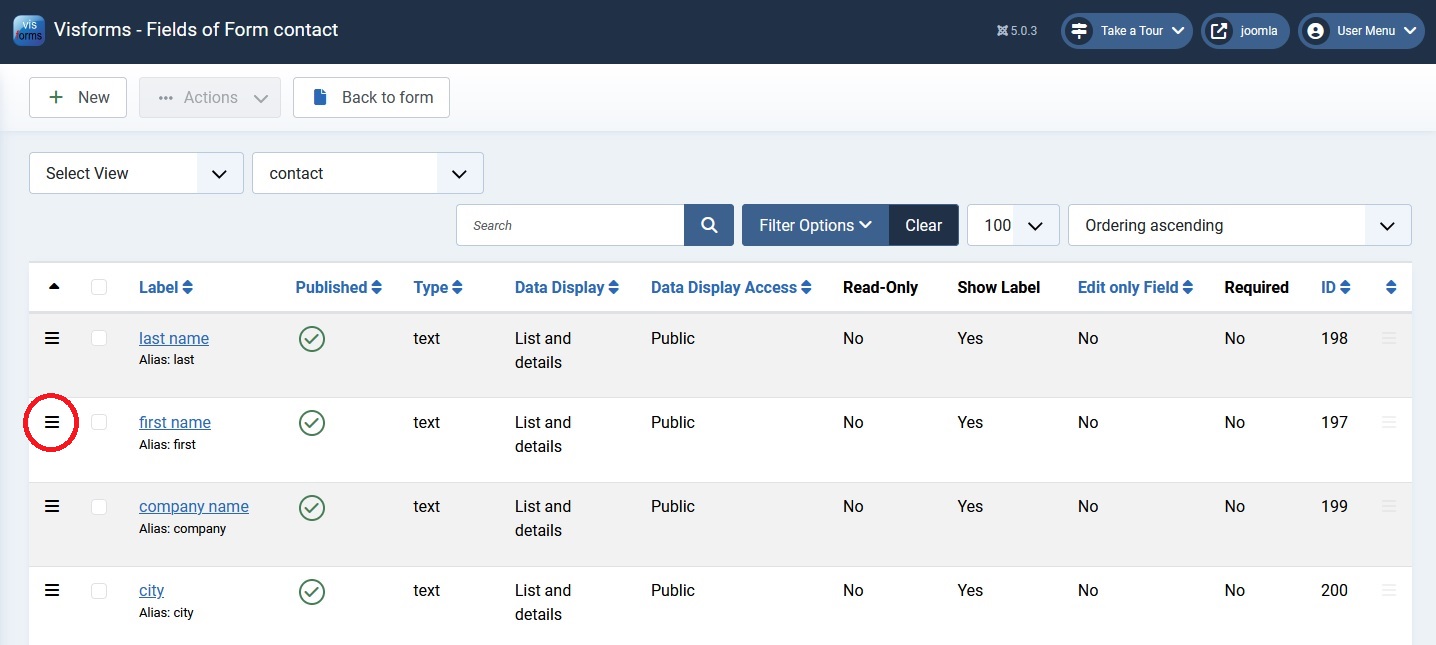
Change order in data view
The field order in the data views is changed in the same way as the form view.
The following setting shows the sorting of the field list according to the order Position in data view - on 🠉.
The change is made in the rightmost column of the field list with the upward sort icon .
Note: By dragging and dropping the sandwich symbols , the order of the entries in the field list and thus the order of the fields in the data views can be changed.
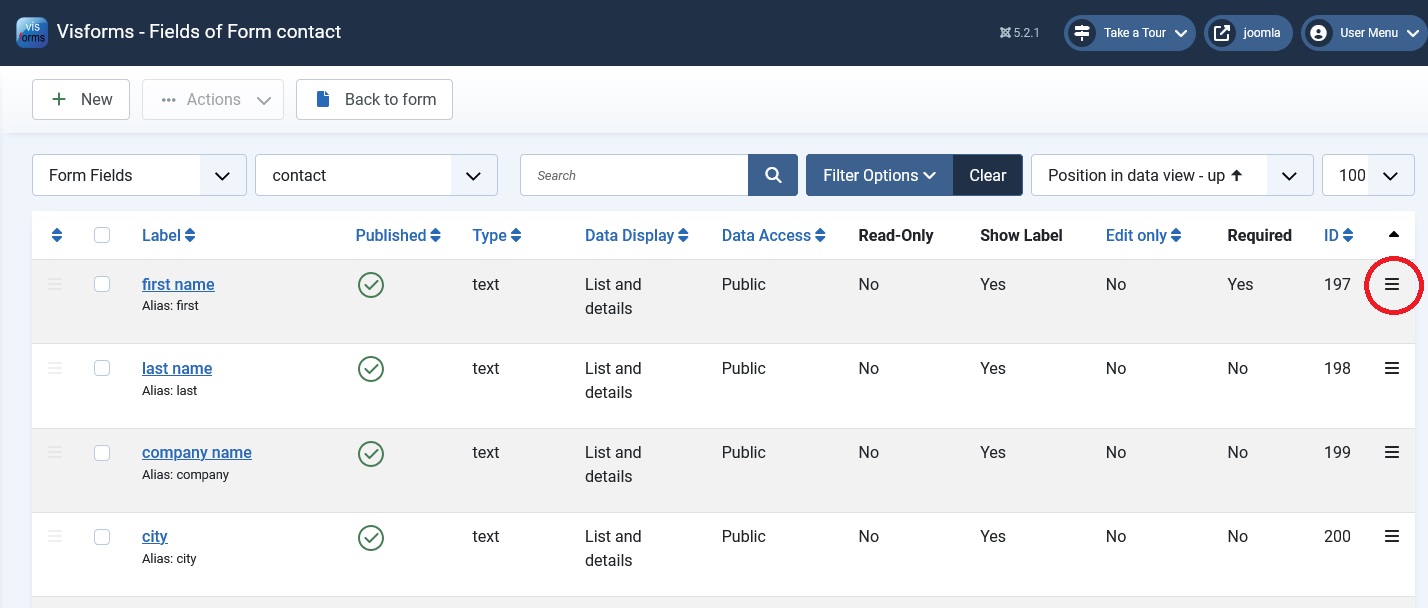
Sorting ascending by ID
This setting shows the sorting of the field list according to the order of the field ID ID - on 🠉.
This corresponds to the time the field was created:
- Older fields have a smaller field ID.
- Newer fields have a larger field ID.