Email Attachment Options
Note: Some of the features are only included in the Visforms Subscription.
There are various options for adding file attachments to an email, distributed across the configurations. All email attachment options and their configuration are described below.
Form Configuration
The form configuration contains the central setting for allowing files uploaded via fields of the File Upload type contained in the form as possible email attachments:
- Form Configuration » Tab: Email Options » Sub-tab: Administrator Email and
Form Configuration » Tab: Email Options » Sub-tab: User EmailGroup: Automatic File Attachments » Parameter: Uploaded Files = “Yes” or “No”.
Note: In order to actually include the email attachment of individual fields of the File Upload field type in the email, the email attachment must also be activated in the respective field configuration.

Field Configuration File Upload Field
The field configuration contains the setting to enable the uploaded file as an email attachment:
- Field Configuration » Tab: Advanced
Group: Email Settings » Parameter: Attach to Administrator Email = “Yes” or “No”.
Group: Email Settings » Parameter: Attach to User Email = “Yes” or “No”.
Note: In order to actually include the email attachment for fields of the File Upload type in the email, the email attachment must also be allowed centrally in the form configuration.
The file name can be individually specified using the following setting (Visforms Subscription):
- Field Configuration » Tab: Advanced
Group: Email Settings » Parameter: Attachment Name = ‘Complete name of the uploaded file’.
For the Attachment Name parameter, Visforms placeholders can be used.
The label used in the email can be customized using the following settings (Visforms Subscription):
- Field Configuration » Tab: Advanced
Group: Email Settings » Parameter: Different label for emails = ‘My email label for the uploaded file’.
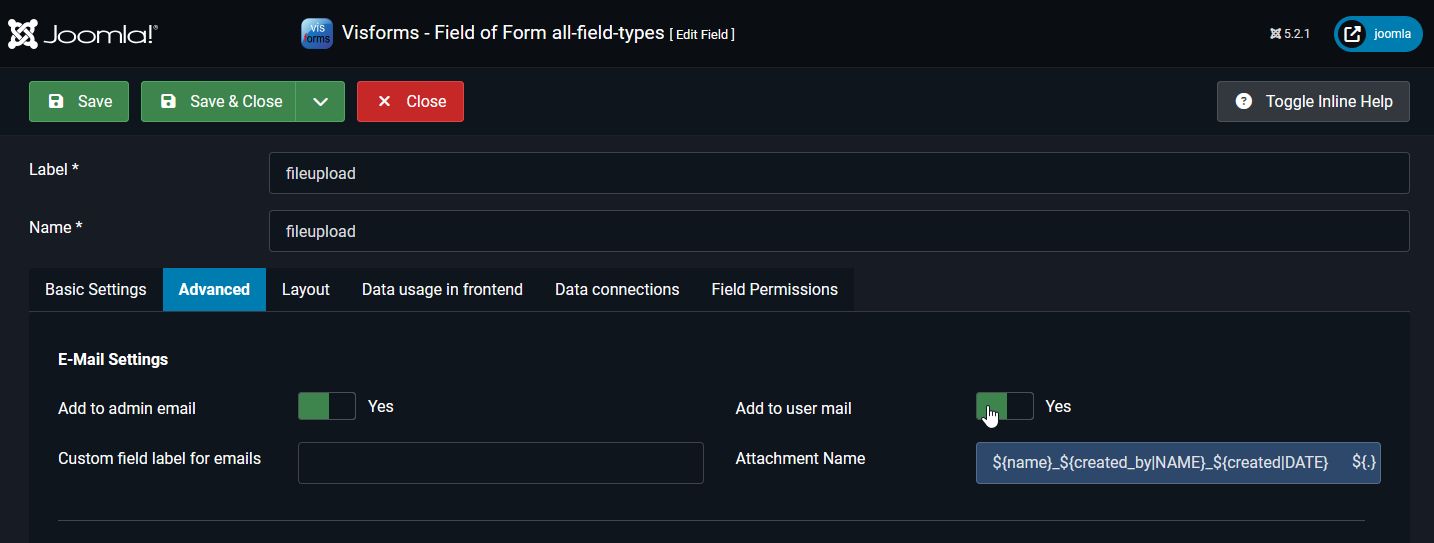
Email Attachments Plugin
Note: This feature is part of the Visforms Subscription and is not included in the free Visforms version.
The Visforms - Email Attachments plugin enables additional types of email attachments:
- Any files on the web server.
- CSV attachment of the form data for the administrator email.
- The email as a PDF attachment.
- PDF attachments based on the custom-created PDF templates of the form.
The Visforms - Email Attachments plugin creates the two additional tabs Email Attachments and Edit Email Attachments in the form configuration.
Note: The plugin must be activated for the two additional tabs to be visible in the form configuration.
Plugin: Attach any file
Note: This feature is part of the Visforms Subscription and is not included in the free Visforms version.
You can add any file attachments to the user email and the administrator email. Click the following New Attachment button to create a new entry in the Attachment List:
- Field Configuration » Tab: Email Attachments and
Field Configuration » Tab: Edit Email Attachments
Group: File Attachments » Button New Attachment.
In the new Attachment List entry, enter the relative path name of the image file in the Joomla instance and enable the file attachment for the desired email types:
- Field Configuration » Tab: Email Attachments and
Field Configuration » Tab: Edit Email AttachmentsGroup: File Attachments » Attachment List » Parameter: Attachment = ‘Relative path name of the image file in the Joomla instance’.
Group: File Attachments » Attachment List » Parameter: Attach to User Email = “Yes” or “No”.
Group: File Attachments » Attachment List » Parameter: Attach to Administrator Email = “Yes” or “No”.
Note: You may need to first upload the file to the web server using the Media Manager or an FTP tool.
Note: Wildcards are not allowed for the Attachment parameter in the Attachment List.
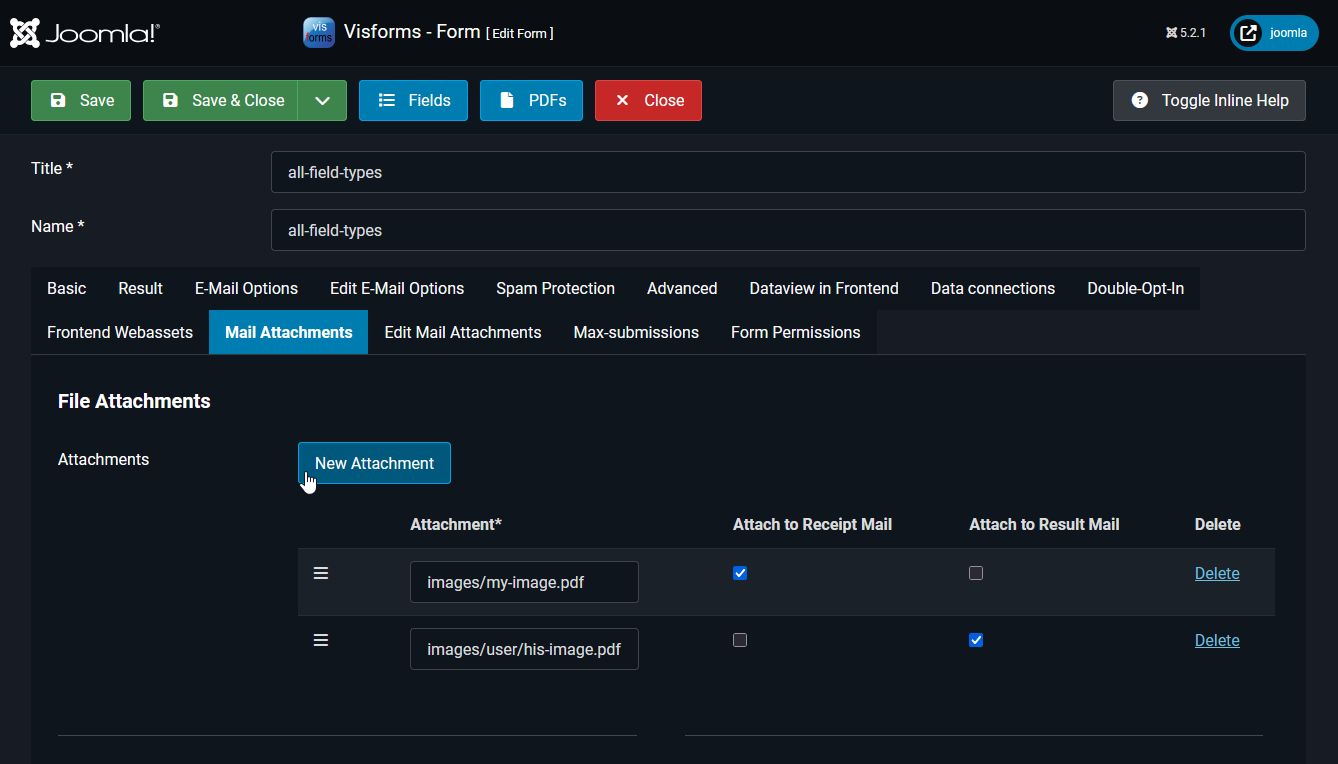
Relative Path Specification
For example, if your file named my-image.pdf is located directly in the images directory of your Joomla installation, you must enter images/my-image.pdf as the relative path name in the Joomla instance.
Applications
Common applications of the preconfigured file attachments for emails include attaching:
- General Terms and Conditions,
- Directions,
- Participant documents.
Plugin: Attach Form Data
Note: This feature is part of the Visforms Subscription and is not included in the free Visforms version.
The form data can be attached to the email as a PDF document or as a CSV file.
- Multiple PDF documents are possible, one for each published PDF template.
- The CSV file can contain only the data record of the current form submission or all form data records. For data export to CSV, numerous parameters exist to specify the content and format of the CSV file in detail.
Note: There are differences in the options for attaching form data between administrator emails and user emails.
PDF of the administrator email
The PDF of both email types can be attached to the administrator email as a file attachment:
- Form Configuration » Tab: Email Attachments and
Form Configuration » Tab: Edit Email Attachments
Group: PDF Attachment Options for the Administrator Email » Parameter: Attach Administrator Email as PDF = “Yes” or “No”.
Group: PDF Attachment Options for Administrator Email » Parameter: Attach User Email as PDF = “Yes” or “No”.
For all published PDF templates of the form, the resulting PDF document can be attached to the administrator email as a file attachment:
- Form Configuration » Tab: Email Attachments and
Form Configuration » Tab: Edit Email AttachmentsGroup: PDF Attachment Options for Administrator Email » Parameter: Attach PDF Documents = “Multiple selection of published PDF templates”.
Note: The file name of the PDF document is specified in the PDF template configuration.
Note: Visforms placeholders are possible for the file name of the PDF document in the PDF template configuration.
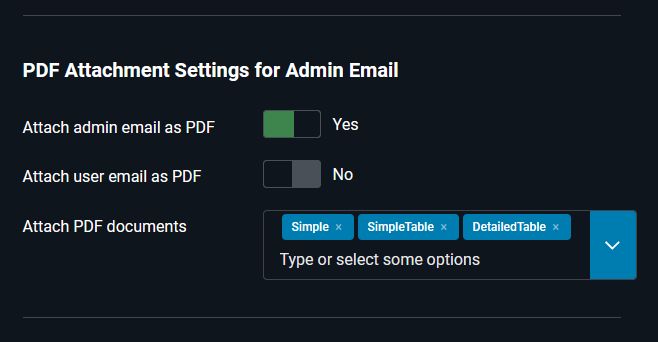
PDF of the user email
The PDF of the user email can be attached to the administrator email as a file attachment:
- Form Configuration » Tab: Email Attachments and
Form Configuration » Tab: Edit Email AttachmentsGroup: PDF Attachment Options for User Email » Parameter: Attach User Email as PDF = “Yes” or “No”.
For all published PDF templates of the form, the resulting PDF document can be attached to the administrator email as a file attachment:
- Form Configuration » Tab: Email Attachments and
Form Configuration » Tab: Edit Email AttachmentsGroup: PDF Attachment Options for User Email » Parameter: Attach PDF Documents = “Multiple selection of published PDF templates”.
Note: The file name of the PDF document is specified in the PDF template configuration.
Note: Visforms placeholders are possible for the file name of the PDF document in the PDF template configuration.
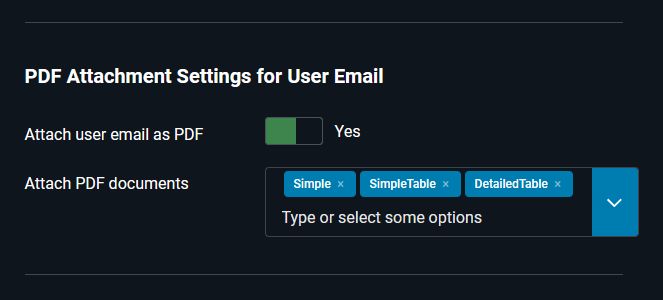
CSV of the administrator email
The CSV export file of the data record of the current form submission or the data records of all form submissions can be attached to the administrator email as a file attachment:
- Form Configuration » Tab: Email Attachments and
Form Configuration » Tab: Edit Email AttachmentsGroup: CSV Attachment Options for Administrator Email » Parameter: Attach data as CSV file = “Yes” or “No”.
The content and format of the CSV export file can be configured in numerous details.
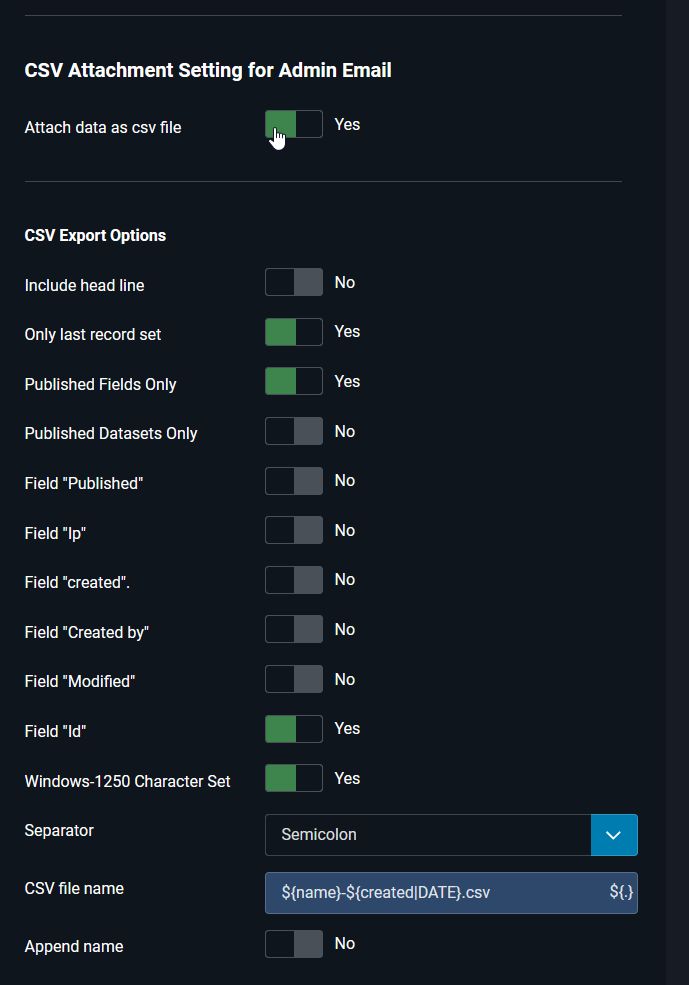
Included Records
In particular, only the record of the current form submission or the records of all form submissions can be included in the CSV export file:
- Form Configuration » Tab: Email Attachments and
Form Configuration » Tab: Edit Email AttachmentsGroup: CSV Attachment Options for Administrator Email » Parameter: Only this record = “Yes” or “No”.
Filename
In particular, the filename of the CSV export file can be configured:
- Form Configuration » Tab: Email Attachments and
Form Configuration » Tab: Edit Email AttachmentsGroup: CSV Attachment Options for Administrator Email » Parameter: CSV File Name = ‘My CSV File.csv’.
Note: Visforms placeholders are possible for the filename of the CSV export file.