Visforms placeholder usage
All areas in which Visforms placeholders can be used.
Note: Some of these features are part of the Visforms Subscription and are not included in the free Visforms version.
There are 2 types of areas in which Visforms placeholders can be used:
- Formattable texts.
For formattable free texts, the placeholders can be inserted using the editor button Visforms placeholders. - Text-like options.
For text-like options, you must enter the placeholders manually.
Note: Fields of the type Submit button, Image submit button, Reset button and Field separator do not recognize placeholders.
Note: If the placeholder value to be inserted is empty, the entire placeholder is simply removed from the text. An exception applies when using the parameter option DIE.
An exception is the parameter option DIE. The parameter option DIE is used to suppress empty field values and the areas in which they appear. This option causes the entire HTML area marked with it to be deleted if the parameter value is considered empty.
Formattable texts
The placeholders can be inserted into all formattable texts using the Editor button Visforms placeholder.
The placeholders can also be inserted manually.
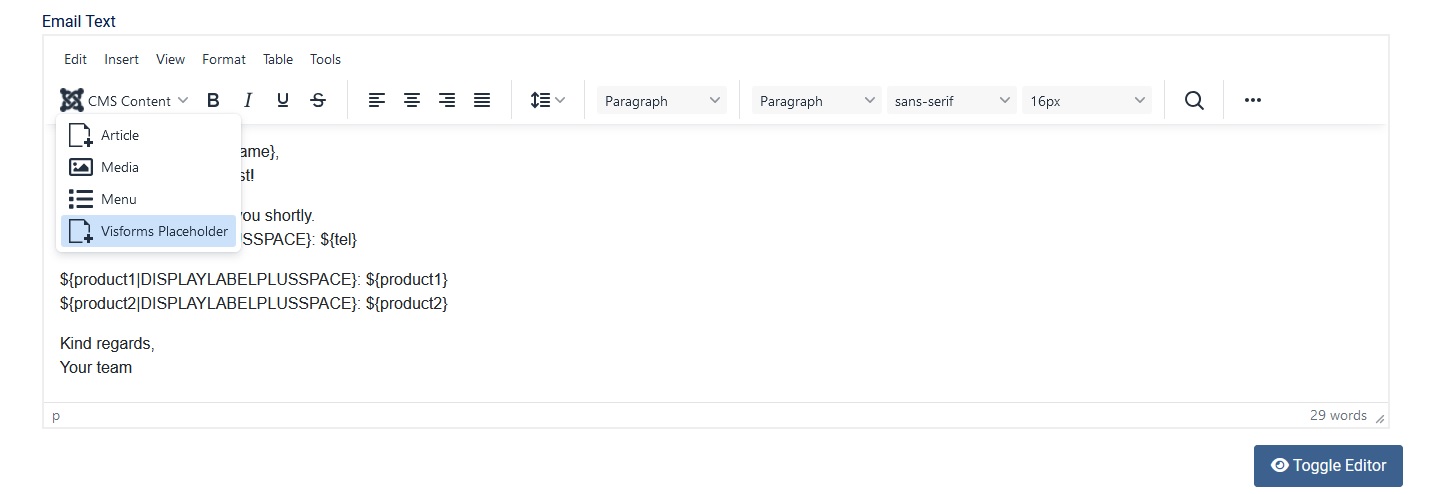
Direct use even without saved data
These placeholders also work if the data is not saved.
The placeholders are replaced during the current after-submit process.
The form object that knows the submitted data is used in the after-submit process.
The following texts can be provided with Visforms placeholders:
- Form configuration
- Result tab
- Success text
- Email options tab
- Administrator email text
- User email text
- Result tab
- PDF template configuration (Visforms Subscription)
- Document tab
- Document
- Header tab
- Header
- Footer tab
- Footer
- Document tab
Delayed use only with saved form data
These placeholders only work if the data is saved.
If the data is not saved, values for certain placeholders may be empty.
Visforms placeholders can be entered in the following texts.
Data editing in the frontend (Visforms Subscription):
- Form configuration
- Edit email options tab
- Administrator email text
- User email text
- Edit email options tab
PDF printing in the frontend and PDF printing in the PDF template configuration of the administration (Visforms Subscription):
- PDF template configuration
- Document tab
- Document
- Header tab
- Header
- Footer tab
- Footer
- Document tab
Text-like options
Note: The placeholders for text-like options must be inserted manually.
Note: If an unknown placeholder name is misspelled, the entire placeholder is simply removed from the text.
These are special texts, often with technical meanings.
Examples include link texts, file names, email addresses or URL parameters.
Placeholders with special formatting often make no sense here.
An example is the parameter ASIMAGE (Visforms Subscription) for the placeholder in the field type File Upload.
Note: For all field types, only their simple placeholder names should be used, without any parameters that are pointless in this sense.
![]()
Form Configuration Options
Placeholders can be used in the following options:
- General tab
Maximum one submission = Yes » Action instead of form = Show link to edit data.- Link text
- Result tab
- Forwarding URL
- Email Options tab
- Administrator email (identical to user email)
- Subject
- Sender email, recipient email, CC email, BCC email.
Placeholders of the field types Email, Text, and Hidden are accepted. - Sender name.
Placeholders of the field types Text and Hidden are accepted.
- User email (identical to administrator email)
- Subject
- Sender email, reply to email, CC email, BCC email.
Wildcards of the field types Email, Text, and Hidden are accepted. - Sender name.
Wildcards of the field types Text and Hidden are accepted.
- Administrator email (identical to user email)
- Edit Email Options tab (Visforms Subscription)
- Administrator email (identical to User Edit Email)
- Subject
- Sender email, recipient email, CC email, BCC email.
Wildcards of the field types Email, Text, and Hidden are accepted. - Sender name.
Wildcards of the field types Text and Hidden are accepted.
- User email (identical to Administrator Edit Email)
- Subject
- Sender email, reply to email, CC email, BCC email.
Placeholders of the field types Email, Text, and Hidden are accepted. - Sender name.
Placeholders of the field types Text and Hidden are accepted.
- Administrator email (identical to User Edit Email)
- Advanced tab
- CSV export
- Name of the CSV file
- CSV export
- Email attachments tab (Visforms Subscription)
The Mail Attachments plugin must be activated.- CSV export
- Name of the CSV file
- CSV export
- Edit email attachments tab (Visforms Subscription)
The Mail attachments plugin must be activated.- CSV export
- Name of the CSV file
- CSV export
PDF configuration options
Placeholders can be used in the following options (Visforms Subscription):
- General tab
- Name of the PDF file
Field configuration options
Placeholders can be used in the following options:
- Data usage in the frontend tab
- Field type URL
If ‘URL as link’ is activated.- Text before the link
- Custom link text
- Text after the link
- Field type File upload
If Show link in frontend is enabled and Custom text is selected.- Custom text
- Field type URL
Content Plugin - Visforms Data
Placeholder replacement is also possible in Content Plugin - Visforms Data.
More information on activating placeholder replacement in the plugin using the plugin parameter replace_parameter can be found in the section:
List of all parameter names and permitted values
.
The entire plugin string is searched for Visforms placeholders, and the placeholders are replaced.
In principle, all placeholders can be used for all field types.
Using placeholders does not make sense for all field types, for example, for the two field types Signature and Location.
By using placeholder replacement, particularly in the plugin string parameter fieldselect, it is possible, for example, in an additional module in the data detail view to display only the data filtered to information from the current detail record.
More on this in the section:
Example with parameter replacement in the plugin string parameter “fieldselect”
.