Terms
Note: These features are part of the Visforms Subscription and are not included in the free Visforms version.
Note: Enabling saving of form data determines whether data views and associated search filters are available for a form. Saving of form data is enabled in the form configuration: Form Configuration, Result tab, Save Result option = 'Yes'.
Search Bar
The search bar enables text searches in the data records of a form and enables the search filter bar.
The search bar is located above the data list and contains:
- The search field for entering text for a general text search.
- A magnifying glass button to start the search according to the current search settings.
- A reset button to delete all current search settings.
- Optionally, the filter options button to display the search filter bar with search filters.
The following two options are available for a pure text search in the form data:
- Text search in multiple fields: One search text in the search field.
A search field for entering a search string for a general text search in the form data.
The search text is applied to multiple fields at once, and all results are listed.
The section Which search filters are displayed a little further down on this page describes exactly which fields the search text applies to. - Text search in a single field: A prefix followed by a colon and a search text in the search field.
You can also perform a text search in a single field using a suitable prefix.
The section Text search in a single field describes what the appropriate prefix must be.
Whether the search bar is displayed depends on the display method of the frontend data view, as follows:
- Display method Menu:
Parameter Show search bar in the menu configuration » tab Form data display. - Display method Content Plugin - Visforms Data:
Parameter show_filter in Content Plugin - Visforms Data.
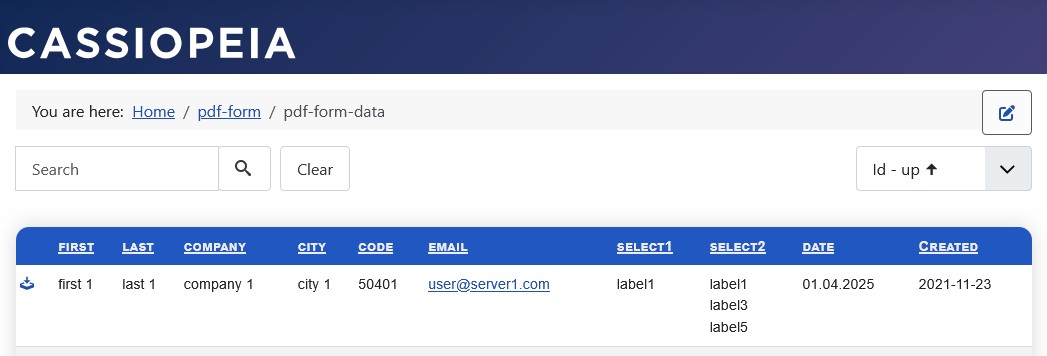
Whether the Filter Options button for displaying the Search filter bar is displayed depends on the number of search filters to be displayed, as follows:
- If search filters are enabled, the Filter Options button is displayed automatically.
- If no search filters are enabled, the Filter Options button is automatically hidden.
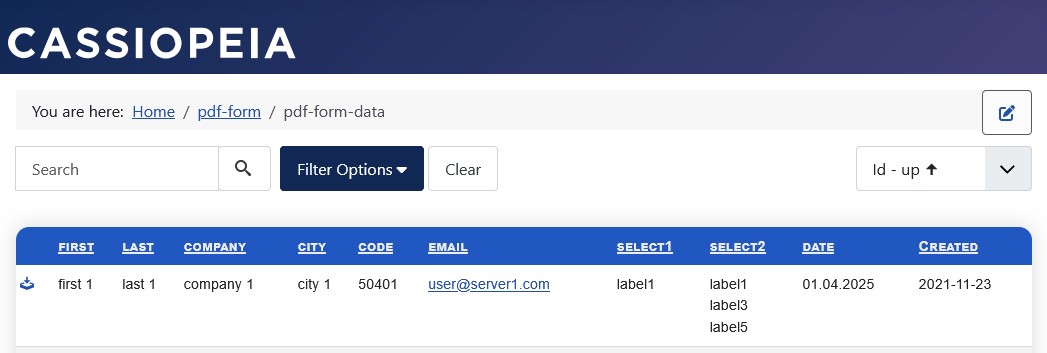
Search Filter Bar
The search filter bar allows field-specific filtering of a form’s records. It can be displayed and hidden using the search bar’s Filter Options button.
The search filter bar is located directly below the search bar and contains:
- All activated search filters with their respective type-specific options for field-specific filtering of data.
- A second magnifying glass button for starting the search according to the current search settings.
The number of search filters to be displayed is determined by the respective configurations of the following relevant locations:
- For form fields:
- Filter Field parameter in the Frontend Data Display Settings group of the field configuration » Data Usage in the Frontend tab.
- For the overhead field Created, depending on the frontend data view display method:
- Parameter Insert filter for Created in the menu configuration » tab Form data display.
- Parameter show_filter_created in Content Plugin - Visforms Data.
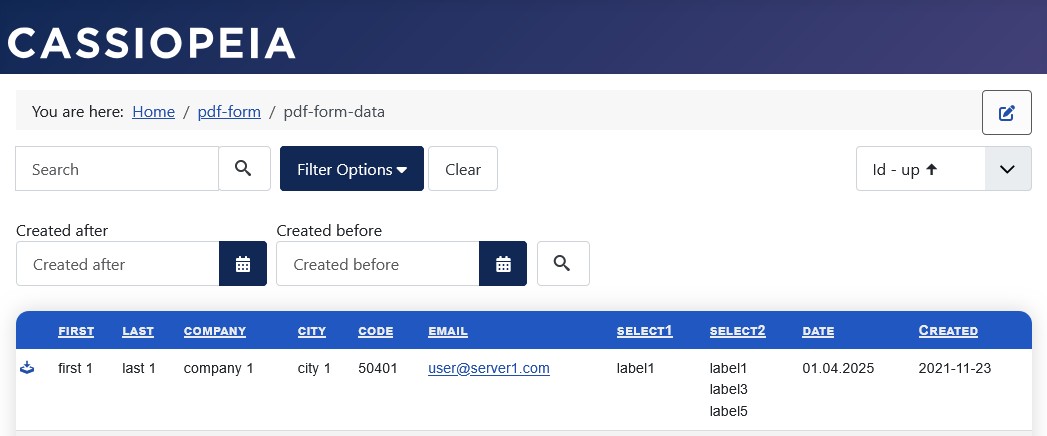
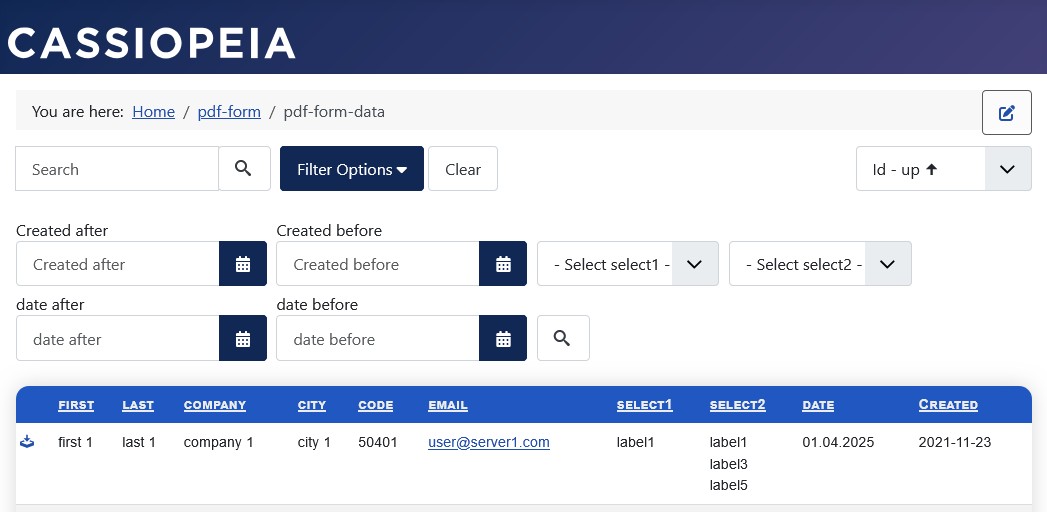
Whether the search bar is displayed and which filter options it contains depends on the configurations listed above.
Configuration is done in stages, which are summarized at the bottom of the page and linked to all further details:
Which search options are displayed.
Search Filters
All enabled search filters are located in the search filter bar.
Each search filter comes with its type-specific options for field-specific filtering of form data.
There are two types of search filters:
- Search filters for individual form fields with field-specific search options.
- A search filter for the overhead field Created.
Search Fields
The actual search for results in the database takes place in the search fields.
There are two types of search fields in which searches are performed:
- Form Fields:
A field that is part of the form and appears in the form’s field list. - Overhead Fields:
An additional table field with pure meta information in the database table containing the form data.
Overhead fields contain meta information, such as an IP address or user ID, or a date and time.
Meta information is additional information that plays a role in the creation and maintenance of a form record.- The overhead field Record ID, or ID for short:
The record ID is actually purely technical information about the functioning of the database tables and the internal table links.
In a broader sense, however, it still counts as meta information and therefore also as overhead fields.
- The overhead field Record ID, or ID for short: